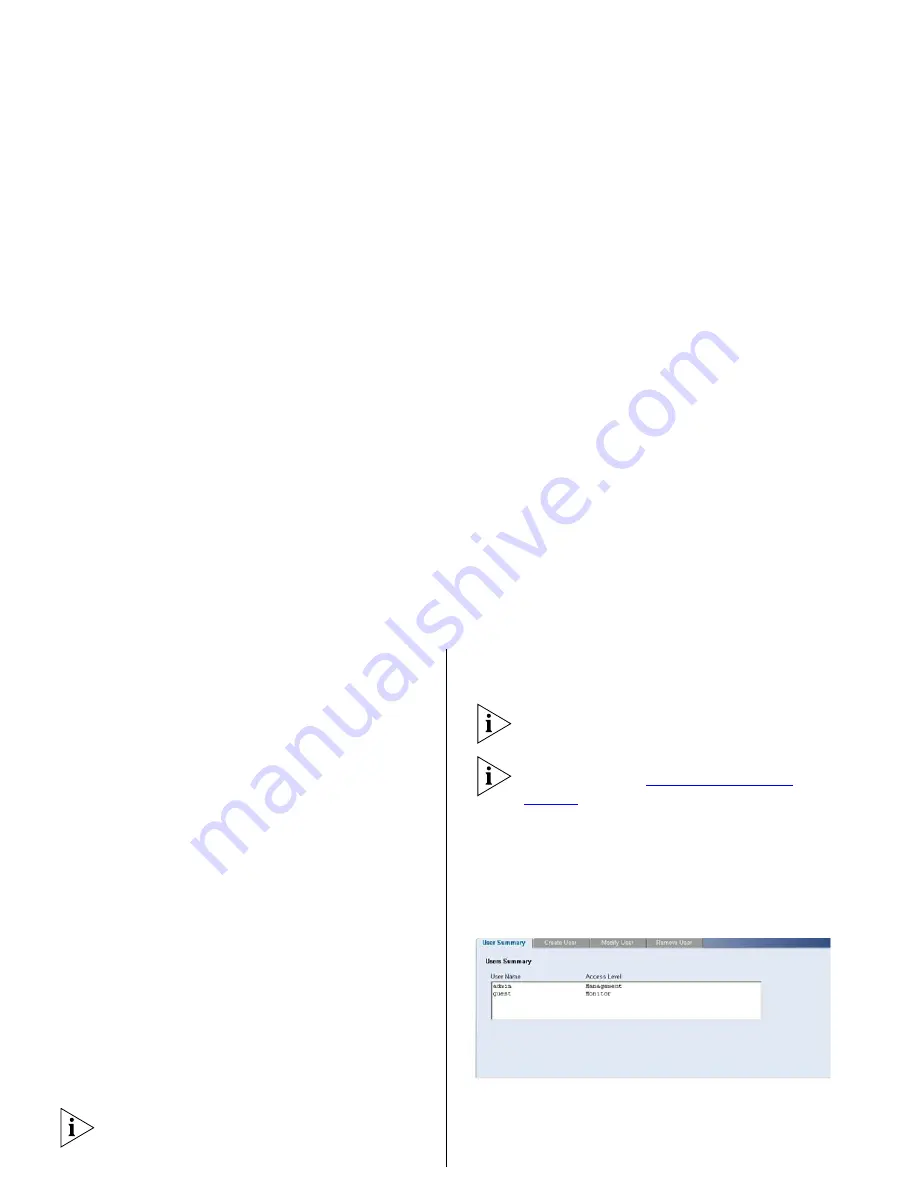
38
C
HAPTER
4: C
ONFIGURING
THE
S
WITCH
System Access
Click
Administration
, then
System Access
on
the menu. A screen appears with six system
access tabs:
■
User Summary
■
Create User
■
Modify User
■
Remove User
To prevent unauthorized users from accessing
the Web interface and modifying the Switch’s
settings, the interface is password-protected.
The default admin account settings are:
■
User name –
admin
■
Password – blank (no password)
To ensure that unauthorized users do not
access the Web interface, 3Com recommends
that you set an admin password when you first
configure the Switch.
Even if you do not intend to actively manage
the switch, 3Com recommends that you
change the password to prevent unauthorized
access to your network.
The password can be up to 8 characters long
and is case-sensitive.
If you forget the administration password after
you set it, refer to
“Forgotten Password”
on
page 74
for information on how to regain
access to the Web interface.
User Summary
Displays the list of user names and their access
level.
Figure 15
User Summary Screen
Summary of Contents for 3C16475CS
Page 5: ...GLOSSARY REGULATORY NOTICES INDEX ...
Page 6: ......
Page 22: ...22 INSTALLING THE SWITCH ...
Page 72: ...72 CHAPTER 4 CONFIGURING THE SWITCH ...
Page 82: ...82 APPENDIX B TECHNICAL INFORMATION ...
Page 84: ...84 APPENDIX C SAFETY INFORMATION ...
Page 92: ......






























