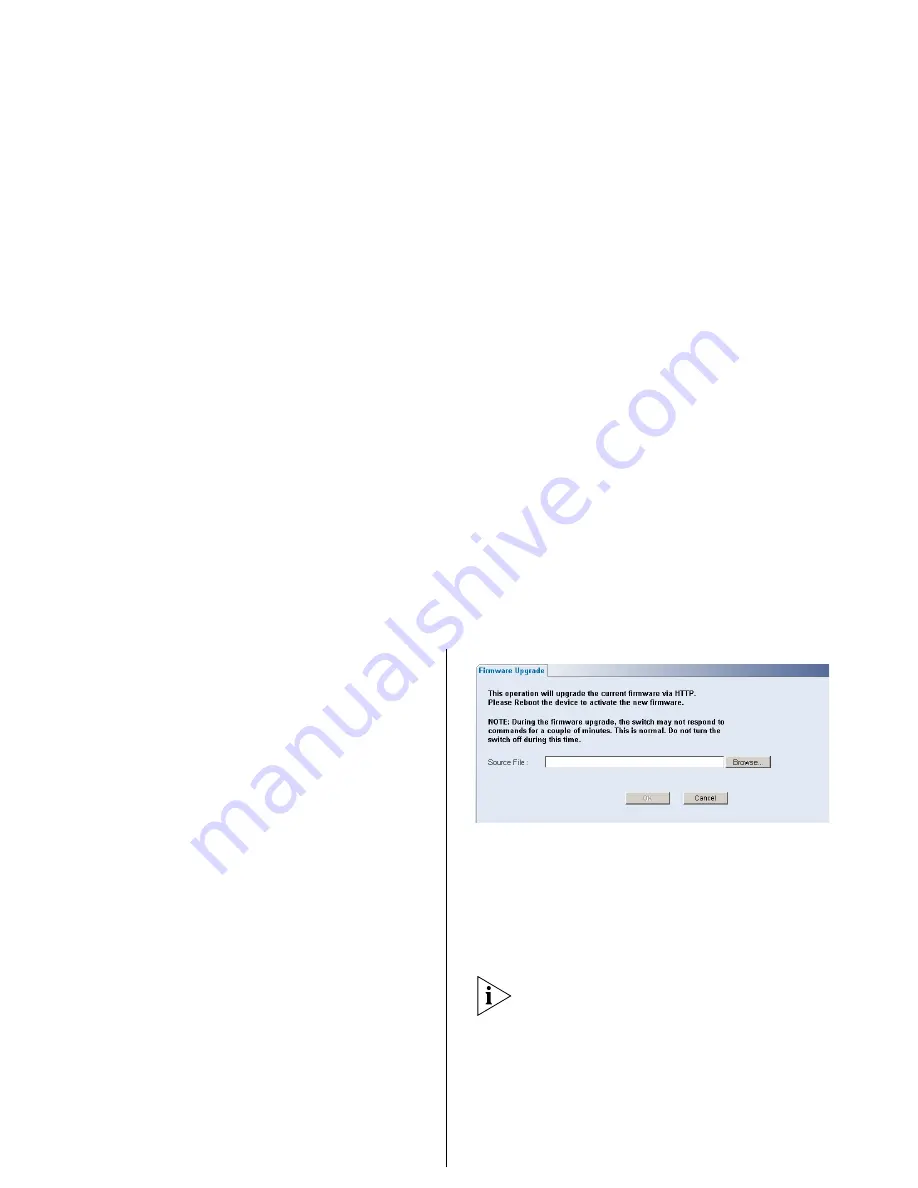
36
C
HAPTER
4: C
ONFIGURING
THE
S
WITCH
2
Click
Browse
to locate the backup file on your
computer to restore the configuration settings.
3
Click
Restore
to copy the configuration back to
the Switch.
For security purposes, restoring the
configuration does not change the password.
Firmware Upgrade
The Upgrade facility allows you to install on the
Switch any new releases of system firmware
that 3Com may make available.
Newer versions of firmware can be
downloaded via HTTP and copied to the
Switch; the Switch will restart and apply the
newer system firmware version.
Figure 14
Upgrade Screen
1
Click
Administration
, then
Firmware Upgrade
on the menu. The Firmware Upgrade screen
appears.
2
Once you have downloaded the firmware, use
the
Browse
button to locate the file on your
computer, and then click
OK
.
You may need to change the file type in the
dialog box displayed by your Web browser to
*.* to be able to see the file.
The file will be copied to the Switch, and once
this has completed, the Switch will restart.
Although the upgrade process has been
designed to preserve your configuration
settings, 3Com recommends that you make a
backup of the configuration beforehand, in
Summary of Contents for 3C16475CS
Page 5: ...GLOSSARY REGULATORY NOTICES INDEX ...
Page 6: ......
Page 22: ...22 INSTALLING THE SWITCH ...
Page 72: ...72 CHAPTER 4 CONFIGURING THE SWITCH ...
Page 82: ...82 APPENDIX B TECHNICAL INFORMATION ...
Page 84: ...84 APPENDIX C SAFETY INFORMATION ...
Page 92: ......
















































