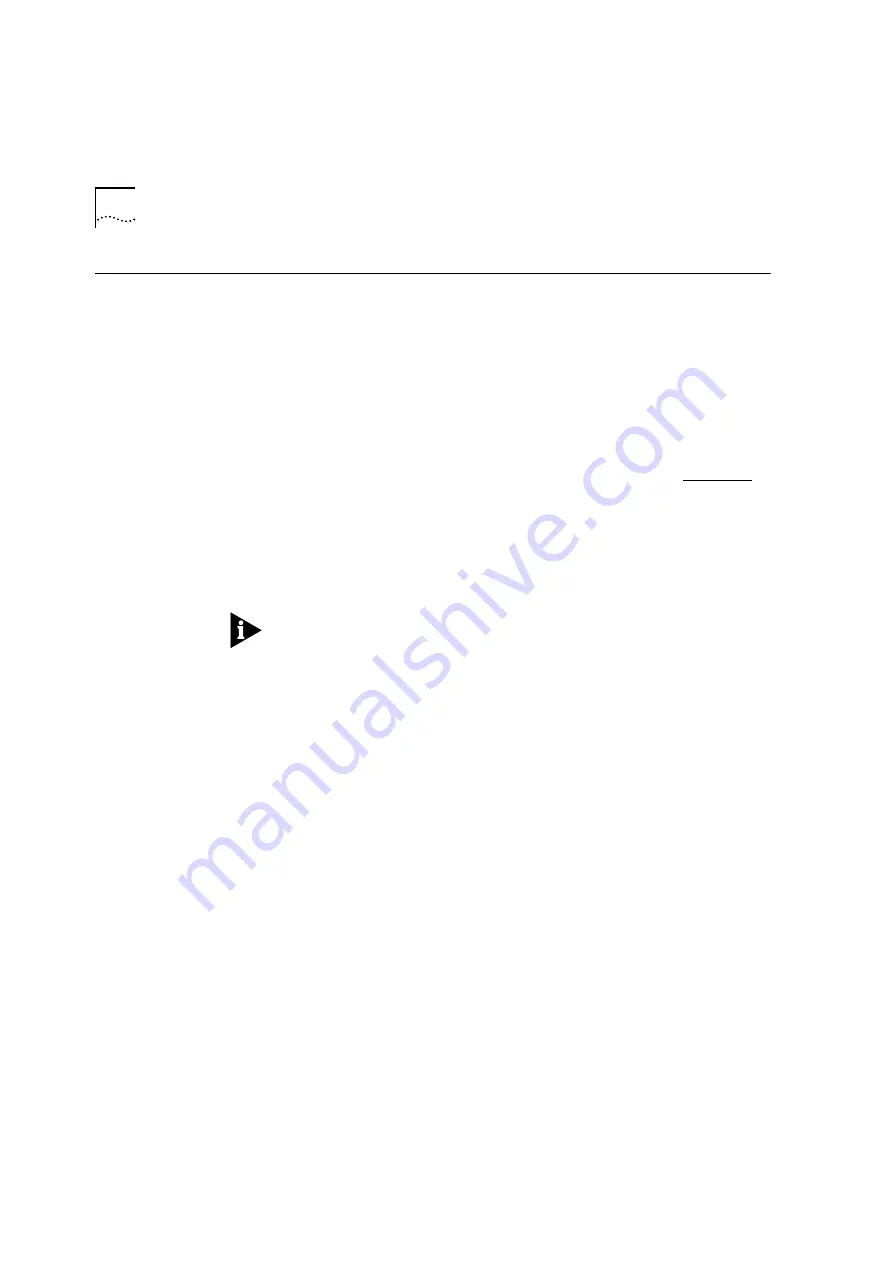
DUA1640-5AAA02
B-18
A
PPENDIX
B: M
ANAGEMENT
U
SING
Q
UICK
C
ONFIG
M
ANAGER
Load Balancing
The PS Hub has a load balancing feature which you can use to move
the ports between the segments in the stack for you. The aim of load
balancing is to reduce total traffic across the segments. It does this by
distributing the traffic between the segments, and keeping the stations
that frequently communicate with each other on the same cascaded
segment, which provides more efficient segments. If enabled, it works
by continually monitoring the traffic through the stack, and then at
regular intervals it moves the ports between the segments if it detects
that some benefit will be gained.
For information on the benefits of load balancing, refer to Chapter 4.
To configure load balancing, you use the Load Balancing Tool which is
supplied with and is launched from Quick Config Manager. The Load
Balancing Tool is installed on your management station by the Quick
Config Manager installation program (if it is running Windows ‘95 or
Windows NT).
The Load Balancing Tool only works when used over the network
(in-band) from a Windows ‘95 or Windows NT management station.
The load balancing feature automatically detects any ports that are
connected to switches and ensures that they are not moved. You can
prevent other ports from being moved by
fixing
them. Note that their
traffic levels are still taken into consideration when calculating the
segment traffic, so they will still affect other ports being moved.
To display the load balancing window, select
Load Balance
from the
Configure
menu. Quick Config Manager launches the Load Balancing
Tool, as shown in Figure B-8.
You can use the Load Balancing window to:
■
View the current utilization for each of the segments in the stack.
■
View a utilization history for the segments.
■
Fix and unfix segments and ports.
■
Enable or disable the automatic load balancing feature, change how
often it occurs, and specify a threshold at which it occurs.
■
Change the rate at which the utilization information is updated.
■
Change the community name that is used to access the stack.
Summary of Contents for 3C16405
Page 18: ...4 ABOUT THIS GUIDE ...
Page 40: ...DUA1640 5AAA02 2 8 CHAPTER 2 HOW THE PS HUBS DIFFER ...
Page 43: ...DUA1640 5AAA02 LEDs and Ports 3 3 ...
Page 58: ...DUA1640 5AAA02 3 18 CHAPTER 3 USING THE PS HUB ...
Page 62: ...DUA1640 5AAA02 4 4 CHAPTER 4 LOAD BALANCING ...
Page 114: ...DUA1640 5AAA02 7 26 CHAPTER 7 MANAGEMENT USING THE WEB INTERFACE ...
Page 120: ...DUA1640 5AAA02 8 6 CHAPTER 8 PROBLEM SOLVING ...
Page 133: ...DUA1640 5AAA02 Quick Config Manager Window Map B 7 ...
Page 170: ......
Page 176: ...6 GLOSSARY ...
Page 188: ......
















































