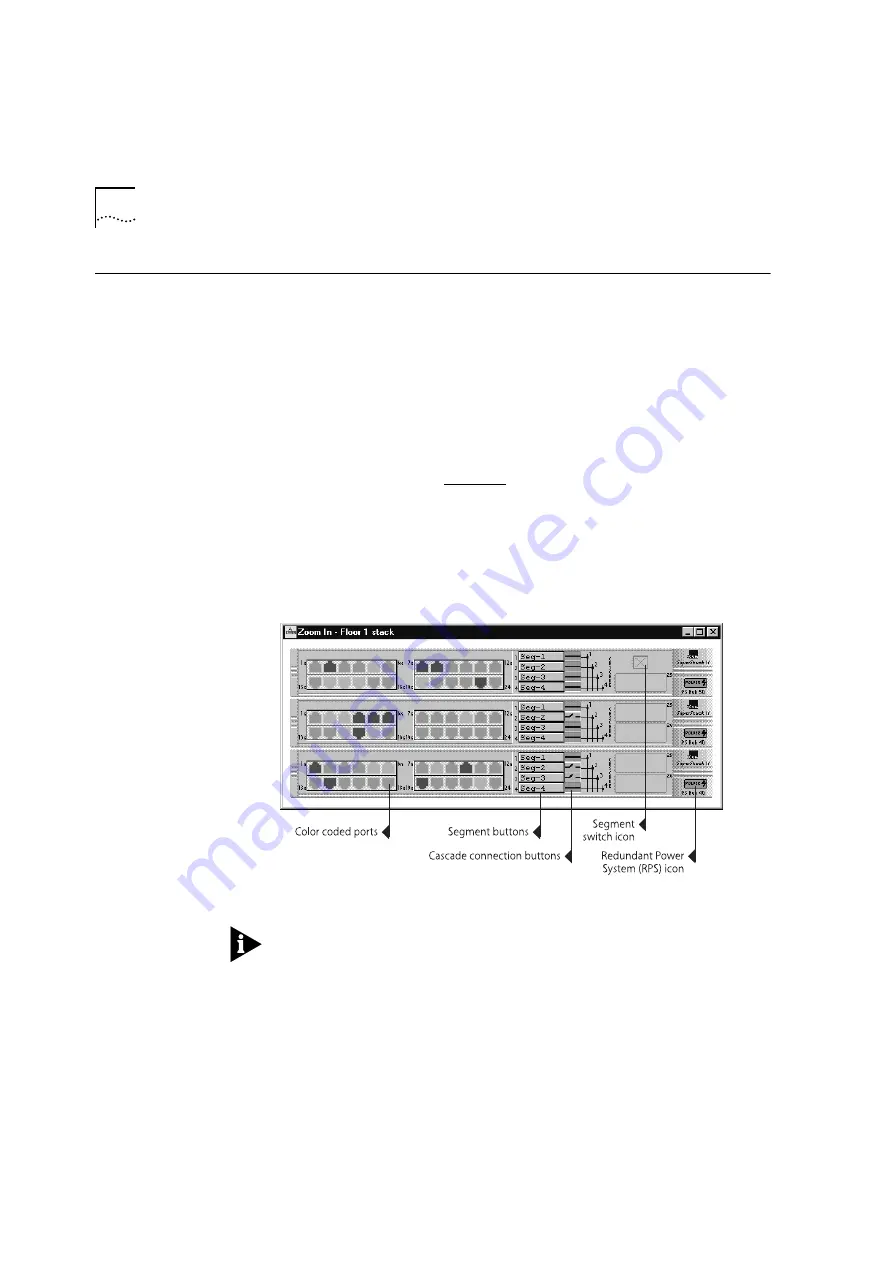
DUA1640-5AAA02
B-12
A
PPENDIX
B: M
ANAGEMENT
U
SING
Q
UICK
C
ONFIG
M
ANAGER
Viewing the Stack
Quick Config Manager can display a graphical representation of the
stack you are managing, with:
■
The ports color coded to show their condition.
■
Buttons showing the names of the segments, which can be used to
show which ports are connected to the segments.
■
Buttons showing whether the segments are connected or isolated
from their respective cascade segments.
For information on segments and how they work, refer to “Segments
and Port Switching” on page 1-8.
To display the stack:
■
From the
View
menu, select
Zoom In
.
Quick Config Manager displays a zoom view of the stack, as shown
in Figure B-5. If the zoom view is already open, it is selected.
Figure B-5
Zoom View of the Stack
In the Community/Polling dialog box, you can specify whether the
zoom view is invoked on starting Quick Config Manager, and how
often the zoom view is polled (updated). If you want to update the
zoom view immediately, without waiting for a poll, select Update Zoom
from the View menu.
Summary of Contents for 3C16405
Page 18: ...4 ABOUT THIS GUIDE ...
Page 40: ...DUA1640 5AAA02 2 8 CHAPTER 2 HOW THE PS HUBS DIFFER ...
Page 43: ...DUA1640 5AAA02 LEDs and Ports 3 3 ...
Page 58: ...DUA1640 5AAA02 3 18 CHAPTER 3 USING THE PS HUB ...
Page 62: ...DUA1640 5AAA02 4 4 CHAPTER 4 LOAD BALANCING ...
Page 114: ...DUA1640 5AAA02 7 26 CHAPTER 7 MANAGEMENT USING THE WEB INTERFACE ...
Page 120: ...DUA1640 5AAA02 8 6 CHAPTER 8 PROBLEM SOLVING ...
Page 133: ...DUA1640 5AAA02 Quick Config Manager Window Map B 7 ...
Page 170: ......
Page 176: ...6 GLOSSARY ...
Page 188: ......






























