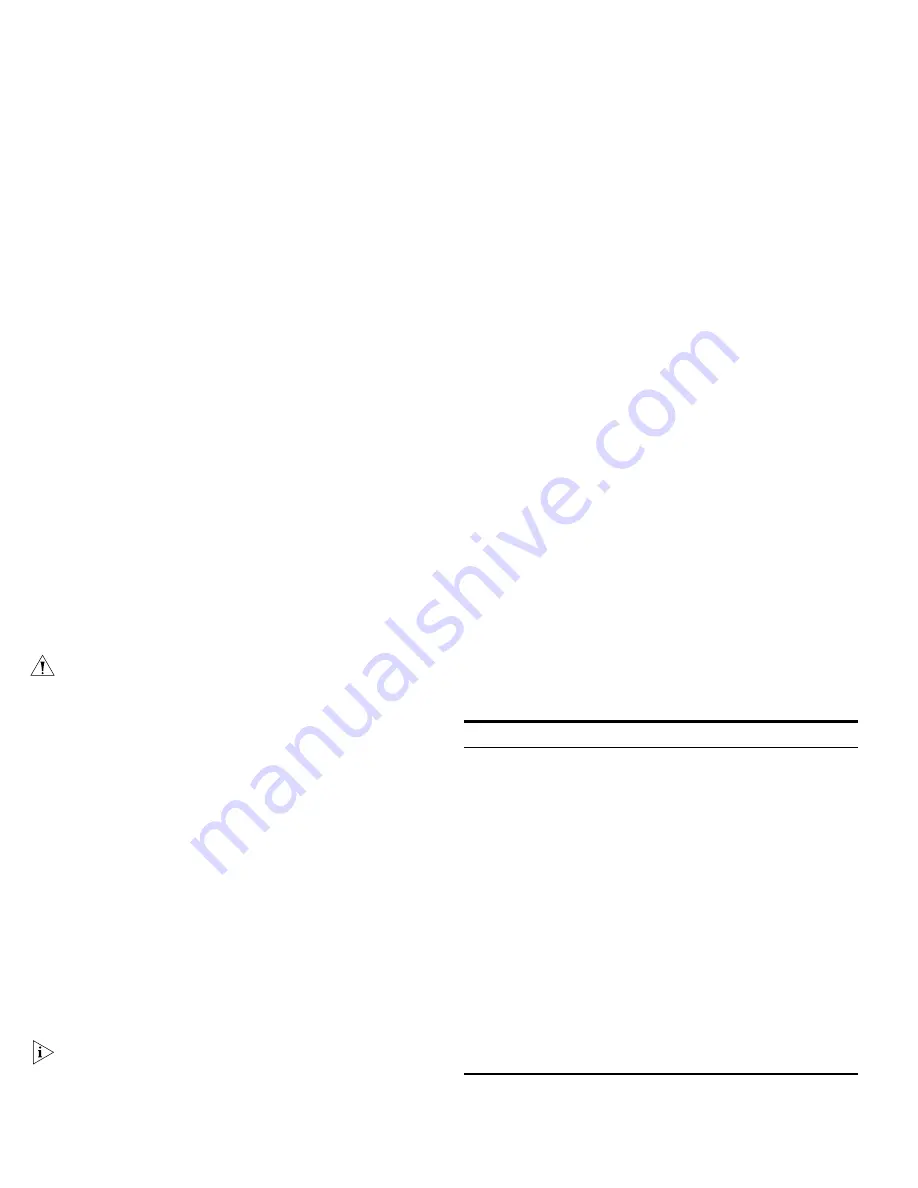
10
CAUTION:
The Switch supports full duplex auto-negotiation. If
auto-negotiation is disabled for 1000BASE-T, then the Switch
uses the forced-mode default of 100 full duplex mode. If the
connected device does not support auto-negotiation, the Switch
will operate in half duplex mode (even if the attached device is
operating in full duplex mode). In such a configuration, you may
notice some degradation of network performance. 3Com
recommends that you use devices that are capable of
auto-negotiation (and that you ensure that auto-negotiation is
enabled, if it is a configurable option).
2 SFP Ports
The Small Form Factor Pluggable (SFP) ports are numbered 13 to
16. If an SFP transceiver (purchased separately) is installed in a
slot and is active, the associated RJ-45 port of the same number
is disabled.
The four SFP ports support fiber Gigabit Ethernet short-wave (SX)
and long-wave (LX) SFP transceivers in any combination. This
offers you the flexibility of using SFP transceivers to provide
connectivity between the Switch and remote 1000 Mbps
workgroups or to create a high-capacity aggregated link
backbone connection.
SFP ports are numbered 13-16 on the Switch. When an SFP port
is active it has priority over the 10/100/1000 port of the same
number. The corresponding 10/100/1000 port is disabled when
an SFP transceiver is plugged in.
3 Link/Activity Status LEDs
The following table lists LEDs visible on the front of the Switch,
and how to read their status according to color.
Status
Meaning
Green
The link is operating at 1000 Mbps.
Yellow
The link is operating at 10 or 100 Mbps.
Flashing
Green
Packets are being received or transmitted on the port at 1000
Mbps.
Flashing
Yellow
Packets are being received or transmitted on the port at 10 or
100 Mbps.
Flashing
Yellow to
Green
Port disabled or link loopback error.
Off
The link has not been established, either nothing is connected
to the port, or there is a problem:
■
Check that the attached device is powered on.
■
Check that the cable or fiber is the correct type and is not
faulty.
■
For fiber connections, ensure that the receive (RX) and
transmit (TX) cable connectors are not swapped.
If these checks do not identify the cause of the problem, it
may be that the unit or the device connected to the port is
faulty. Contact your supplier for further advice.
Summary of Contents for 2816-SFP Plus (3C16485)
Page 16: ......
Page 18: ......
Page 20: ...3 The Switch repeats step 2 until an unused IP address is found...
Page 38: ......
Page 44: ......
Page 48: ......
Page 50: ......
Page 60: ......
Page 64: ......
Page 66: ...Part Number DUA1648 5AAA02 Published September 2004...











































