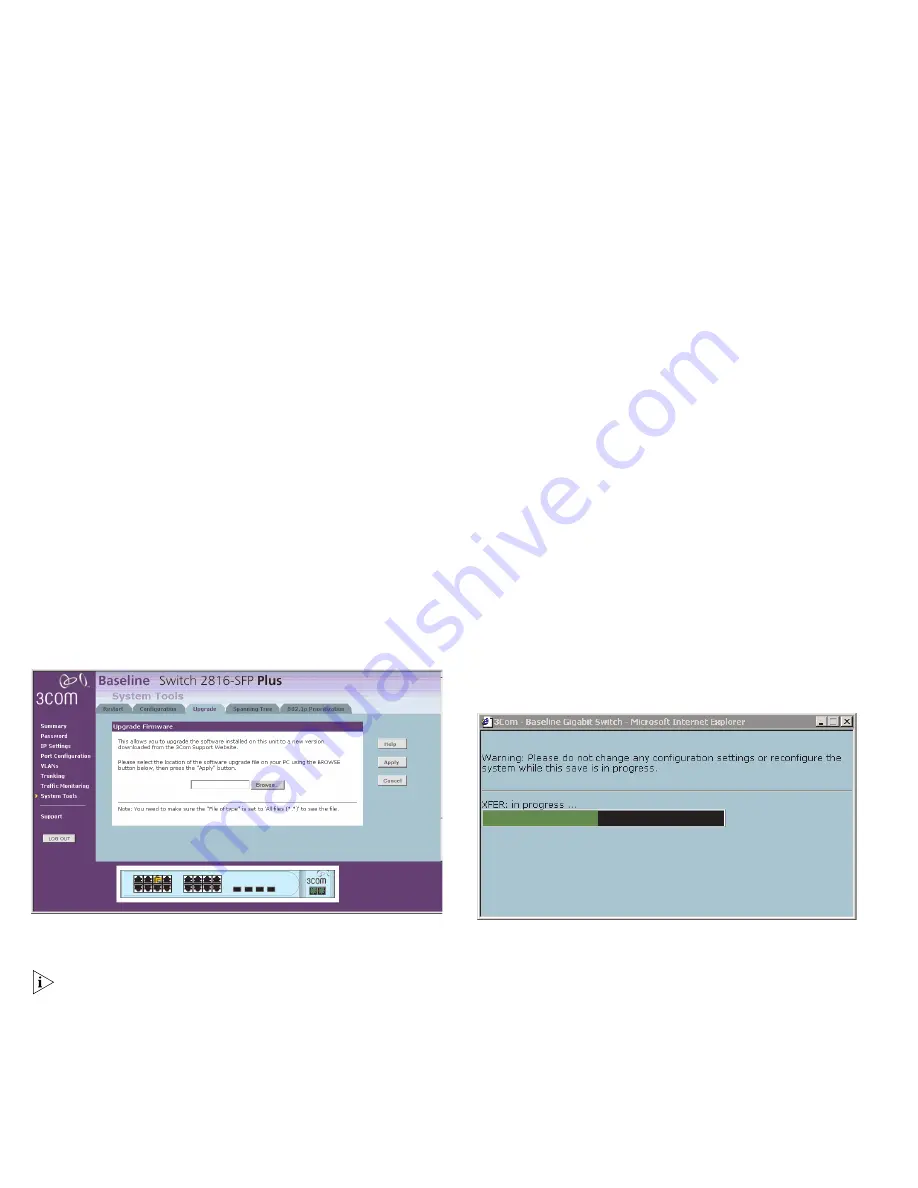
34
Figure 24
Upgrade Screen
Once you have downloaded the software, use the
Browse
button
to locate the file on your computer, and then click on
Apply
.
You may need to change the file type in the dialog box displayed
by your web browser to *.* to be able to see the file.
The file will be copied to the Switch, and once this has
completed, the Switch will restart. Although the upgrade process
has been designed to preserve your configuration settings, 3Com
recommends that you make a backup of the configuration
beforehand, in case the upgrade process fails for any reason (for
example, the connection between the computer and the Switch
is lost while the new software is being copied to the Switch).
The following progress screen displays while the upgrade is
taking place.
Figure 25
Upgrade progress screen
The upgrade procedure can take a few minutes, and is complete
when the progress bar has finished running and the Power LED
has stopped flashing and is permanently green. Make sure that
you do not interrupt power to the Switch during the upgrade
procedure; if you do, the software may be corrupted and the
Switch may not start up properly afterwards. If the Power LED
continues to flash after a failed upgrade, refer to “Problem Solv-
ing” on page 41.
Summary of Contents for 2816-SFP Plus (3C16485)
Page 16: ......
Page 18: ......
Page 20: ...3 The Switch repeats step 2 until an unused IP address is found...
Page 38: ......
Page 44: ......
Page 48: ......
Page 50: ......
Page 60: ......
Page 64: ......
Page 66: ...Part Number DUA1648 5AAA02 Published September 2004...
















































