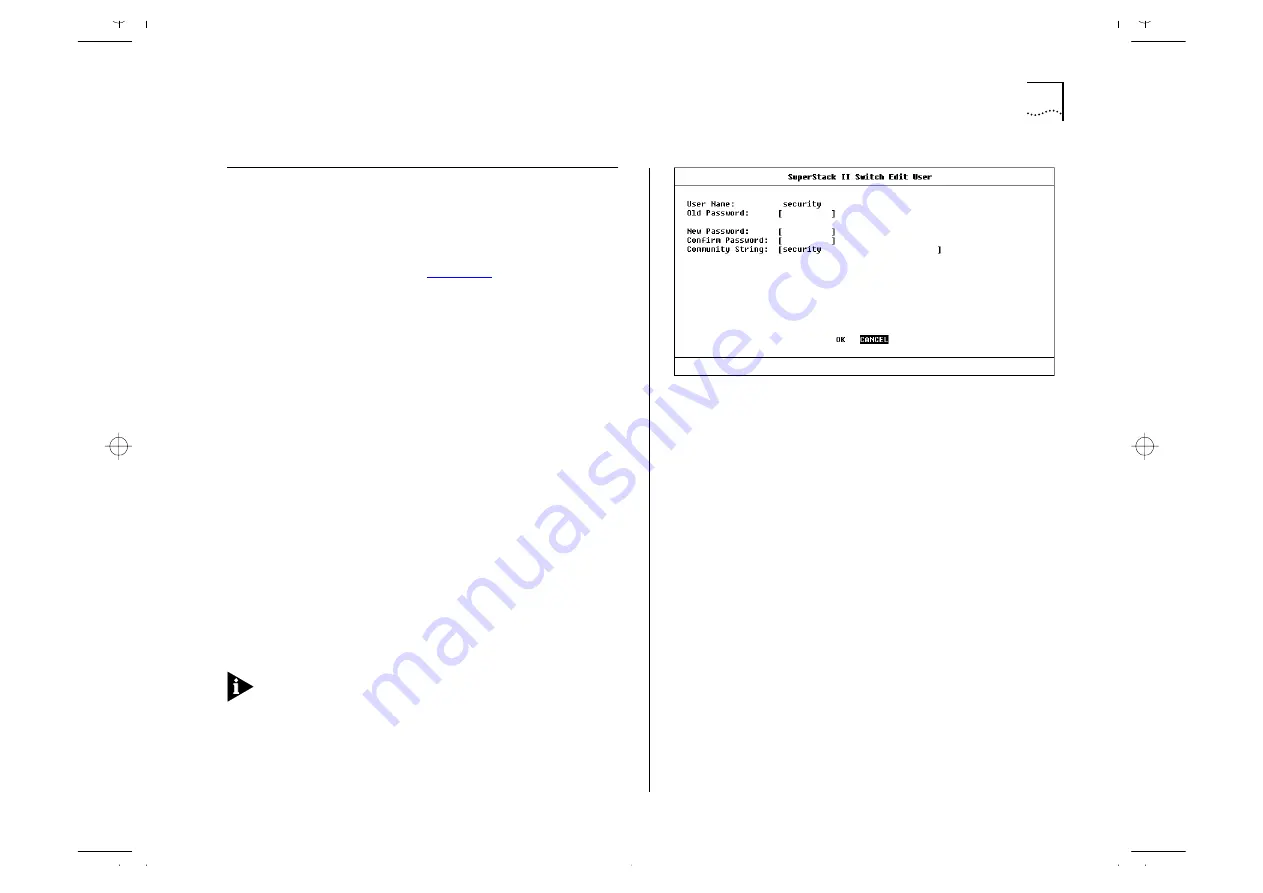
Editing User Details
4-5
Editing User Details
These steps assume the User Access Levels screen is
displayed.
1
Select the EDIT USER option. The Edit User screen is
displayed, as shown in
2
Fill in the fields as required.
3
When you have completed the changes, select OK.
The Edit User screen shows the following fields:
User Name
This read-only field shows the name of
the user. This field cannot be changed; if you need
to change the user name, you must delete this user
and create a new one.
Old Password
To change the user’s password, enter
the current password in this field.
New Password
This field allows you to enter a new
password for the user.
Confirm Password
This field allows you to
re-enter the new password.
Community String
This field allows you to enter a
community string for the user.
If you forget your password while logged out of
the Switch VT100 interface, contact your local tech-
nical support representative who will advise on your
next course of action.
Figure 4-5
Edit User screen
Summary of Contents for 1000
Page 20: ...1 12 CHAPTER 1 GETTING STARTED Unit Overview Rear Figure 1 5 Switch 1000 rear view...
Page 24: ...1 16 CHAPTER 1 GETTING STARTED...
Page 27: ...Configuration Rules with Full Duplex 2 3 Figure 2 1 Fast Ethernet configuration rules...
Page 104: ...5 30 CHAPTER 5 ADVANCED MANAGEMENT...
Page 130: ...C 6 APPENDIX C TROUBLE SHOOTING...
Page 131: ...D PIN OUTS Null Modem Cable 9 pin to RS 232 25 pin PC AT Serial Cable 9 pin to 9 pin...
Page 144: ...6 GLOSSARY...






























