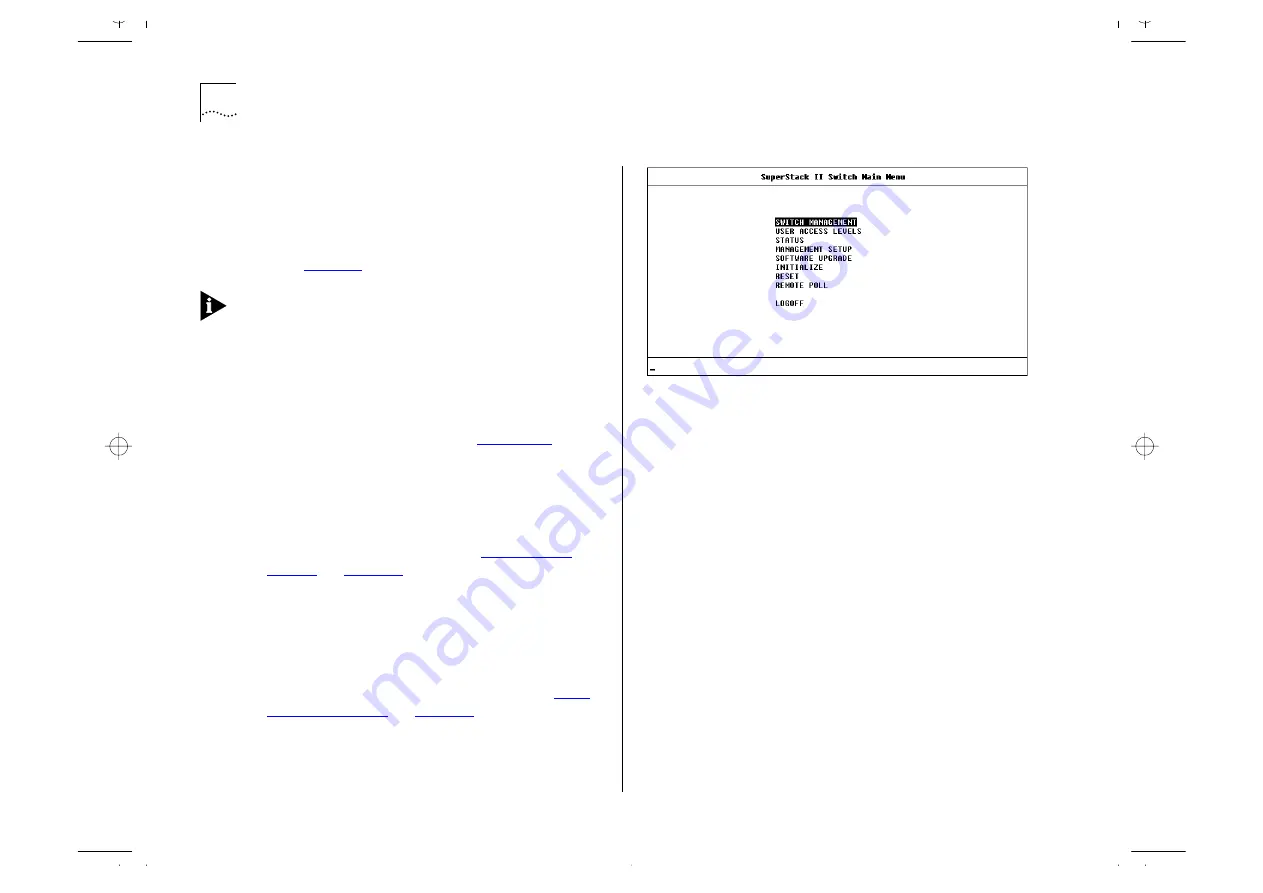
3-8
C
HAPTER
3: S
ETTING
U
P
FOR
M
ANAGEMENT
After Logging On
When you have successfully logged on to the
Switch, the Main Menu screen is displayed as shown
in Figure 3-3. From here, you can select the options
needed to manage the unit. Refer to the screen
map on
.
If you have installed an ATM OC-3c Module into the
Switch, the Main Menu screen contains an ATM
CONFIGURATION option. Refer to the “SuperStack II
Switch ATM OC-3c Module User Guide” for more
information.
Access to options depends on the access level you
have been assigned. Access rights to the VT100
screens for the Switch are listed in
If you are a user with
security
access level, and are
using the management facility for the first time, we
suggest that you:
■
Assign a new password for your user, using the
Edit User screen, as described in
■
Log on as each of the other default users, and
change their passwords using the Edit User
screen.
■
Create any new users, in addition to the default
ones. To do this, you assign each user a name,
password and security level, as described in
Figure 3-3
Main Menu screen
Summary of Contents for 1000
Page 20: ...1 12 CHAPTER 1 GETTING STARTED Unit Overview Rear Figure 1 5 Switch 1000 rear view...
Page 24: ...1 16 CHAPTER 1 GETTING STARTED...
Page 27: ...Configuration Rules with Full Duplex 2 3 Figure 2 1 Fast Ethernet configuration rules...
Page 104: ...5 30 CHAPTER 5 ADVANCED MANAGEMENT...
Page 130: ...C 6 APPENDIX C TROUBLE SHOOTING...
Page 131: ...D PIN OUTS Null Modem Cable 9 pin to RS 232 25 pin PC AT Serial Cable 9 pin to 9 pin...
Page 144: ...6 GLOSSARY...






























