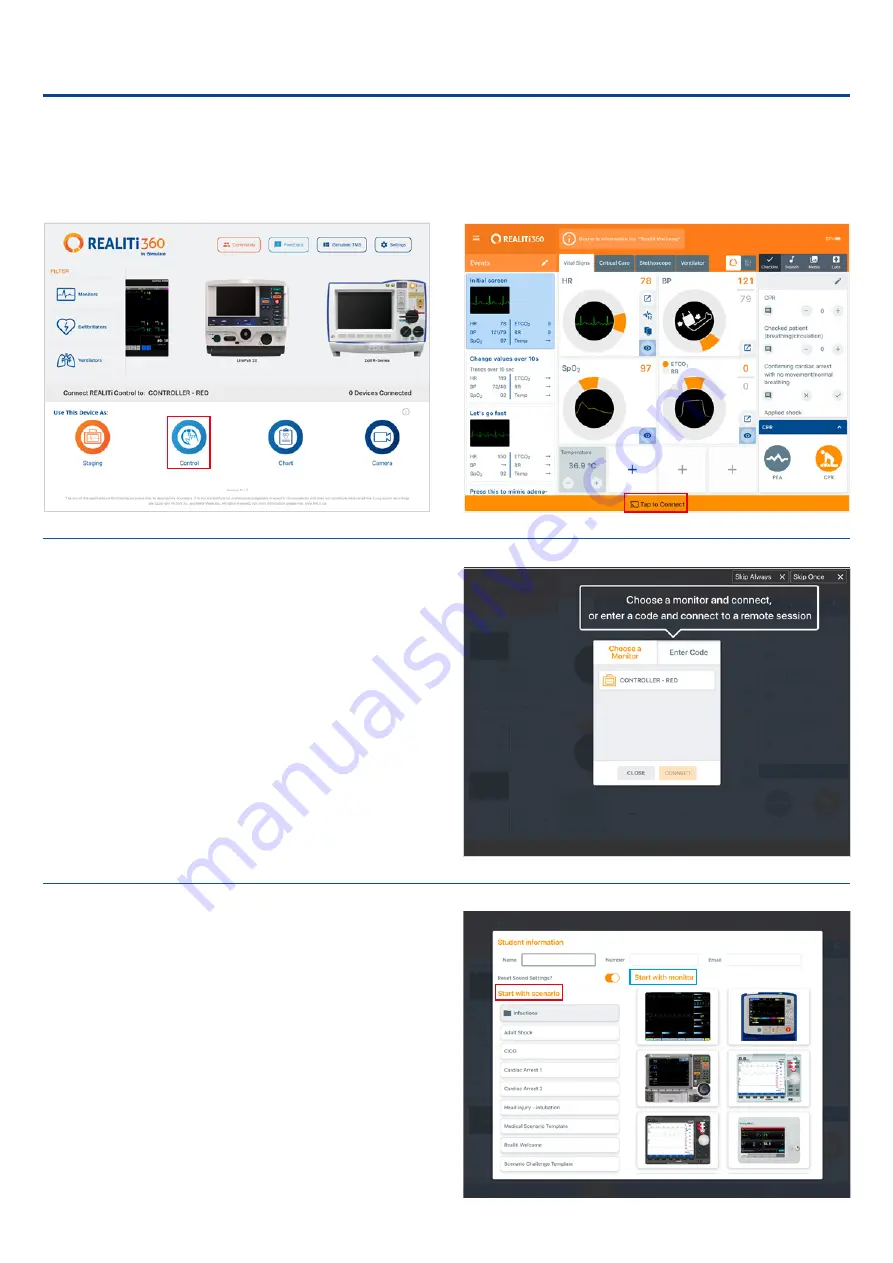
ATLAS THE ALS SIMULATOR P75
12 ATLAS THE ALS SIMULATOR P75
| Connect Atlas with REALITi360
5.
On the Control iPad Pro, start the REALITi application and select the
“Control” button:
6.
On the Control iPad, press “Tap to Connect” at the bottom of the
screen:
7.
In the window that appears, select the corresponding REALITi monitor
to your REALITi ecosystem. If the monitor does not appear in the list,
check that the Control iPad and the Monitor iPad Pro are both con-
nected to the Wi-Fi network of your REALITi router: iSimulate-5.0 (both
iPads must be on the same Wi-Fi network).
8.
After selecting the monitor name on the Control iPad, it
will automatically switch to the options of starting with a
scenario (red outline) or a monitor (blue outline):


















