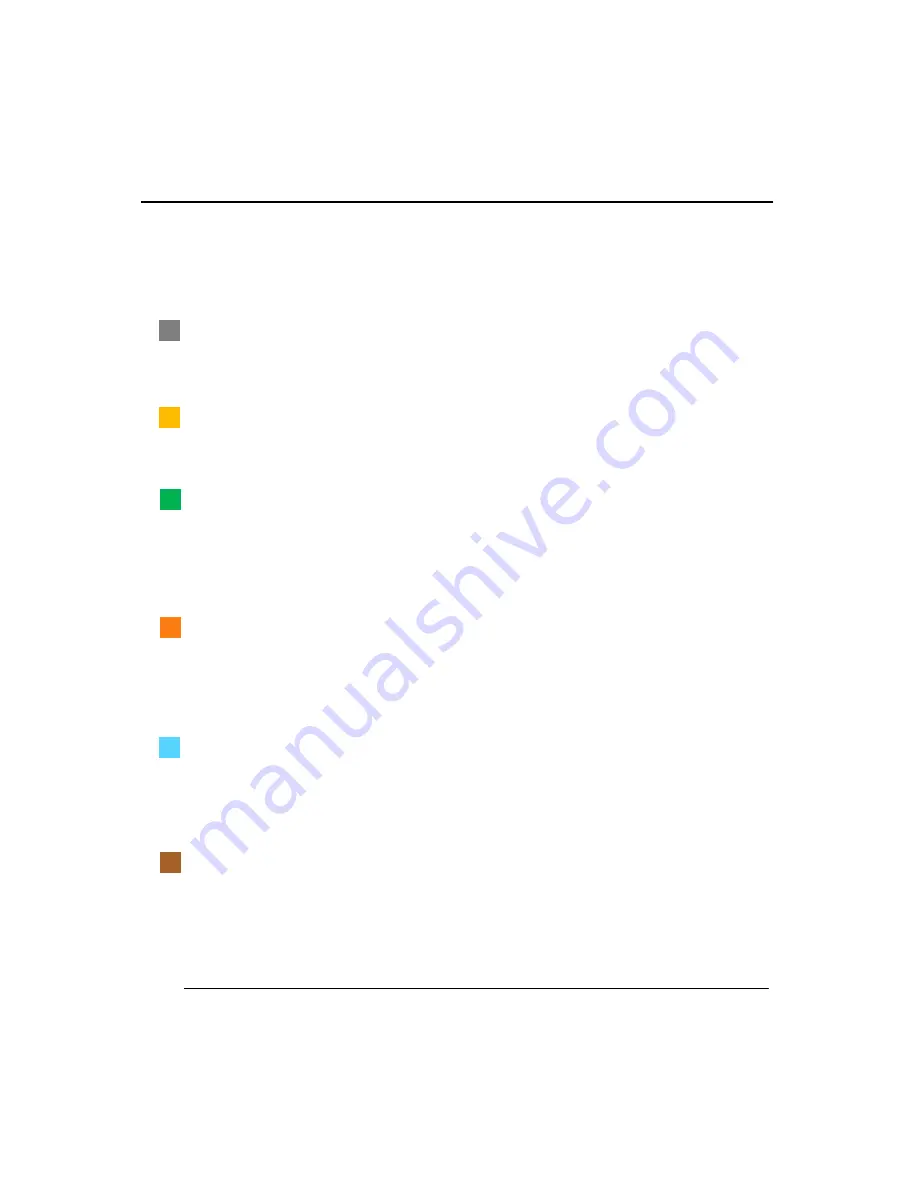
H7016
User Manual
4-20
②
SCHEDULE
Use to set the recording schedule on each camera individually or to all channels. The user
can define the schedule by a single hour interval. Types of recording follows:
No color
– NO Recording
This means no recording status. The recording schedule setup has more priority than
‘FRAME’ configuration menu. If schedule setup is ‘Off’, the DVR will not record.
Yellow
– Continuous Recording
This means the unit will record continuously, this recording mode does not allow for alarm
or sensor recognition.
Green
– Motion Detection Recording
Only records images when motion is detected
Set the motion configuration in the motion/event configuration menu
If the recording schedule is set to ‘MOTION’ recording and detecting movement, it will
record regardless of the Motion/Event configuration.
Orange
– Sensor Recording
This means the unit will record from when a sensor event is triggered, the recording
duration can be configured in the motion/event configuration menu
There will be no recordings if set as ‘OFF’ in ‘motion/event configuration menu even if the
schedule is set as ‘SENSOR’ and a sensor is triggered.
Sky Blue
– Continuous recording (CONT) + Motion detection (MOT) Recording
The unit records in continuous mode but also registers when there is motion event
detected. With this mode the DVR can detect/send motion events i.e. notification to
remote client s.w .If the ‘motion alarm’ option is off in ‘motion/event configuration menu, it
would not trigger even though it detects motion.
Dark Orange
– Continuous recording (CONT) + Sensor recording (SENS) Recording
The unit records in continuous mode but also registers when there is sensor event
detected. With this mode the DVR can detect/send sensor events i.e. notification to
remote client s.w .If the ‘sensor alarm’ option is off in ‘motion/event configuration menu, it
would not trigger even though it detects motion.
Summary of Contents for H7016
Page 1: ...H7016 User Manual ...
Page 12: ...1 1 Introduction of the product features and components H7016 INTRODUCTION ...
Page 13: ...H7016 User Manual 1 2 ...
Page 19: ...H7016 User Manual 2 2 ...
Page 38: ...H7016 User manual 3 2 ...
Page 55: ...4 1 H7016 SETUP ...
Page 56: ...H7016 User Manual 4 2 ...
Page 92: ...H7016 User Manual 4 38 3 VERSION The version menu displays all the general system information ...
Page 99: ...H7016 User Manual ...
















































