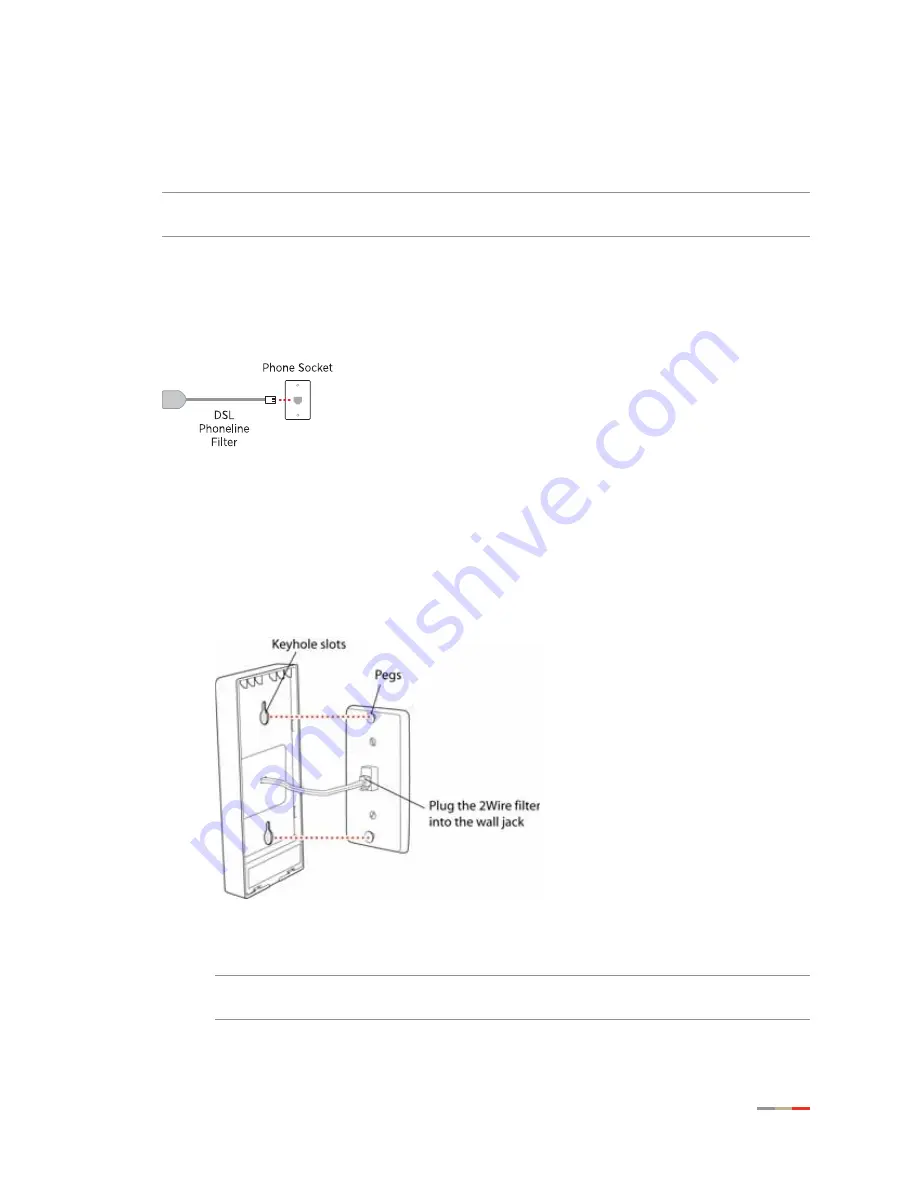
Installing the DSL Filter
5
CHAPTER 2: Installing Your Gateway
You need one DSL Phoneline filter for each telephone device (desktop phone, analog modem,
FAX, or answering machine). If you have several telephone devices connected to each other and
are using a single telephone wall jack, install only one filter, connecting it between the wall jack
and the first device in the series.
Note
Do not connect a 2Wire DSL Phoneline filter to an ADSL modem or to a home phoneline
network adapter. The filter blocks access to the phone line for these devices.
For an Individual Device
To install the DSL Phoneline filter, simply connect the cable from your telephone device to the
2Wire DSL Phoneline filter, then connect the cable from the filter to your telephone wall outlet.
For Wall-Mounted Telephones
To install the filter between the original wall plate and your wall-mounted phone:
1.
Lift the telephone from the wall pegs, and disconnect the phone cord from the wall jack.
2.
Connect the phone cord from the back of the 2Wire DSL filter into the wall jack, and mount
the filter on the wall plate pegs.
3.
Connect the phone cord to the phone jack located on the front of the mounted 2Wire DSL
filter.
Note
If you have a DSL modem, you can connect it to the phone jack located at the
bottom of the filter.
Summary of Contents for HomePortal 4011G
Page 1: ...Gateway Installation and User Guide 4011G Version 9 1 1 Rev 001 ...
Page 6: ...CHAPTER 1 Presenting the 4011G Gateway 2 This page is intentionally left blank ...
Page 70: ...CHAPTER 7 Configuring the Broadband Connection 66 Configuring PPP Authentication and Settings ...
Page 72: ...CHAPTER 7 Configuring the Broadband Connection 68 Modifying Broadband IP Addresses ...
























