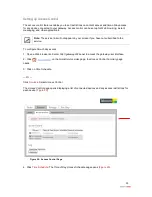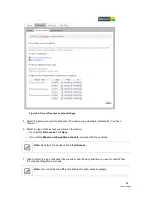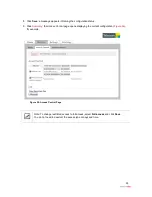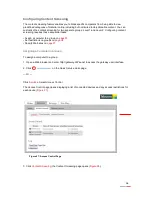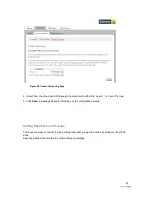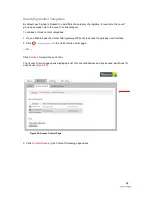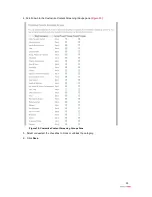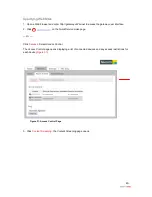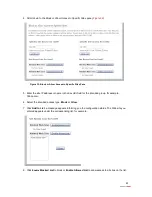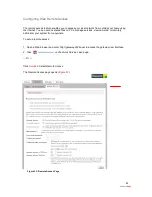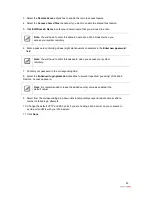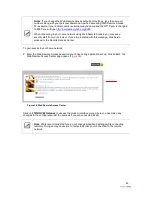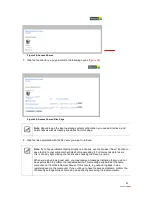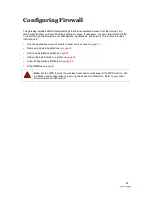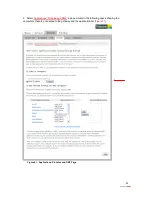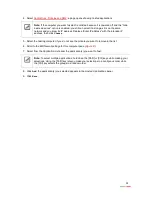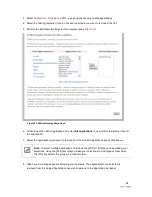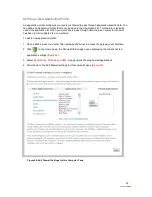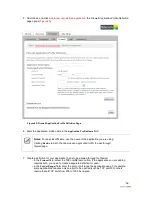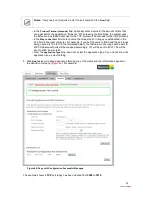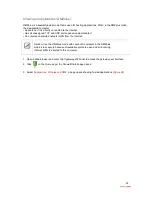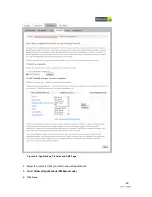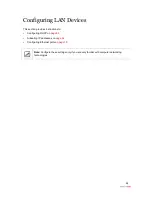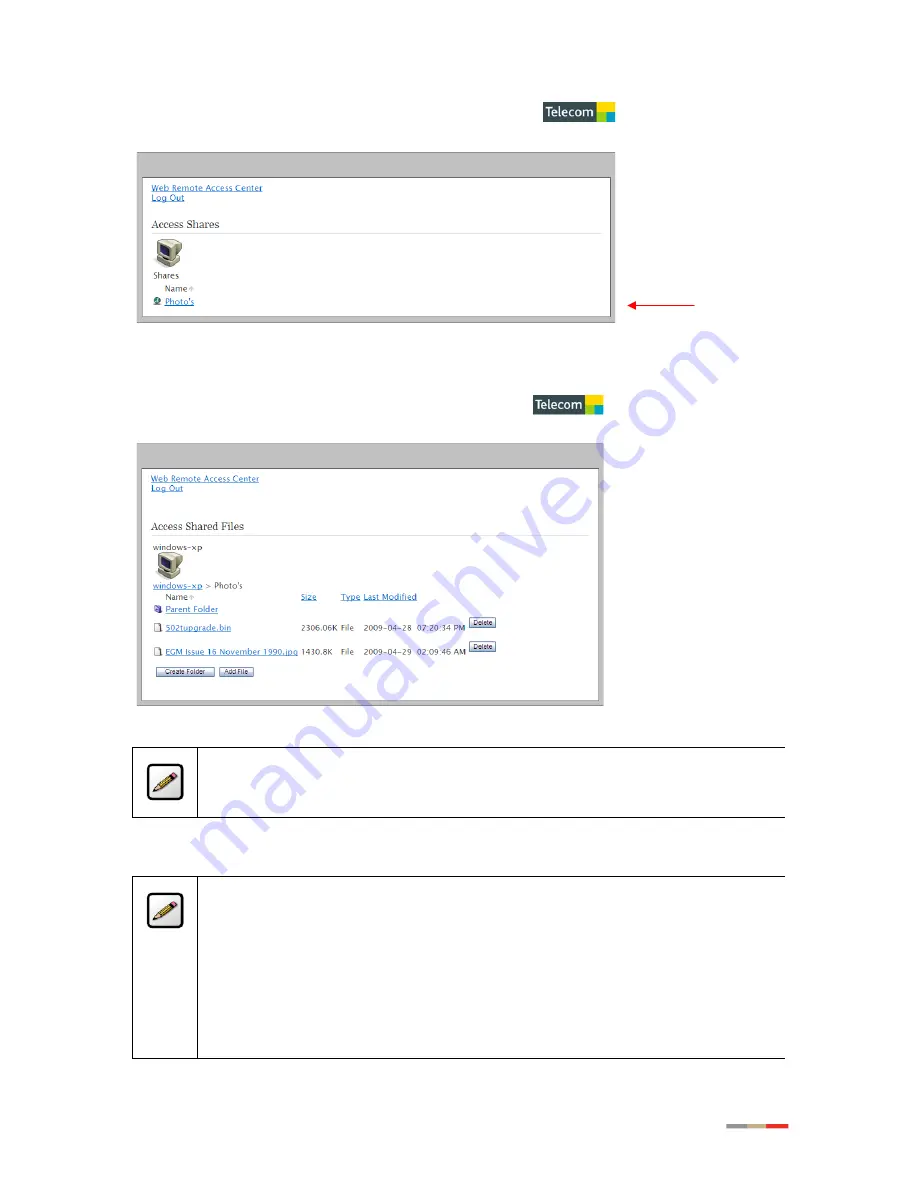
47
Figure 38: Access Shares
3. Click the file directory; a page similar to the following opens (
Figure 39
).
Figure 39: Access Shared Files Page
Note
: Depending on the local operating system configuration, you can add, retrieve, and
delete files as well as creating directories from this page.
4. Click the link associated with the file name you want to retrieve.
Note
: If you have problems clicking directly on a file link, use the browser “Save” function to
save the file to your computer hard disk before accessing it. For Internet Explorer users,
this is done by right-clicking the file link and choosing the Save As option.
When you signed in as guest user, you may receive a message indicating that you do not
have permission to perform the requested action. This message originates at the home
computer, not from Web Remote Access. If this occurs, log out and log back in as a
registered user on that computer. If you continue to have file access problems, confirm the
file security settings while at home and when directly accessing the local computer.