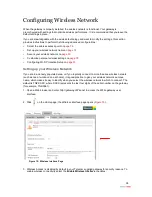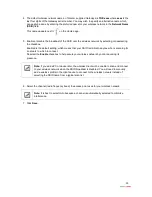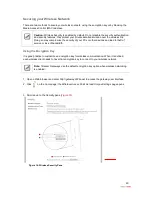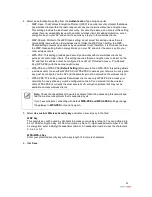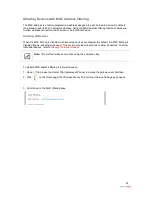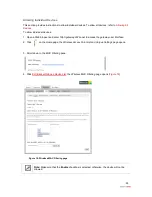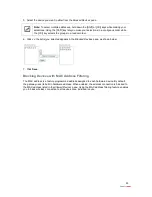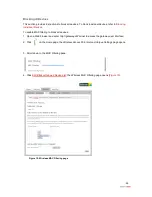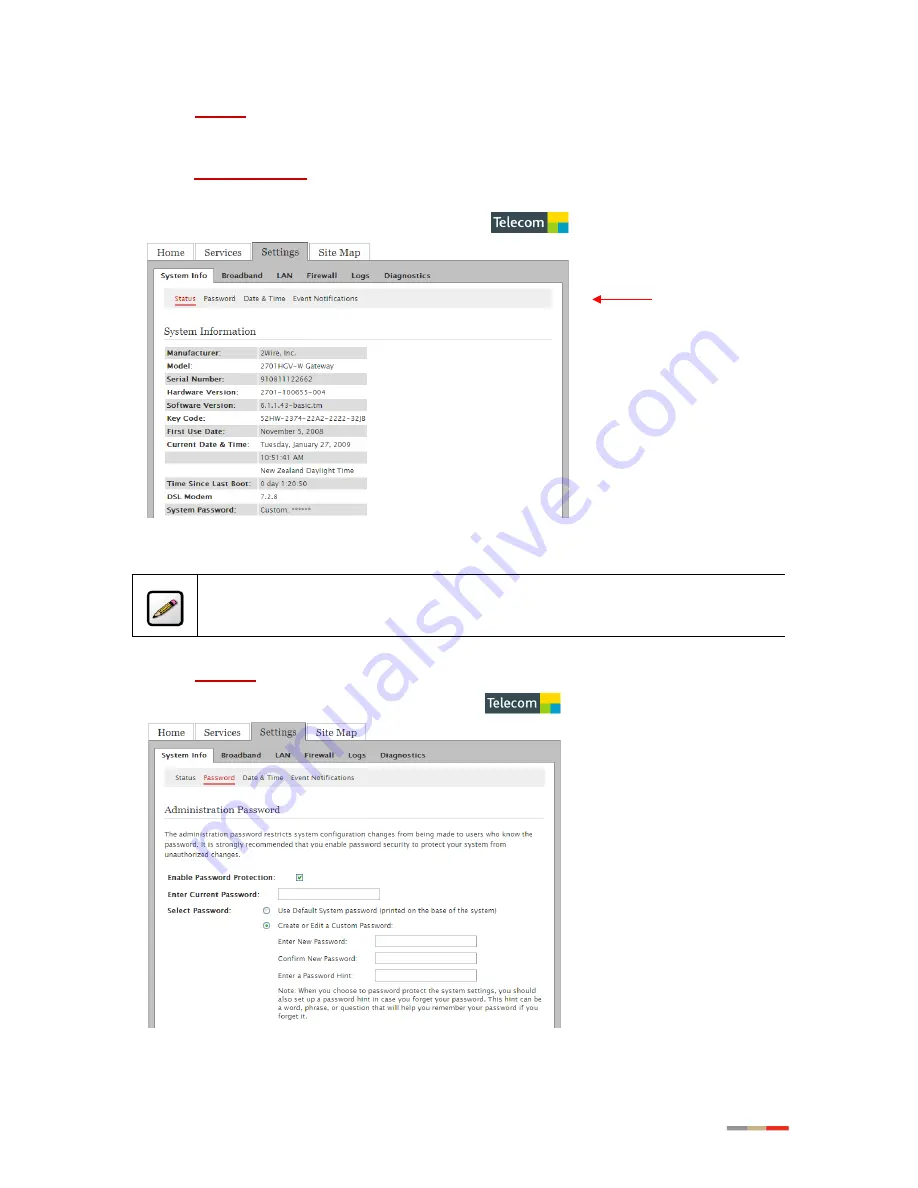
11
2. Click
Settings
; the
settings
page opens displaying the system information and more sub-tabs
(
Figure 5
).
— Or —
Click
System Password
from the
Top Networking Features
pane; the
Administration Password
page opens (
Figure 6
).
Figure 5: Settings Page
Note:
The above page is for reference only and is not fully displayed here.
3. Click
Password
; the
Administration Password
page opens (
Figure 6
).
Figure 6: Administration Password Page