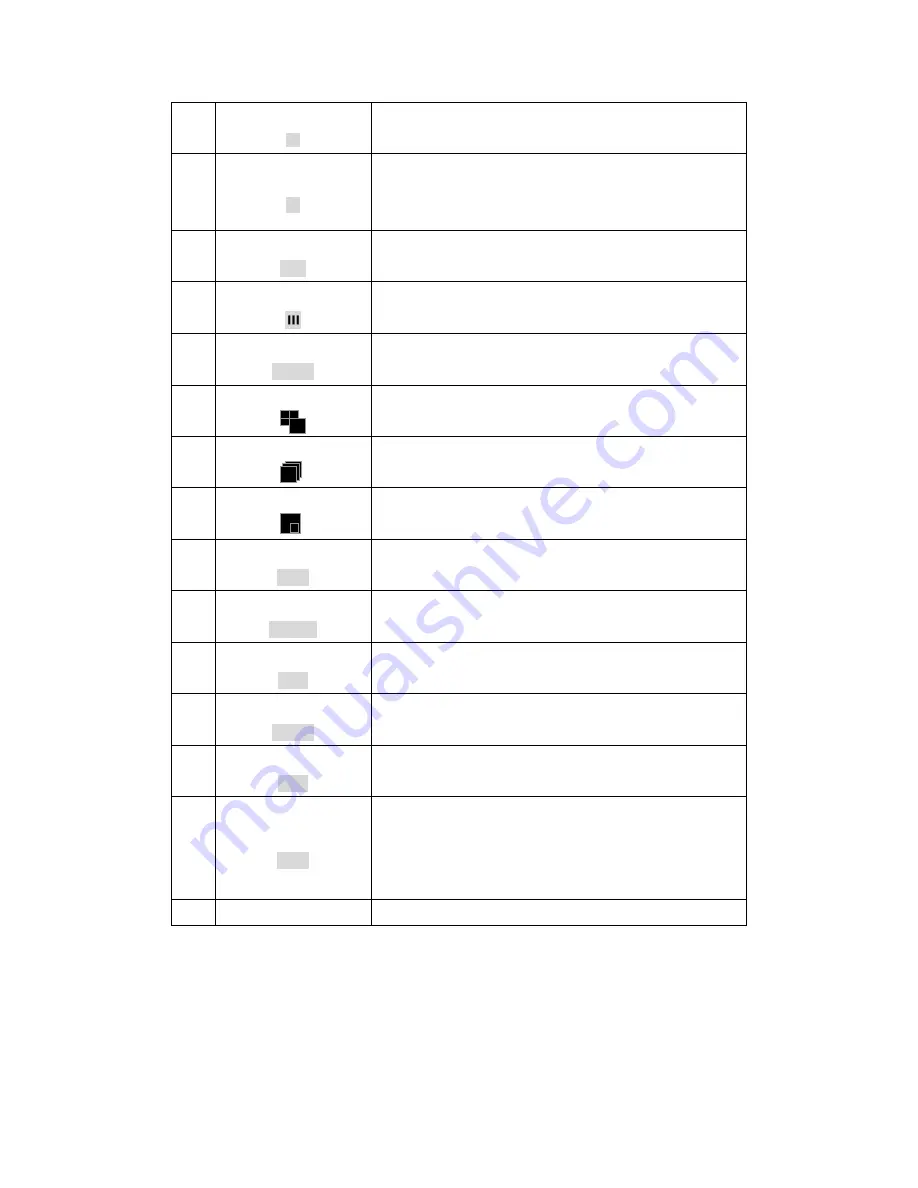
10
4
PAUSE
Press to freeze the screen.
5
FF
``
Press to forward playback of selected video
recording. Repeat press it will change the
forward-rate among 2x 4x 8x and 16x.
6
PLAY/STOP
`
/
Press to operate in toggle for Play/Stop while
playback.
7
JOG
Press to playback in slow motion.
8
LOCK
LOCK
Press to lock all buttons except channel key, Mode
key and DWELL key.
9
MODE
Press to change different display modes.
10
DWELL
Press to set up the DWELL time.
11
PIP
Press to show the live screen under the playback
mode.
12
ACK
ACK
Press to acknowledge an alarm.
13
Functions
F1/F2
Reserved.
14
Pan / Tile / Zoom
PTZ
Press to control a PTZ camera.
15
Menu
Menu
Press to configure the system setups.
16
Escape
ESC
Press to escape to the upper menu.
17
Channel
1~8
In live mode, use one of the buttons to select a
channel.
In PTZ mode, use one of the buttons to control a
PTZ camera.
18
USB
For firmware update






































