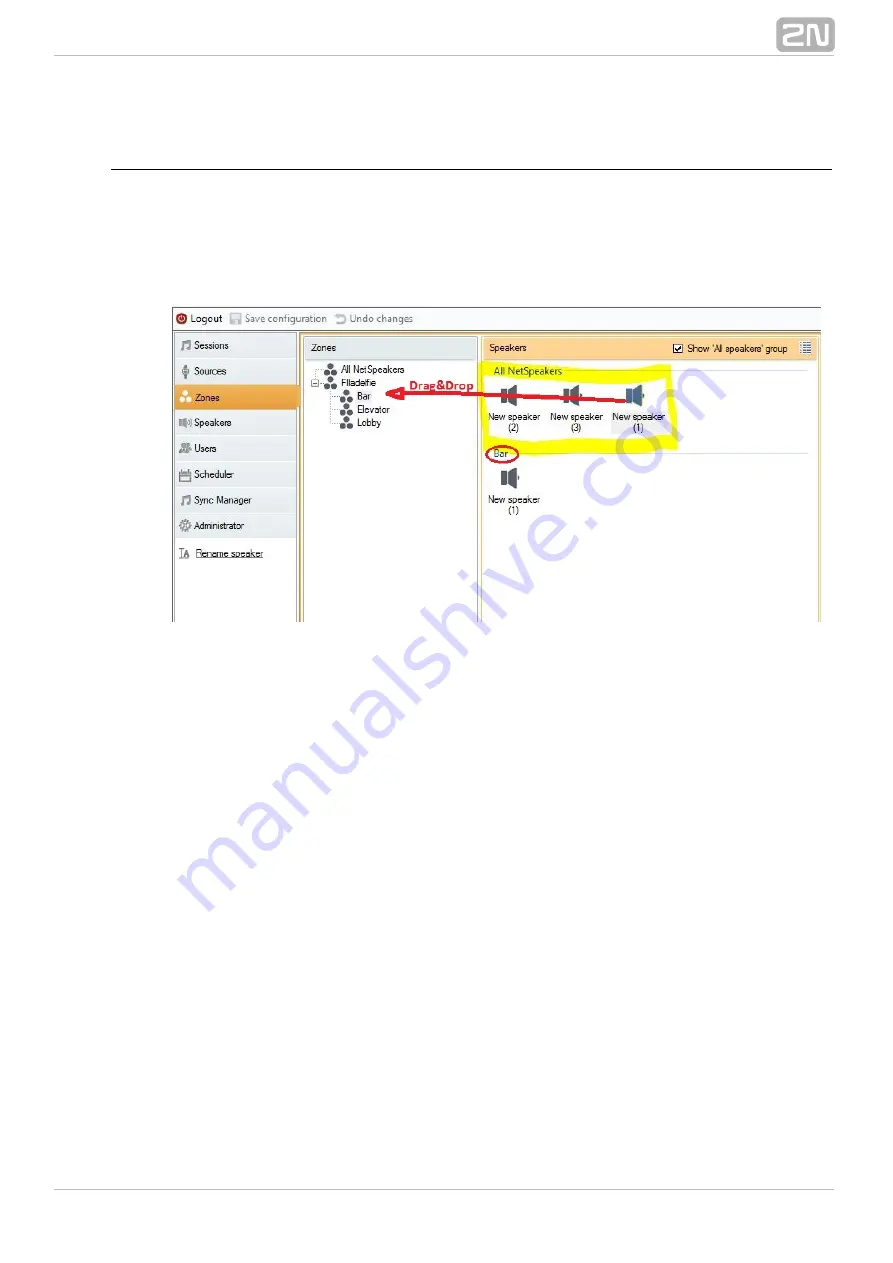
28
2N TELEKOMUNIKACE a.s., www.2n.cz
Assigning 2N NetSpeakers to Zones
®
Having created zones, you can assign your
units to them as you
2N NetSpeaker
®
wish. Each
can be assigned to one or more zones. Simply drag&drop
2N NetSpeaker
®
your
units from the
list to assign them to zones easily.
2N
NetSpeaker
®
All speakers
There are two ways how to display the list of
. The first method is shown
All speakers
in next figure and considers enable of the
setting.
Show "All speakers" group
Figure:
Default Zone Display
With this enable, click on the zone to which you want to assign the selected
2N
®
. Move the selected
from the
list
NetSpeaker(s)
2N NetSpeaker(s)
®
All speakers
to the
in the zone list - see the arrow in previous figure.
zone
The other displaying option is used when
is not displayed. This method is
All speakers
shown in next figure and based on the same drag&drop principle. The only difference is
that you have to click on the
zone in the zone tree to display all the
All speakers
speakers. Only then you can select one or more
units and add them
2N NetSpeaker
®
to the required zone.
Summary of Contents for NetSpeaker
Page 1: ...www 2n cz Version 2N NetSpeaker IP Audio System Manual 1 1 ...
Page 47: ...47 2N TELEKOMUNIKACE a s www 2n cz Figure XML Script for Password Saving ...
Page 51: ...51 2N TELEKOMUNIKACE a s www 2n cz Figure Local Sources ...
Page 63: ...63 2N TELEKOMUNIKACE a s www 2n cz ...






























