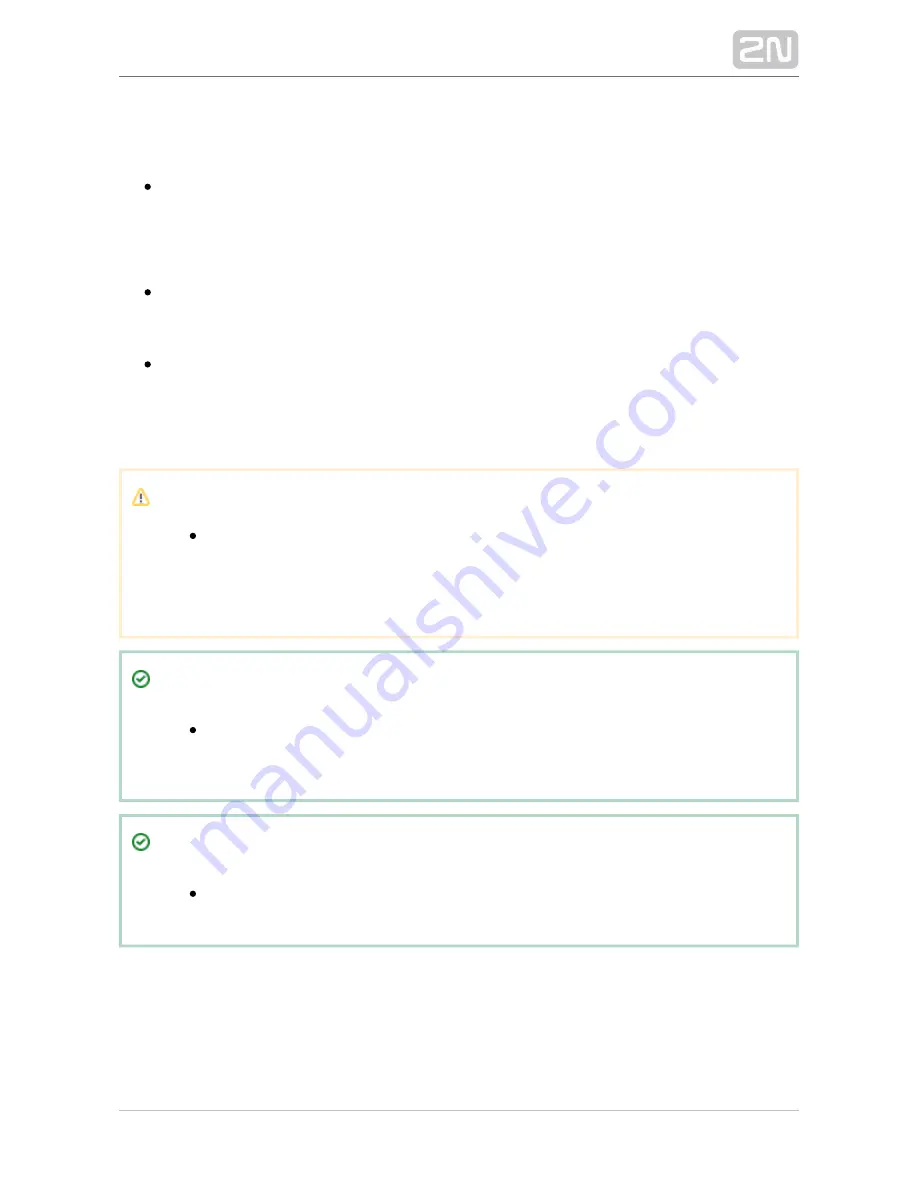
2N TELEKOMUNIKACE a.s., www.2n.cz
45/66
Configuration:
Connect the
to the properly set intercom switch
2N Helios IP Security Relay
®
output; refer to the
. Make sure that one LED
2N Helios IP Configuration Manual
at least on the
is on or blinking.
2N Helios IP Security Relay
®
Press and hold the
Reset button for 5 seconds to
2N Helios IP Security Relay
®
put the device in the programming mode (both the red and green LEDs are
blinking).
Activate the intercom switch using the keypad, telephone, etc. The first code
sent from the intercom will be stored in the memory and considered valid. After
code initialisation, the
will pass into the operational
2N Helios IP Security Relay
®
mode (the green LED is blinking).
Caution
In case of resetting the factory default settings on a device with a
version of firmware 2.18 or higher it is necessary to reprogram the
using the instructions above.
2N Helios IP Security Relay
®
Tip
FAQ: 2N Helios IP Security Relay – what is it and how to use it with 2N
®
Helios IP intercom?
Tip
Video Tutorial: Door intercoms 2N Helios IP Security Relay
®
Summary of Contents for IP Solo
Page 1: ...www 2n cz 2N Helios IP Solo IP Intercom Installation Manual Firmware Version 2 9 ...
Page 27: ...2N TELEKOMUNIKACE a s www 2n cz 27 66 ...
Page 28: ...2N TELEKOMUNIKACE a s www 2n cz 28 66 ...
Page 29: ...2N TELEKOMUNIKACE a s www 2n cz 29 66 ...
Page 30: ...2N TELEKOMUNIKACE a s www 2n cz 30 66 Wall surface mounting ...
Page 31: ...2N TELEKOMUNIKACE a s www 2n cz 31 66 ...
Page 32: ...2N TELEKOMUNIKACE a s www 2n cz 32 66 ...
Page 33: ...2N TELEKOMUNIKACE a s www 2n cz 33 66 Wall surface mounting using backplate ...
Page 34: ...2N TELEKOMUNIKACE a s www 2n cz 34 66 ...
Page 35: ...2N TELEKOMUNIKACE a s www 2n cz 35 66 ...
Page 36: ...2N TELEKOMUNIKACE a s www 2n cz 36 66 ...
Page 46: ...2N TELEKOMUNIKACE a s www 2n cz 46 66 Connection ...
















































