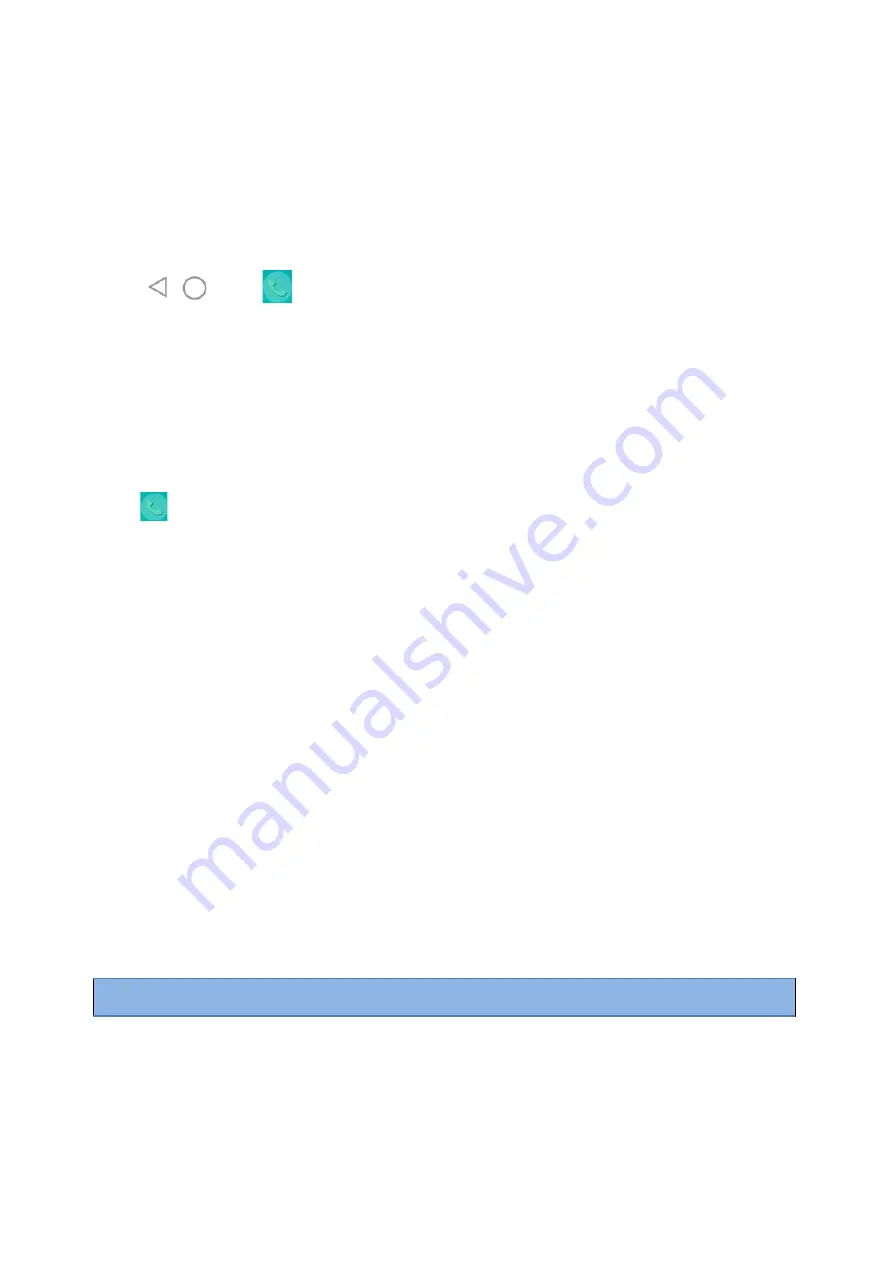
43
Returning to the Talking
Screen
Going Back to the Idle Screen during a Call
During the call, you can go back to the idle screen to access other
applications.
Procedure
1.
Tap , or
to go back to the idle
screen.
tap
More
>
Home Page
.
Returning to the Talking Screen
After going back to the idle screen, you can return to the talking screen as long as the call is not
ended.
Procedure
Do one of the following when you are in the idle screen:
l
Tap
.
l
Tap
Back To Talking
on the top of the phone screen.
l
Tap the floating video
window.
Options during a Video Call
During a video call, you can easily do some operations to make the call more
personalized.
Topics
Stopping Transmitting Video during a
Call Changing the Video Layout during a
Call Previewing the Near-Site Video
Stopping Transmitting Video during a Call
When you do not want the phone to transmit your video during a video call, you can stop
it.
Procedure
1.
Do one of the
following:
l
Unplug the camera.
l
Swipe down from the top of the screen in the video call screen and then tap
Video
.
Your phone will not transmit video to your contact and the far site cannot see you.
Note
: Stopping transmitting video does not create an audio-only call. Even if you stop transmitting video, you can see
the other party, and the call is still a video call. To place an audio-only call, contact your system administrator.
Changing the Video Layout during a Call
During video calls, near-site and far-site video images are displayed on the phone screen. You can change
the video layout.
















































