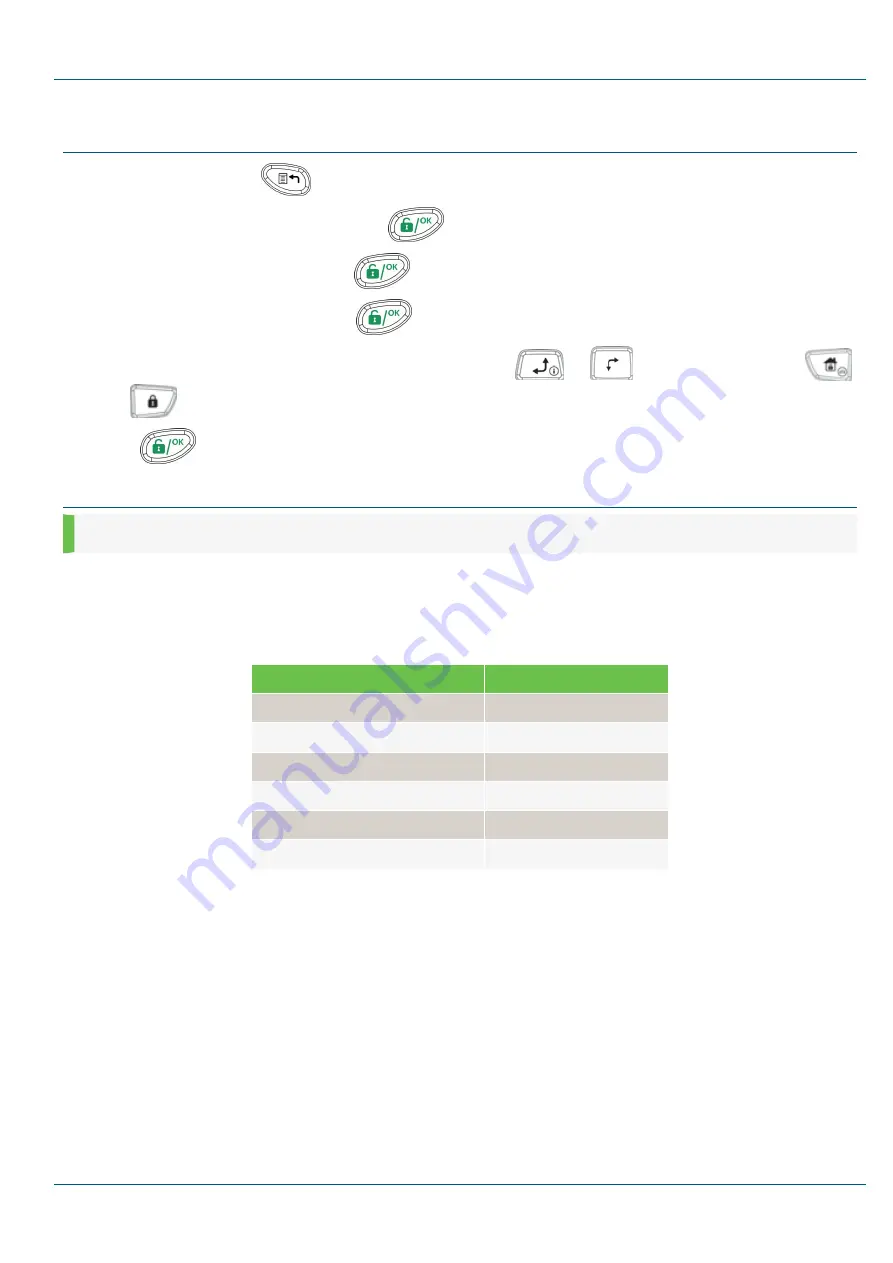
Setting and Changing the System Time and Date
1.
From the main display, press
.
2.
Enter the master code (default code 1234), and press
.
3.
Using the arrow keys, scroll to
Clock
and press
.
4.
When the display shows
Time and Date
, press
.
5.
Enter the current time (in 24-hour format) and date. To enter the date, use the
and
keys to move the cursor, and the
and
keys to toggle among the choices.
6.
Press
to save your settings.
Telephone Control Commands
NOTE:
This feature is available only if your 2GIG Vario System is equipped with the 2GIG Vario Voice Module.
Receiving a Call
1.
Pick up the phone.
2.
Say, "Hello" and press
#
. You will hear an event announcement message.
3.
Choose one of the following options from the Acknowledgment menu:
Acknowledgment Option
Input
Acknowledge message
1
Acknowledge message and stop all dialing
2 > User Code > #
Access the Operations menu
3 > User Code > #
Listen and talk
6 > 3 > User Code
Repeat the event message
#
Repeat the Acknowledgment menu
*
2GIG Vario Quick User Guide
Copyright © 2016 Nortek Security & Control LLC
7










