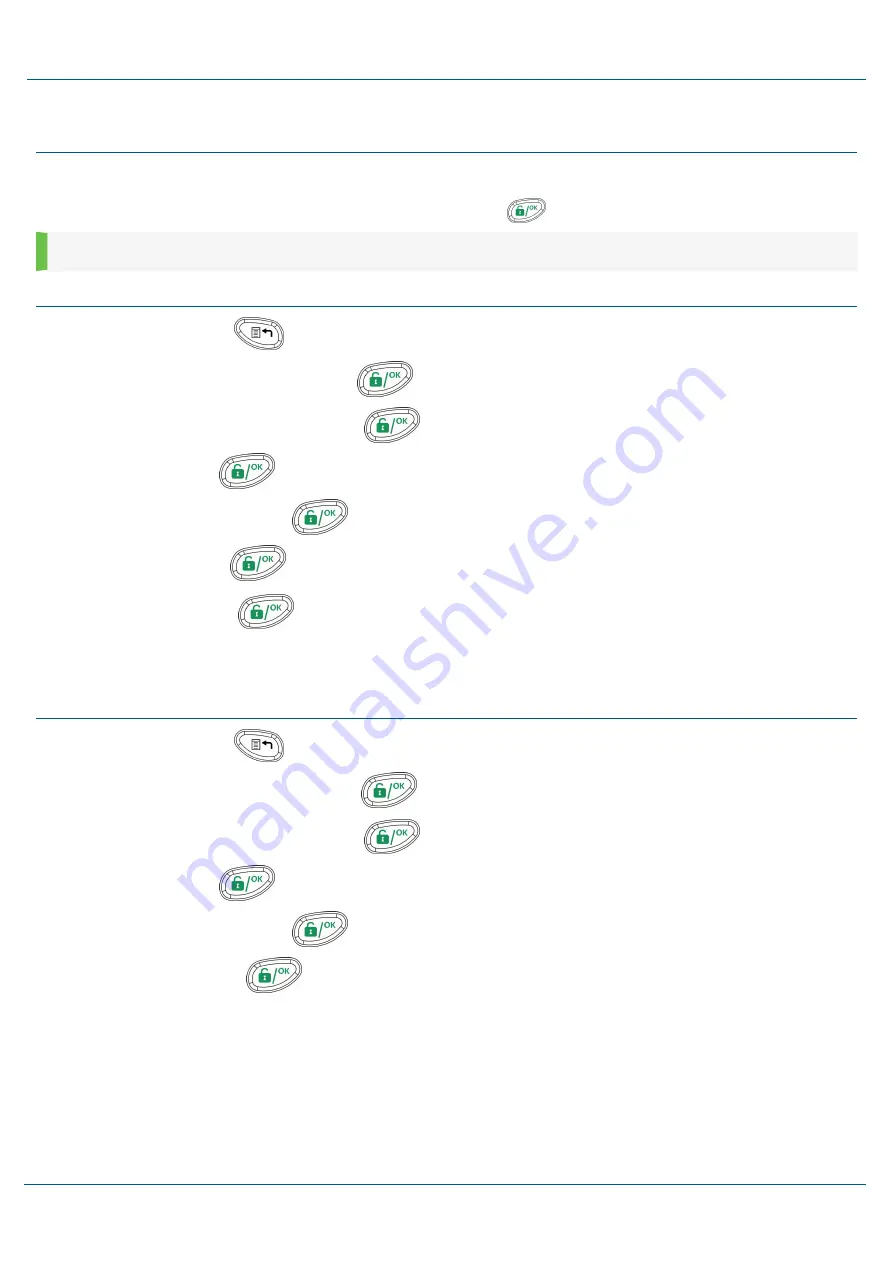
LCD Blank Display
If defined by your installer, two minutes after the last keypad operation, the keypad will be disabled and the following display will appear on the LCD:
Enter code:
To release the keypad and return to normal operation mode, enter a user code and press+
.
NOTE:
During blank display mode, the Ready LED indicates a trouble in the system.
Editing User Codes
1.
From the main display, press
.
2.
Enter the master code (default code 1234) and press
.
3.
Using the arrow keys, scroll to
Codes/Tags
and press
.
4.
Scroll to
Define
and press
.
5.
Select the User Index number and press
.
6.
Select
Edit Code
and press
.
7.
Enter the new code and press
.
8.
To edit the user label, scroll to
Edit Label
and enter the new label.
9.
Repeat the steps listed above for additional codes.
Assigning Proximity Tags
1.
From the main display, press
.
2.
Enter the master code (default code 1234), and press
.
3.
Using the arrow keys, scroll to
Codes/Tags
and press
.
4.
Scroll to
Define
and press
.
5.
Select the User Index number and press
.
6.
Select
(Re)Write
tag and press
.
7.
Within 10 seconds, hold the proximity tag near the keypad.
2GIG Vario Quick User Guide
6
Copyright © 2016 Nortek Security & Control LLC










