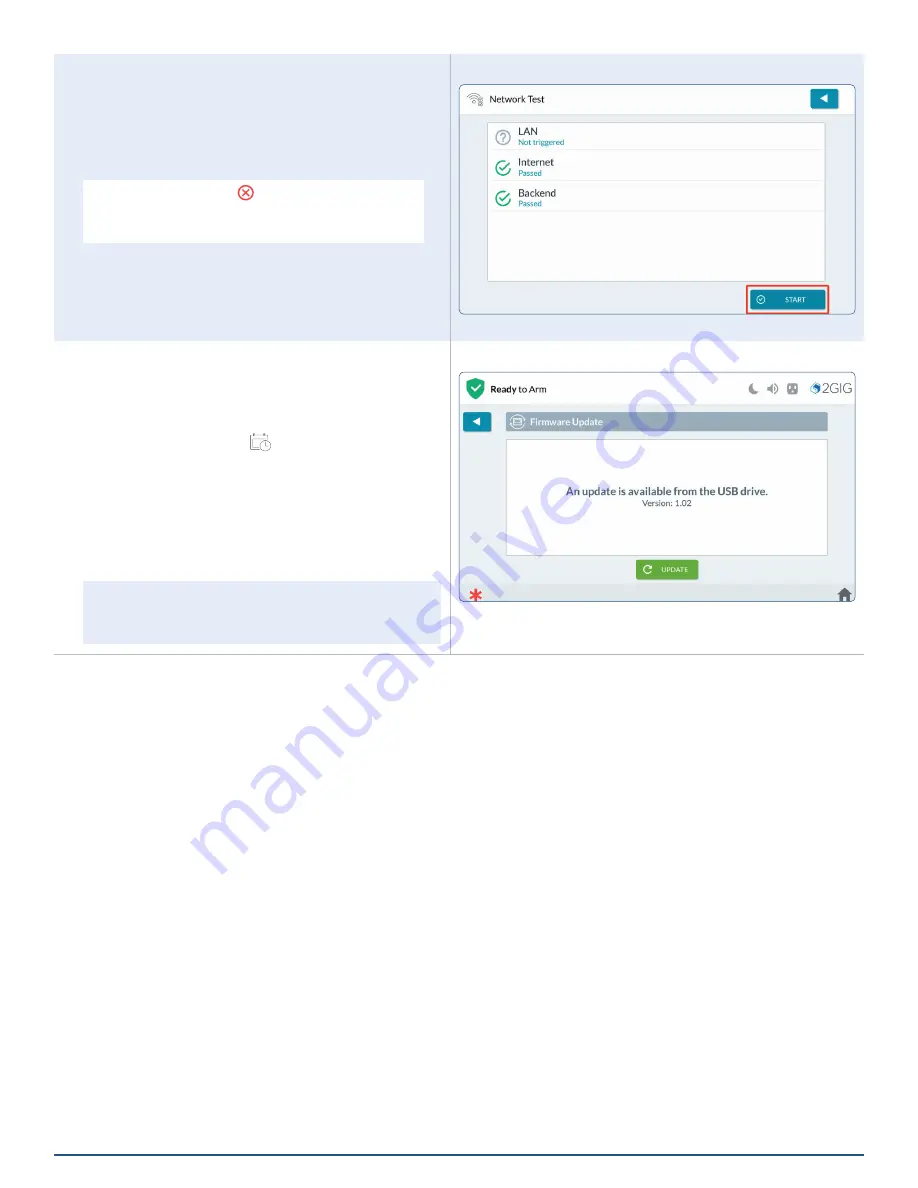
58
2GIG EDGE User Guide
Network Tests
Tap
START
to run a test on network connections:
LAN
,
Internet
and
Backend
.
When tests are successful, a
GREEN
check mark
appears to the left of the test name . This indicates the
network is operating and the signal strength was good .
WARNING!!
If a
RED
appears, it indicates the
test failed . If the network continues to fail, contact
your dealer for technical assistance .
Network Test
Firmware Update
This option is only available if a USB update is available,
and the update was not initiated from the "pop-up" .
1 .
At the System Settings screen, tap the
Firmware Update
(
) icon .
2 .
A test will be performed to determine if the panel
is ready to be updated . If all requirements are not
met, a list will be displayed with red icons next
to any aspect of the test that did not meet the
requirement for a panel update .
3 .
Tap
UPDATE
to begin the USB update process .
NOTE:
Red icons next to a specific requirement
indicates that the test failed . Remedy the error,
then repeat steps 1 through 3 .
Firmware Update

















