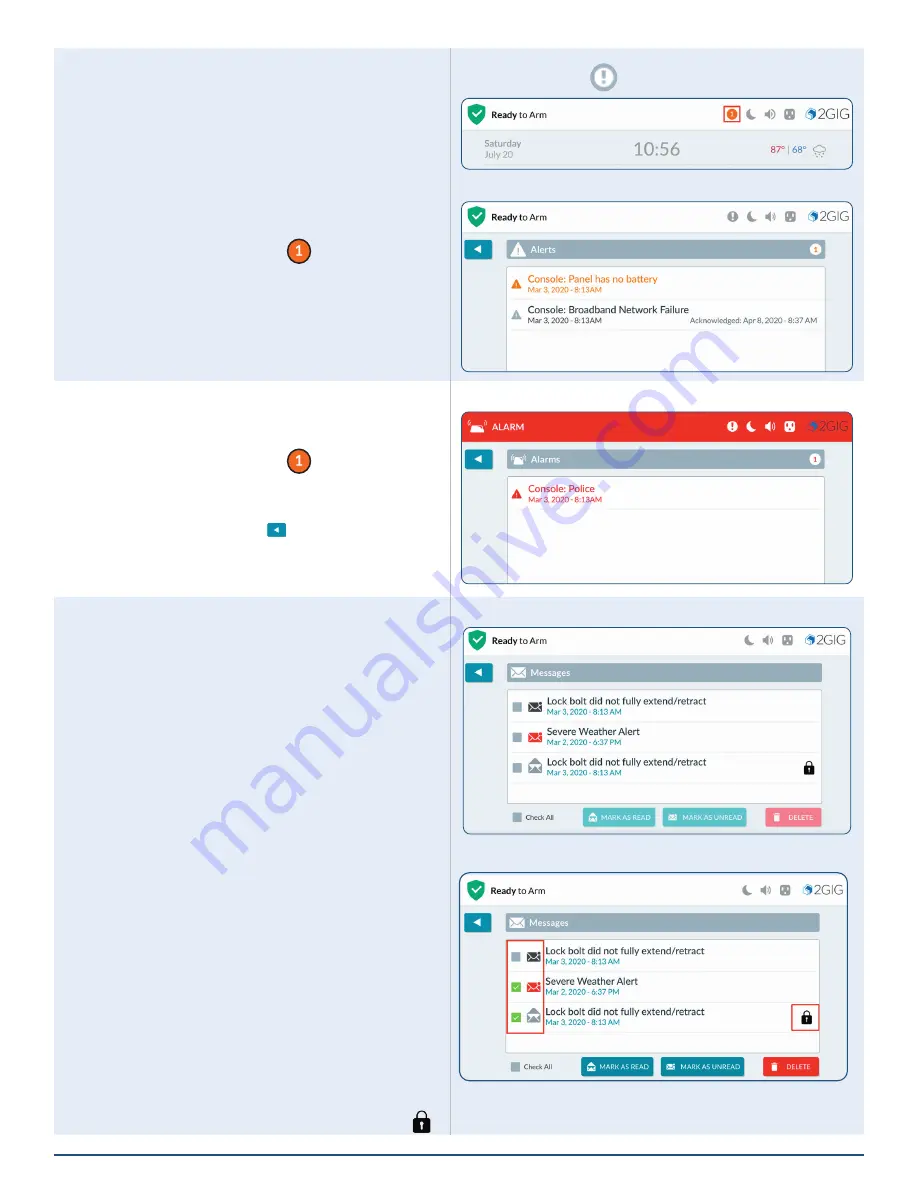
14
2GIG EDGE User Guide
Notifications
There are three (3) types of messages that arrive as
Notifications
:
Alerts
,
Alarms
, and
Messages
.
The
Notifications
system produces an icon at the top
of the screen that blinks and shows the number of new,
unread messages . New messages are accompanied by
beeps, once every minute until the message is read .
To read an alert message:
1 .
Tap the
Notification
icon (
) .
2 .
In the drop-down menu, tap
Alerts
. The system
reveals the alert messages .
Notifications Icon
Unread Messages > Alert Messages
Acknowledging an Alarm Message
If the system goes into an alarm state, a message is
sent to the Inbox . To view an alarm message:
1 .
Tap the
Notification
icon (
) .
2 .
In the drop-down menu, tap
Alarms
. The system
reveals the alarm messages .
3 .
Press the back button (
) to return to the
previous screen .
Unread Messages > Alarm Message
Reading Incoming Messages
Your security provider has the ability to transmit
messages about the installed 2GIG EDGE system .
When transmitting messages to the system, your
security provider can:
»
Mark a Message as
Public
(read by any user)
or
Private
(opened only by users who know
the Master User Code) .
»
Classify a Message as
High Priority
(ORANGE) or
Low Priority
(BLACK) .
»
Specify When or If Messages Expire:
There
is no limit to the number of messages in the
Inbox, but expired messages are automatically
removed from the Inbox .
To read messages sent by your security provider:
1 .
Tap the
Notifications
icon .
2 .
In the drop-down menu, tap
Messages
. Before
opening the message, it helps to understand the
following:
»
Messages in BLACK indicate
Low priority
.
»
Messages in ORANGE indicate
High priority
.
»
Messages in RED indicate an
Emergency
.
»
Messages in GREY indicate that the message
has been opened .
»
A Lock icon indicates a
Private
message ( ) .
Messages > Reading Messages
Messages—Priority and Security





























