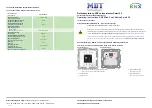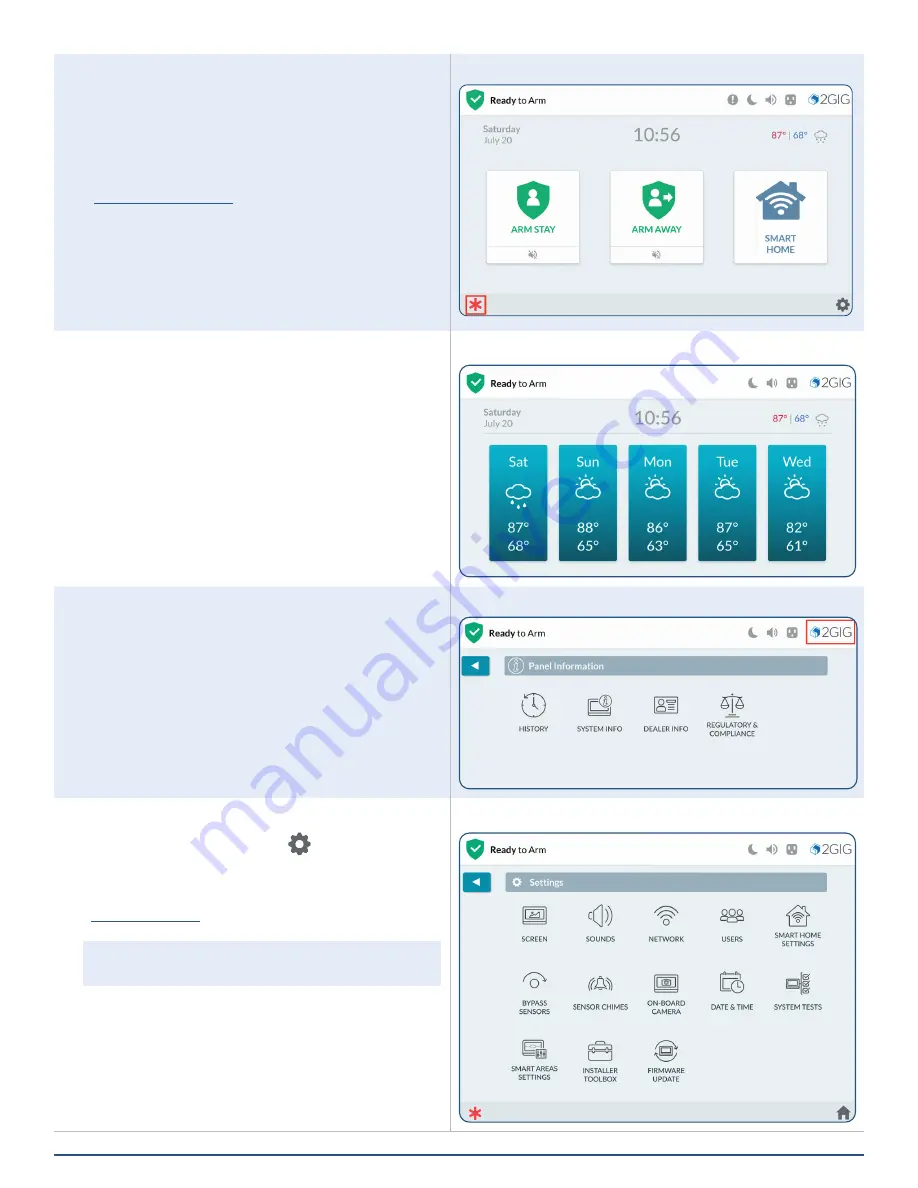
16
2GIG EDGE User Guide
Emergency Button/Indicator
Announce an emergency event by manually activating
the alarm at the Control Panel .
This button is available on most displays (other than
some system setup menus) for access to Panic, Fire or
Emergency alarms .
See
, pg . 33, for complete
instructions .
2GIG EDGE Panel—Alarm Button
Viewing the Weather Forecast
Weather forecasts can be added as part of a service
agreement. You can view five-day weather forecasts by
tapping on the single day weather information on the
Home screen of the touchscreen display .
Five-Day Weather Forecast
Panel Information
Tap the
2GIG Logo
on the Home screen to reveal the
Panel Information
menu . This menu provides access to
system
History
,
System Information
,
Dealer Info
(contact
information for your 2GIG alarm dealer) and
Regulatory
& Compliance
information .
Panel Information
System Settings Button
Tap the
System Settings
button (
) on the Home
screen to reveal the
System Settings
menu and access
general settings for the 2GIG EDGE Security & Smart
Home System . To learn about the options in this menu,
, pg . 42 .
NOTE:
To use this feature, you must know the
Master User Code .
Screen image oversized to display all icons
➔
System Settings Menu