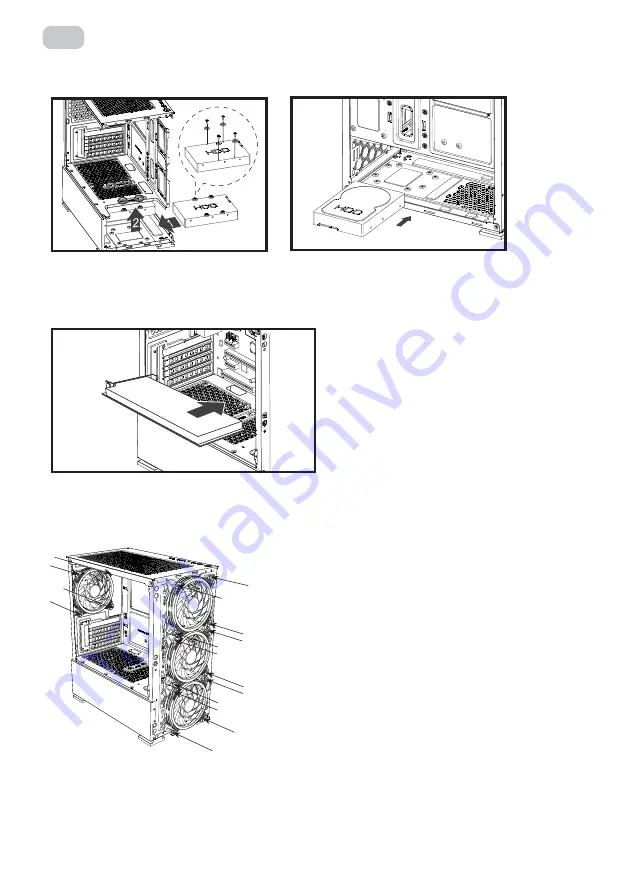
12
RU
5 – Установка 3.5’’ HDD.
6 – Установка VGA.
7 – Установка вентиляторов.
Motherboard Installation
Every motherboard has different specifications for the installment of stand-offs, it is
strongly recommended that you refer to your motherboard’s instruction manual when
nstalling stand-offs to the case.
Power Supply Installation
Securely install the power supply at the top of the case and tighten it with screws on
position .
Graphics Card Installation
Install the graphics card on the PCI slot following the indicated direction and tighten it
with screws
3.5’’ HDD Installation
Install the HDD on the indicated position and tighten it with screws.
2.5’’ SSD Installation
Install the SSD on the indicated positions and tighten them with screws
Fans Installation
Front: 120mm fan x 3
Rear: 120mm fan x 1
HDD Installation
(
1
)
HDD Installation
(
2
)
SSD Installation
(
1
)
SSD Installation
(
2
)
(
1
)
Motherboard Installation
Every motherboard has different specifications for the installment of stand-offs, it is
strongly recommended that you refer to your motherboard’s instruction manual when
nstalling stand-offs to the case.
Power Supply Installation
Securely install the power supply at the top of the case and tighten it with screws on
position .
Graphics Card Installation
Install the graphics card on the PCI slot following the indicated direction and tighten it
with screws
3.5’’ HDD Installation
Install the HDD on the indicated position and tighten it with screws.
2.5’’ SSD Installation
Install the SSD on the indicated positions and tighten them with screws
Fans Installation
Front: 120mm fan x 3
Rear: 120mm fan x 1
HDD Installation
(
1
)
HDD Installation
(
2
)
SSD Installation
(
1
)
SSD Installation
(
2
)
(
1
)
Motherboard Installation
Every motherboard has different specifications for the installment of stand-offs, it is
strongly recommended that you refer to your motherboard’s instruction manual when
nstalling stand-offs to the case.
Power Supply Installation
Securely install the power supply at the top of the case and tighten it with screws on
position .
Graphics Card Installation
Install the graphics card on the PCI slot following the indicated direction and tighten it
with screws
3.5’’ HDD Installation
Install the HDD on the indicated position and tighten it with screws.
2.5’’ SSD Installation
Install the SSD on the indicated positions and tighten them with screws
Fans Installation
Front: 120mm fan x 3
Rear: 120mm fan x 1
HDD Installation
(
1
)
HDD Installation
(
2
)
SSD Installation
(
1
)
SSD Installation
(
2
)
(
1
)













































