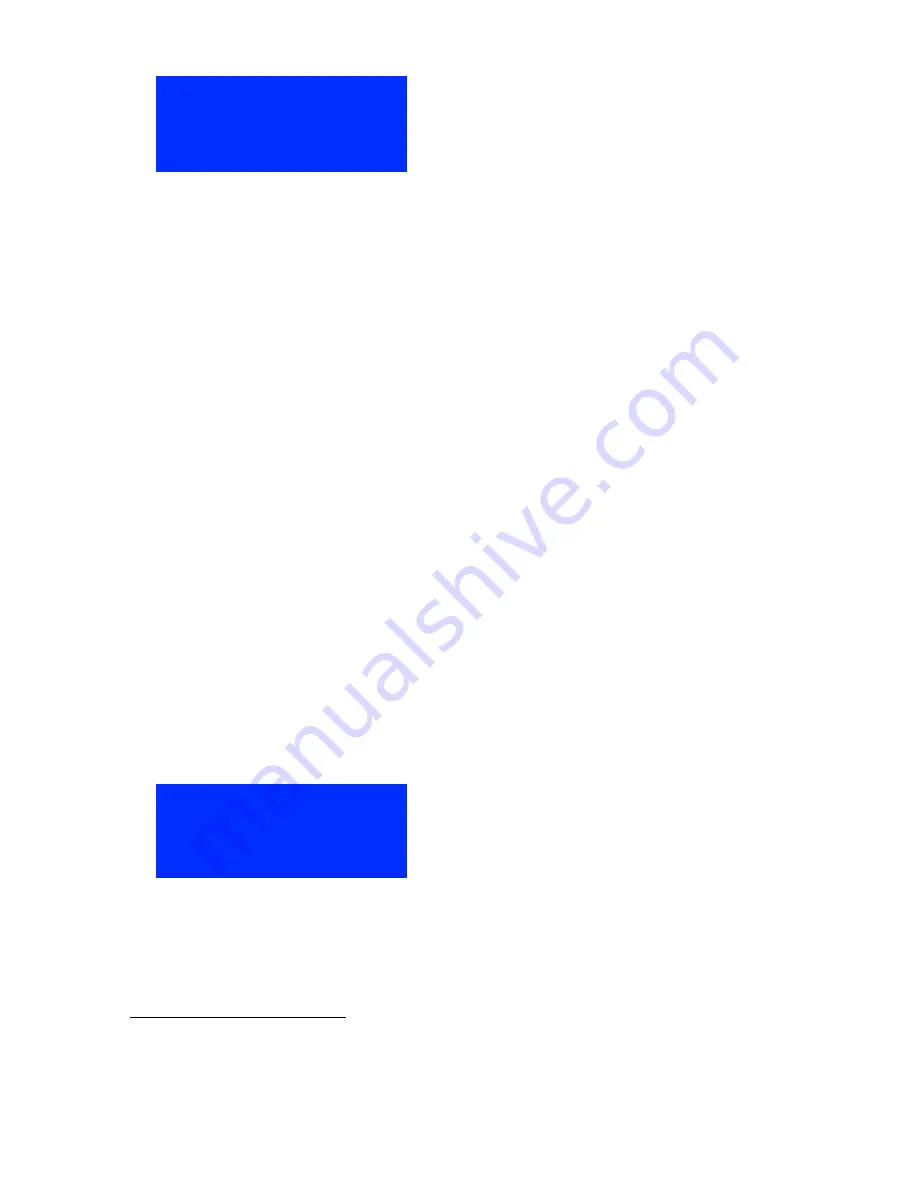
25-Seven Program Delay Manager
Version 2.3 Manual April 2013 19
PDM is Ready
10:32:00a
Delay 0.0 Menu
This says PDM is processing audio, and delaying it by whatever amount is
displayed on the bottom line of this screen.
• When you first enter
Ready
mode, PDM has no delay. This makes the
audio transition seamless.
• If you press
BUILD
, PDM starts to add delay and this number counts up.
If you press the
BUILD
button while the main screen is showing, PDM will start building
a delay.
General menu procedures
A few elements are common to many of PDM’s screens:
Menu
means press
to see a deeper menu. See
PDM’s Menus
, below.
OK
means press
to apply a parameter change, and return to the next higher
menu. But it won’t be saved permanently within PDM. See
Confirming
Changes,
below.
CNCL
means press
to return to the next higher menu without making any
additional changes. If you’re on the Master menu, pressing
exits the menu
system and takes you to either the Main operating screen or the Confirmation
screen (next section).
“‘ Chg value
means use
¨
or
Î
to change the value highlighted on this
screen
{} Chg field
appears when a screen has more than one value that can be
changed. Use
Ò
or
‰
to select which value is changed by the
¨
or
Î
buttons. The active field will be flashing on PDM’s screen.
More“
and
More‘
mean use
¨
or
Î
to see more menu options in this category
Confirming Changes
If you’ve made any parameter changes while in the menu system, you’ll see a Confirma-
tion screen like this before you return to the Master menu
1
:
Configuration
has Changed
Save? YES
NO
Press
to permanently save these changes
Press
to erase these changes and restore PDM’s former settings
If you don’t press either button, the Confirmation screen times out after three minutes.
Any changes you just made in the menu system are cancelled, and PDM returns to its
normal operating screen.
1
Depending on which menu you’re in, you may need to press
a few times to see the Confirmation
screen.
Summary of Contents for program delay manager
Page 1: ......






























