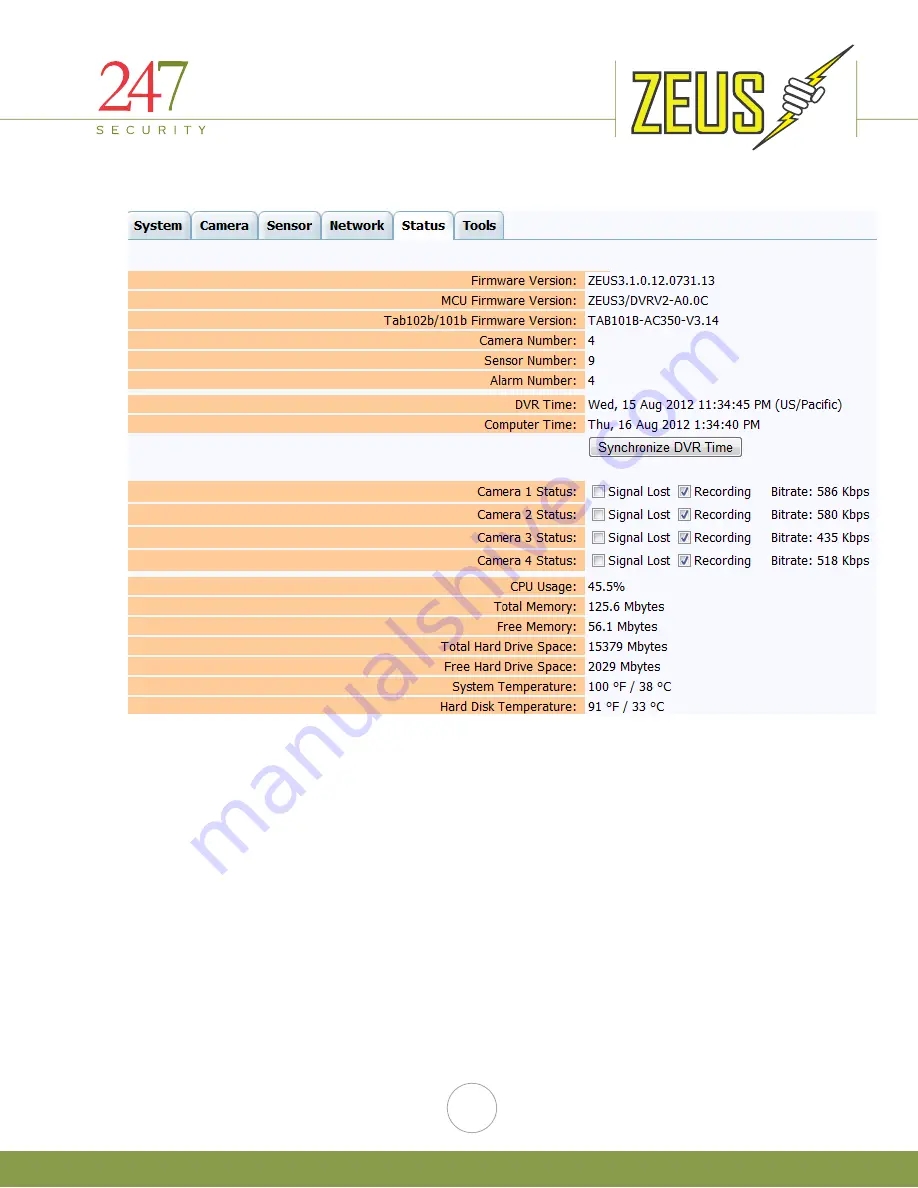
247Security Inc. | 4400 North Point Parkway, Suite # 158, Alpharetta, GA 30022, USA | 1-866-693-7492 | www.247securityinc.com
ZEUS mDVR
USERS MANUAL
38
4.12
STATUS MENU
This tab displays the current system configuration and a real time heath status summary of the DVR.
Starting from the top, this tab informs the user which firmware versions are currently loaded, number of
cameras, sensors and alarms the DVR currently supports and the current DVR time as well as your local
computer time.
The local computer time is extracted from your computer which is currently connected to the DVR.
The “Synchronize DVR Time” button will synchronize the DVR time with the local time on the connected
laptop or computer.
The information below the “Synchronize DVR Time” button provides the user a general system health of
the DVR as well as indication of all camera inputs status.
















































