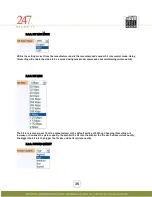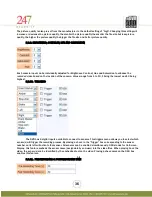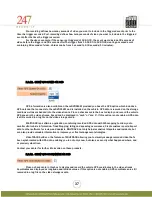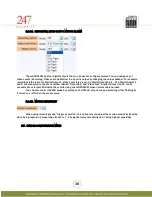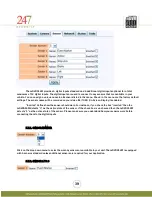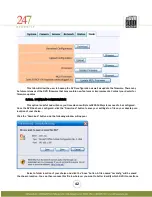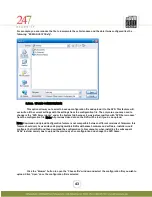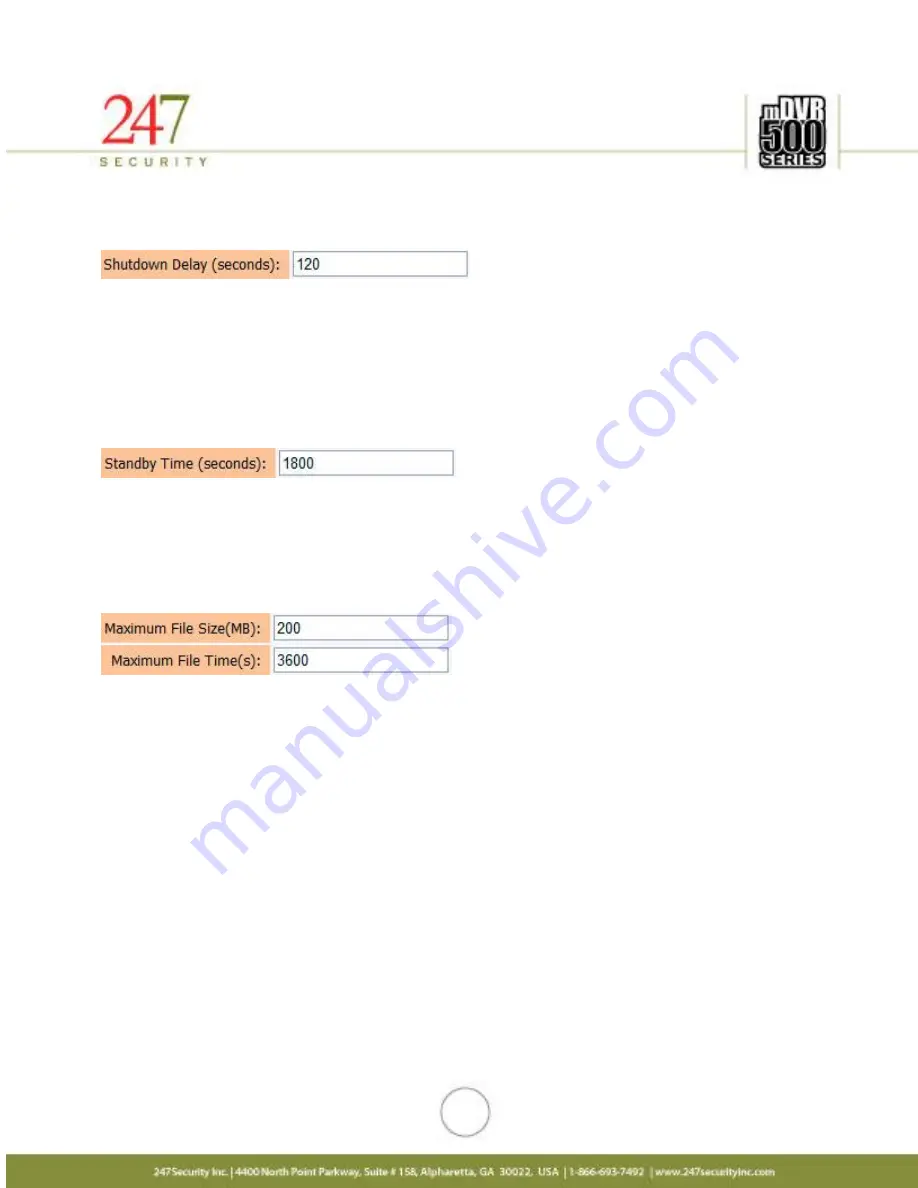
28
The time zone set here will be the time zone where the vehicle will be operated.
5.5.4.
SHUTDOWN DELAY (S)
The Shutdown Delay parameter is used to control how long you want to keep the mDVR514M recording after the
ignition key is switched to the OFF position in the vehicle. For instance, once the ignition key is switched OFF, the
system will delay another x seconds (x seconds is the number that you have entered in the box from 10 seconds to
1200 seconds (20 minutes)) before shutting off mDVR514M system’s power completely. This technique prevents
potential file corruption or system crash the next time it boots up. The default value of 120 seconds is pre-set in
the DVR.
5.5.5.
STANDBY TIME (S)
The Standby mode will enable the DVR to enter into a low power consumption state so that after the
vehicle’s ignition has been turned off, DVR can still be accessed via the Wi-Fi connection for DVR configuration, live
view and play back of video. When DVR enters standby mode, many hardware components are shut down to
conserve power, recording of video is disabled and SmartServer upload occurs.
5.5.6.
MAXIMUM FILE SIZE (MB) & MAXIMUM FILE TIME (S)
The menu basically defines how video files are recorded on the removable hard drive(s). There are two
modes that video files can be recorded. (1) Video files can be recorded by file size “Maximum File (MB)” or (2) by
file length “Maximum File Time (s)”. In the field “Maximum File Size (MB)”, you can enter values ranging from 10
MB to 1000 MB. In the field “Maximum File Time (s)”, you can enter values ranging from 60 seconds to 86400
seconds (24 hours).
There are pros and cons associated to each value you enter into this box. It can either slow down or speed
up specific features of the DVR, for example, searching files in Play Back Mode, uploading video in the
SmartServer upload process.
It is recommended the “Maximum File (MB)” values be from 100MB to 300MB for optimal performance.
Each individual video file is broken into or stops recording when it has exceeded these programmable values and a
new video file is automatically generated to continue the recording process.