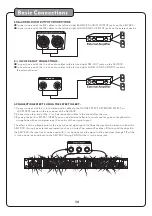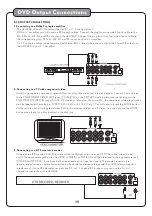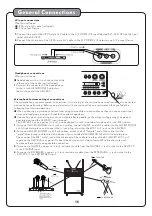Direct track access:
1.
2.
When playing MP3 or AVI/DivX files,to skip to the desired track directly using the number buttons,
see the following operations section for detailed instruction:
For example:to go directly to track 142 of MP3/AVI/DivX:you would press 1 and 4 and 2,then press
ENTER button on remote control for playing your desired track.
For example:to go directly to track 36 of MP3/AVI/DivX,you would press 0 and 3 and 6, then press
ENTER button on remote control for playing your desired track.
Note:The desired track you selected must be less than the total tracks on the MP3/AVI/DivX;
Operations (MP3 and AVI / DivX)
When playing MP3 and DivX files, the
C must be
connected to a TV in order to see and navigate through the
file menu. Use the arrow buttons on the remote control to
navigate through the file menu and the ENTER button to
select a file to play.
Use the arrow buttons on the remote control to scroll to the
desired file
Press ENTER on the remote control to begin playing the file
The file will begin playing
Use the number buttons on the remote control and enter the file number
Press ENTER
The file will begin playing
To play a file
1.
2.
3.
or
1.
2.
3.
AKJ780
PHOTO
( )
K
PHOTO M
( )
2. DVD Playback
Insert a DVD in the disc tray and press the PROG button to enter the program mode. The TV monitor display
will show the program menu as in Photo L. In the program menu, enter the title number under the column “T”
and enter the chapter number under the column “C”. Up to 20 songs on a DVD can be entered to the program
menu in a desired order. The same song on a DVD can be entered multiple times. Use the directional buttons
(< > ^
) to go to the song location in the program menu to make any correction or delete the song from the
program menu by pressing the CLEAR button.
●
●
Upon completing the program menu setup, use the directional buttons (< > ^
) to go to the PLAY indicator
in the program menu and press the ENTER button to start the playback according to the song order set up in
the program menu. The PROG indicator on the display panel will be on (as shown in Photo M) when the
programmed playback is in progress. Press the PLAY button on the remote control twice to stop the
programmed playback.
NOTE:
The PROG operations are not applicable to MP3 or MP4 discs.
Repeat options
There are six repeat options when playing Divx Files. Use the REPEAT
button on the remote control to cycle through these repeat options:
Random - Plays songs randomly from the entire disc
Single - Playback stops after a single track finishes playing
Repeat One - Repeats the current song continuously
Repeat Folder - Repeats the entire folder after it has played through
Folder - Playback stops after all of the songs in the current folder
have played
Shuffle - Plays songs randomly within the current folder
●
●
●
●
●
●
21