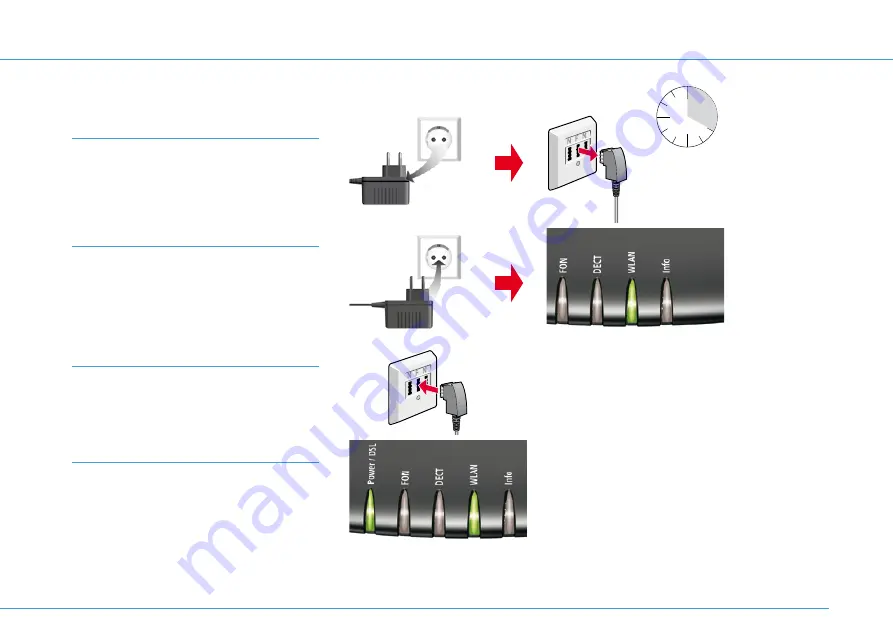
20
sec.
Device doesn’t work correctly
If the LED is still flashing after 10 minutes, call our free technical helpline on: 0721 9600 (free from
the 1&1 landline and mobile networks)
Step 1
Unplug the 1&1 HomeServer from the mains
and from the telephone socket.
Wait for 20 seconds.
Step 2
Plug the 1&1 HomeServer back into the
plug socket and wait until the WLAN LED is
permanently illuminated. The Power / DSL
LED will continue to flash.
Step 3
Now connect the 1&1 HomeServer to the
telephone socket.
Step 4
Wait until the Power / DSL LED is
permanently illuminated.
25








































