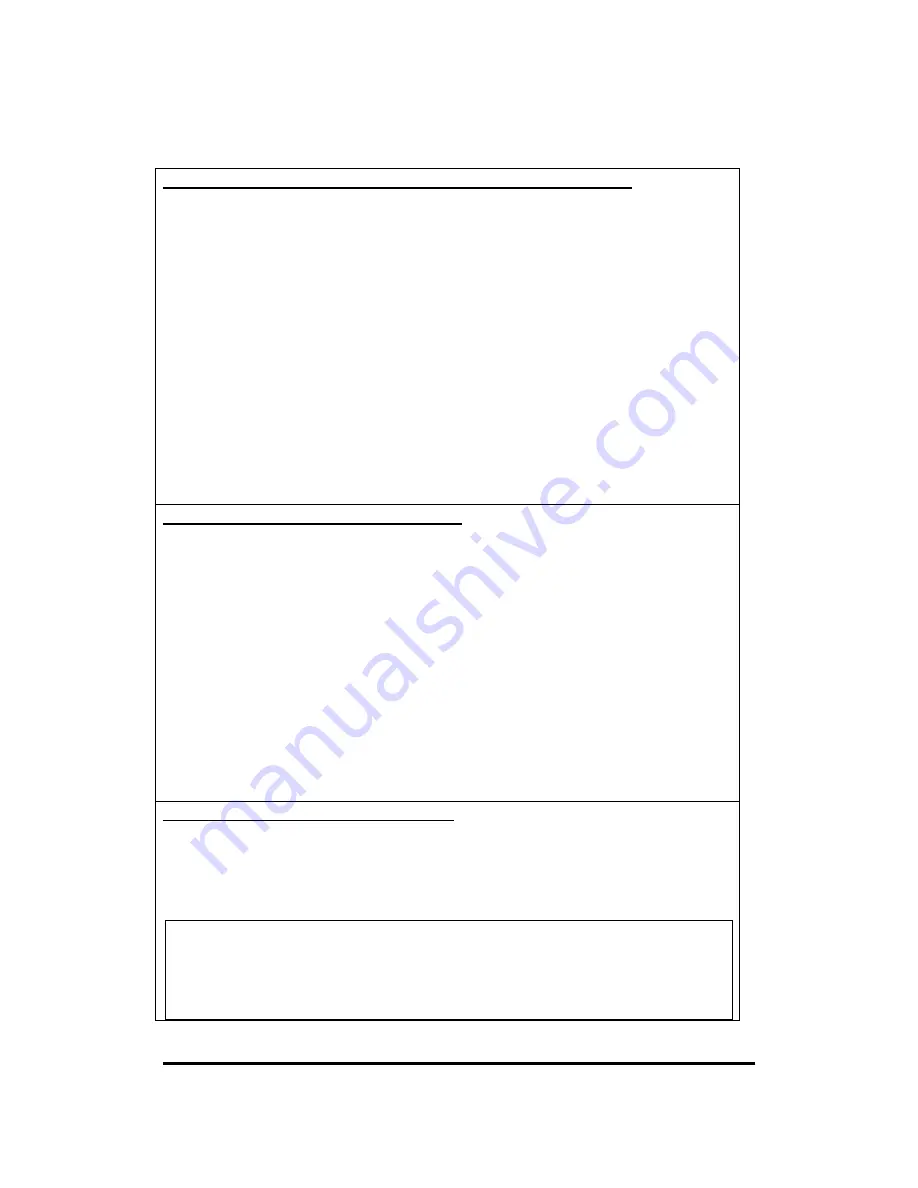
11Wave Technology Inc.
26
Caution Statement of the FCC Radio Frequency Exposure
This Wireless LAN radio device has been evaluated under FCC Bulletin
OET 65C and found
compliant to the requirements as set forth in CFR 47 Sections 2.1091,
2.1093, and
15.247(b)(4) addressing RF Exposure from radio frequency devices. The
radiation output
power of this Wireless LAN device is far below the FCC radio frequency
exposure limits.
Nevertheless, this device shall be used in such a manner that the potential
for human contact
during normal operation—as a mobile device but use in a body-worn way is
strictly
prohibit. When using this device, a certain separation distance between
antenna and nearby
persons has to be kept to ensure RF exposure compliance.
Regulatory information / Disclaimers
Installation and use of this Wireless LAN device must be in strict
accordance with the instructions included in the user documentation
provided with the product. Any changes or modifications (including the
antennas) made to this device that are not expressly approved by the
manufacturer may void the user’s authority to operate the equipment. The
manufacturer is not responsible for any radio or television interference
caused by unauthorized modification of this device, or the substitution of
the connecting cables and equipment other than manufacturer specified. It
is the responsibility of the user to correct any interference caused by such
unauthorized modification, substitution or attachment. Manufacturer and its
authorized resellers or distributors will assume no liability for any damage
or violation of government regulations arising from failing to comply with
these guidelines.
MPE Statement (Safety Information)
Your device contains a low power transmitter. When device is transmitted it
sends out Radio
Frequency (RF) signal.
Safety Information
CAUTION: To maintain compliance with FCC’s RF exposure guidelines,
this equipment should be installed and operated with minimum distance 20
cm between the radiator and your body. Use on the supplied antenna.
Unauthorized antenna, modification, or attachments could damage the
transmitter and may violate FCC regulations.





































