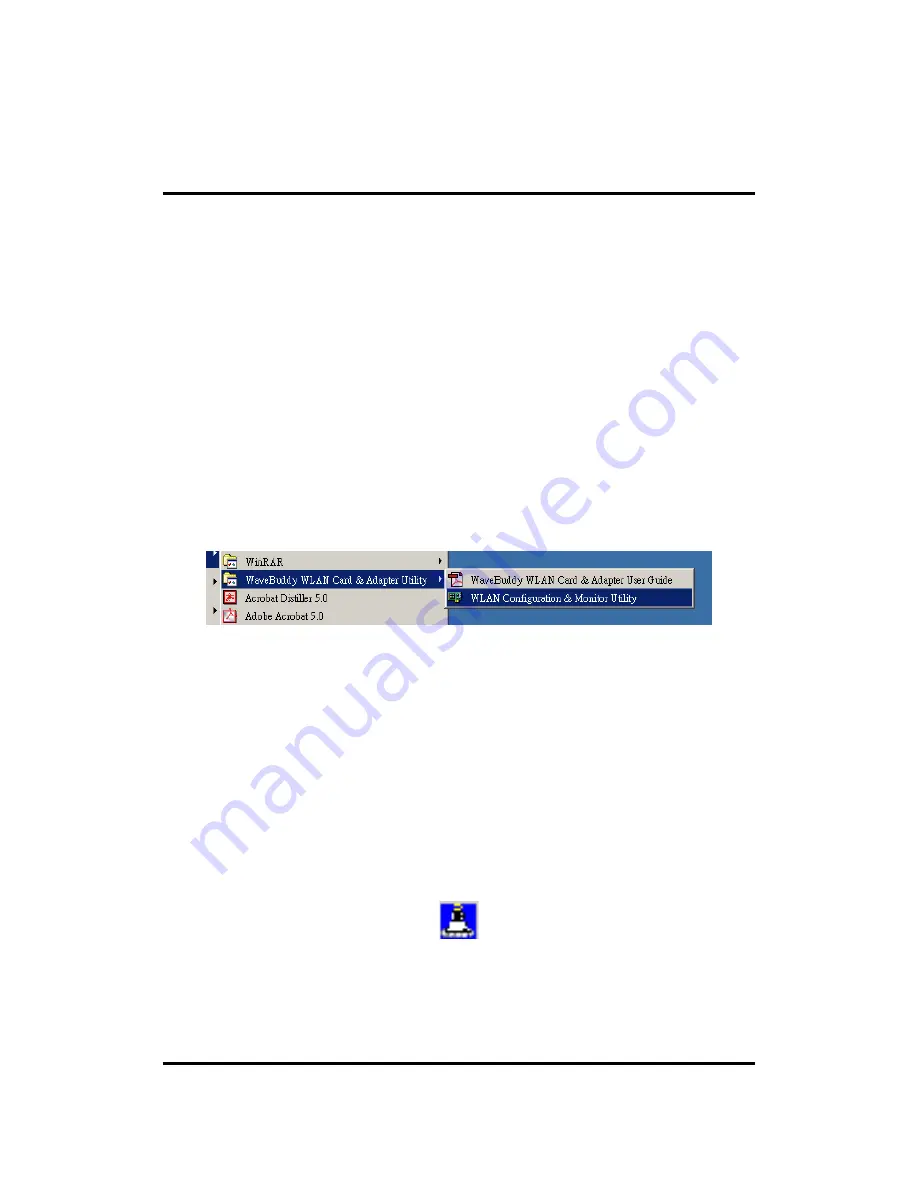
11Wave Technology Inc.
18
5.
WLAN Configuration & Monitor Utility
The WLAN Configuration & Monitor Utility (WLAN Monitor) is the application that helps you
to configure the wireless LAN card/adapter and monitor its status. Unlike the standard method of
configuring the card via the operating system utilities (e.g. Control Panel/Adapter Properties), this
application provides more functionalities with a user friendly GUI.
Note:
Please keep in mind that the WLAN Configuration & Monitor Utility can be used to change
the configuration parameters only when the device is active. When the cards are not in use, please
use the Control Panel method.
5.1
How to Access the WLAN Configuration & Monitor Utility
The WLAN Configuration & Monitor Utility is installed with the Drivers when you run the
program “Autorun.exe,” as described before.
There are two ways to bring up the application, To use the Windows Start-Up menu, you can
locate the application under Start -> Programs ->WaveBuddy WLAN Card & Adapter Utility ->
WLAN Configuration & Monitor Utility.
A more convenient way is to use the icon in the system tray, located in the lower right corner of
the screen, to access the application.
5.2
Using the WLAN Configuration & Monitor Utility
The WLAN Configuration & Monitor Utility appears as an icon on the system tray of Windows
every time the card is activated. You can open it by double-clicking on this icon.
When the WLAN Station is in infrastructure mode and not associated to an Access Point, the
color of the icon is red. As soon as the station associates itself to an Access Point (see
“Site
Survey”
section), the icon color changes to blue.
In Ad-Hoc mode the color is always blue, except when the card is resetting and initializing.
The WLAN Monitor application has several panels serving various functions. If you are trying to
connect to a Wireless LAN for the first time, we recommend you choose the “Site Survey” panel
first. It will show you available APs in the area. From there you can choose the AP to connect and
configure the WLAN NIC accordingly.













































