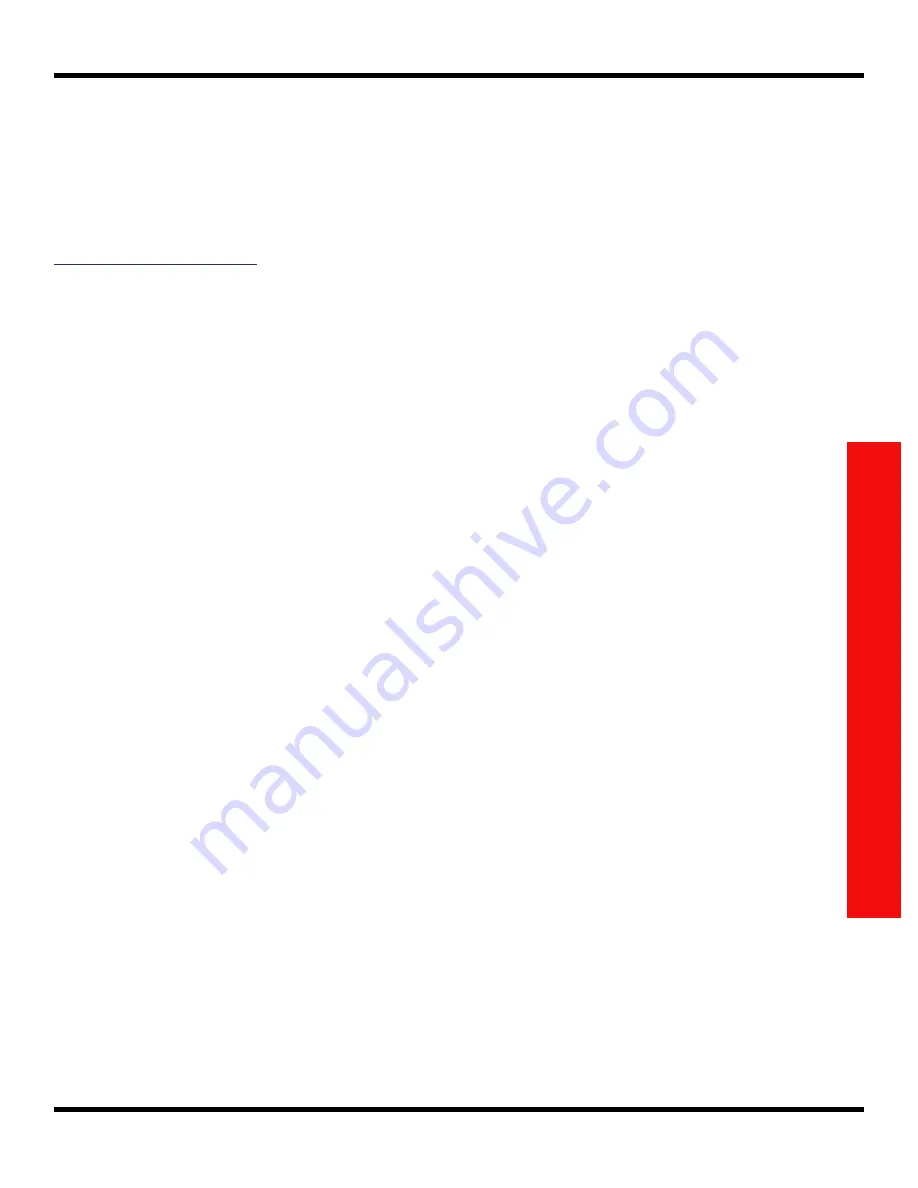
Copyright 1010music LLC 2023
Page 108 of 123
Blackbox 3.0 User Manual
Work with MIDI Outputs
In addition to all these functions controllable via MIDI input, you can also use blackbox
sequences to send note events to drive other MIDI instruments. Connect your blackbox to
a MIDI device via the MIDI Out TRS jack. We recommend using the TRS-to-DIN MIDI
adapters that came with blackbox, so as to avoid the compatibility issues discussed in
Work with MIDI Inputs
.
You can send MIDI notes out while also playing pads via Keys or Pads sequences, or you
can use MIDI Sequences to send out notes without playing anything on the blackbox
itself.
One important distinction between MIDI input and MIDI output in blackbox is that while
MIDI In can use the Global In, MIDI Seq In, or assigned to a particular pad, MIDI output is
always generated by a sequence, even when it’s played back as part of a scene in Song
Mode.
As with MIDI input, MIDI output can be set up in a variety of ways. Two important global
MIDI output settings are controlled from the MIDI tab of the
TOOLS
page:
MIDI Out
: This controls which MIDI signals are sent to the TRS MIDI OUT port.
■ Enabled: sends either:
▪
Note playback from sequences that have a MIDI Out channel assigned; or
▪
Notes, Control Change (CC), and Pitch Bend from a selected sequence, if that
sequence is in MIDI Mode and notes and MIDI control signals are played on the
MIDI Seq channel (see above). Control and Pitch Bend are not recorded into
sequences.
■ USB Dvc Thru: only passes through MIDI from the USB DEVICE port.
■ MIDI In Thru: only passes through MIDI from the TRS MIDI IN jack.
USB Dev Out
: This controls whether MIDI signals are sent out to the DEVICE port.






























