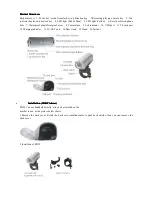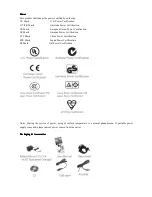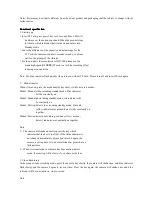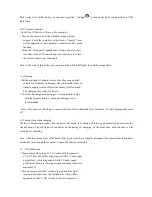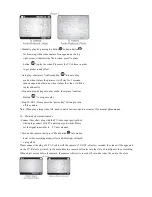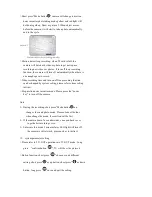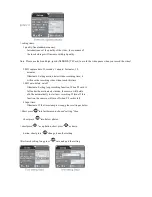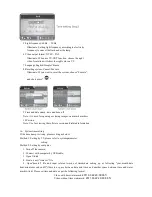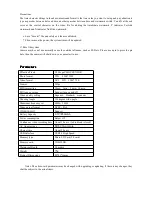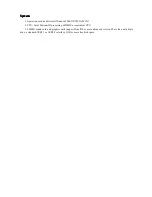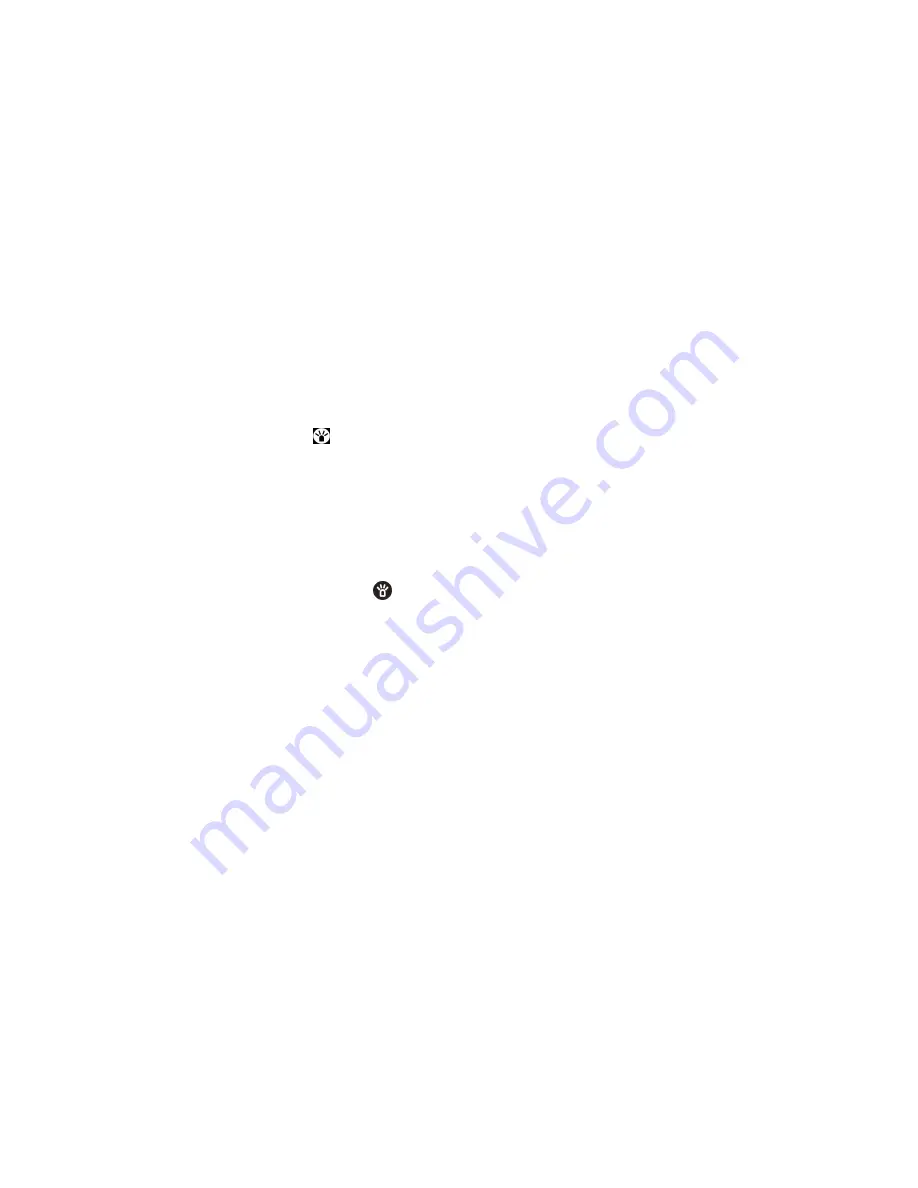
takes a photo automatically.
> Motion-detect photo taking loop coverage: when the TF
Card is fully loaded, it will delete the old videos or photos
automatically to acquire the space to store the new photos. If
the function is closed, the camera will power off
automatically when the storage space is fully loaded.
Note:
1
、
When the TF Card was fully loaded ( the loop coverage
function closed) , battery used up or stop operated for 3
minutes, it will shut down automatically.
2
、
Enter into this mode 3 minutes later, LED light will turn off,
the camera is still at work, press any key to instruct.
7. Turn on the led light
The camera provides 8 high brightness white LED lights. Please turn on it as below:
Short press" Led light key
"in the state of any mode( except TV-
out playback mode),the led light will circle in 3 modes, please
choose it on your own will
Mode1: Turn on the 8 white LED lights, it can record color video in the dark.
Mode2: Turn on 4 LED white lights, Brightness abates and it can reduce power consumption.
Mode3: Turn off all the white LED light
Note: Press and hold down the led light "
" to turn off all the led functions. The camera will shake when it is
operated successfully.
8. Turn off and automatic turn off
In the standby mode, press and hold down the "power key" for two seconds, the blue light flashes 3 times and
goes out, and then release your hand. At the mean time the camera shakes twice, and then turn off the camera.
Note: The camera will turn off automatically when the TF Card
is fully loaded( the loop coverage function closed)
、
the battery is used up, the AV cable is disconnected, or there is
no operation after 3 minutes, the red & blue light will flash alternately when you turn off the camera.
9. Down load a video and removable disk.
> Please turn off the camera first, then connect it with
computer.
> The camera turns on automatically, and a removable disk
will appear in " my computer", you can view the pictures or
videos in the removable disk " DCIM/100DSCIM", and you
can also copy these files to your computer.
> When it is connected with USB1.1 port on computer, please
copy the video to your computer desktop, and then replay it
to avoid ragged playback.