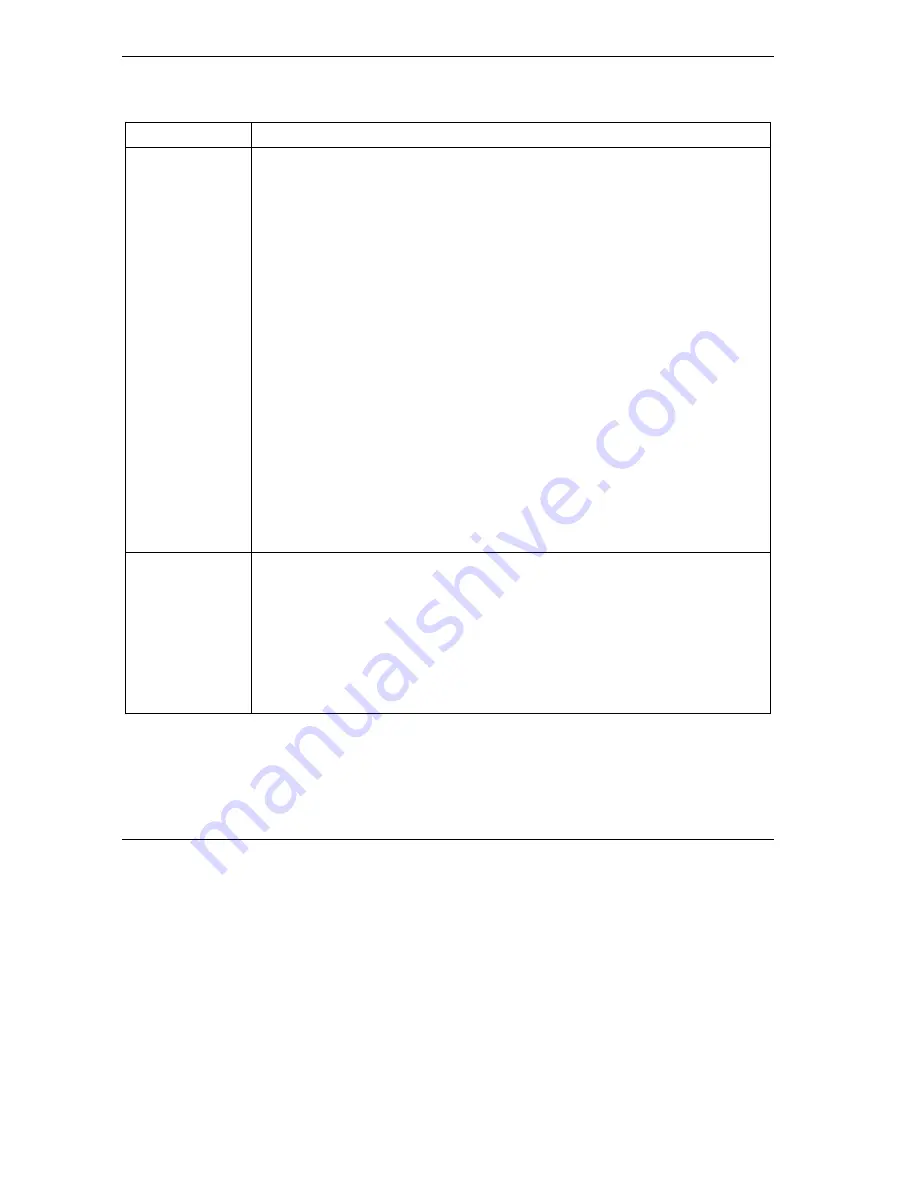
ZyAIR B-3000 Intelligent Wireless LAN Access Point
24
Table 8 Wireless 802.1x Authentication
LABEL DESCRIPTION
Authentication
Databases
This field is activated only when you select
Authentication Required
in the
Wireless Port Control
field.
The authentication database contains wireless station login information. The local
user database is the built-in database on the ZyAIR. The RADIUS is an external
server. Use this drop-down list box to select which database the ZyAIR should use
(first) to authenticate a wireless station.
Before you specify the priority, make sure you have set up the corresponding
database correctly first.
Select
Local User Database Only
to have the ZyAIR just check the built-in user
database on the ZyAIR for a wireless station's username and password.
Select
RADIUS Only
to have the ZyAIR just check the user database on the
specified RADIUS server for a wireless station's username and password.
Select
Local first, then RADIUS
to have the ZyAIR first check the user database
on the ZyAIR for a wireless station's username and password. If the user name is
not found, the ZyAIR then checks the user database on the specified RADIUS
server.
Select
RADIUS first, then Local
to have the ZyAIR first check the user database
on the specified RADIUS server for a wireless station's username and password. If
the ZyAIR cannot reach RADIUS, the ZyAIR then checks the local user database
on the ZyAIR. When the user name is not found or password does not match in the
RADIUS server, the ZyAIR will not check the local user database and the
authentication fails.
Dynamic WEP
Key Exchange
This field is activated only when you select
Authentication Required
in the
Wireless Port Control
field. Also set the
Authentication Databases
field to
RADIUS Only
. Local user database may not be used.
Select
Disable
to allow wireless stations to communicate with the access points
without using Dynamic WEP Key Exchange.
Select
64-bit WEP
or
128-bit WEP
to enable data encryption.
Up to 32 stations can access the ZyAIR when you configure Dynamic WEP Key
Exchange.
6.6 Local User Database and RADIUS Overview
EAP is an authentication protocol designed originally to run over PPP (Point-to-Point Protocol) frame in
order to support multiple types of user authentication. RADIUS is based on a client-sever model that
supports authentication, authorization and accounting. The access point (ZyAIR) is the client and the server
Содержание ZyXEL ZyAIR B-3000
Страница 1: ...ZyAIR B 3000 Intelligent Wireless LAN Access Point Quick Installation Guide Version 3 50 July 2003...
Страница 2: ......
Страница 30: ......








































