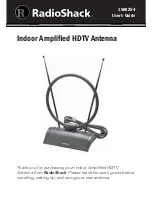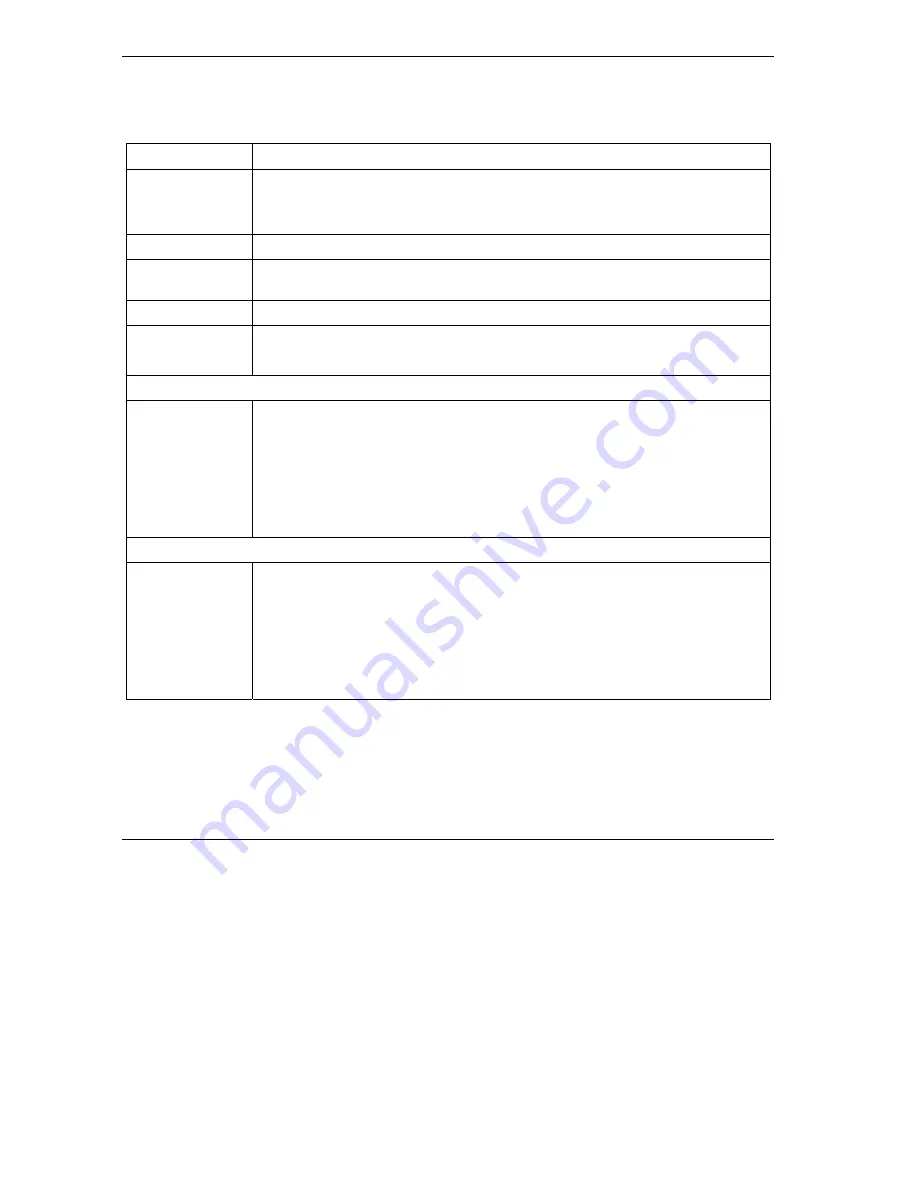
ZyAIR B-3000 Intelligent Wireless LAN Access Point
18
The following table describes the fields in this screen.
Table 4 Wireless : Edit ESS
LABEL DESCRIPTION
ESSID
Enter a descriptive name (up to 32 alphanumeric characters) for identification
purposes.
This name is case sensitive.
Active
Select this check box to activate this ESS.
VLAN ID
Enter a number from 1 to 255. See the
Configure VLAN
section in this guide for
more information on VLAN.
ASCII
Select this option to enter ASCII characters as the WEP keys.
Hex
Select this option to enter hexadecimal characters for the WEP keys.
The preceding “0x” is entered automatically.
Unicast WEP key
Key 1 or Key 2
Key 1 or key 2 is used to encrypt unicast transmissions.
If you chose
64-bit WEP
, then enter any 5 ASCII characters or 10 hexadecimal
characters ("0-9", "A-F").
If you chose
128-bit WEP
, then enter 13 ASCII characters or 26 hexadecimal
characters ("0-9", "A-F").
You must configure both keys, but only one key can be activated at any one time.
The default key is key 1.
Broadcast/Multicast WEP key
Key 3 or Key 4
Key 3 or key 4 is used to encrypt multicast/broadcast transmissions.
If you chose
64-bit WEP
, then enter any 5 ASCII characters or 10 hexadecimal
characters ("0-9", "A-F").
If you chose
128-bit WEP
, then enter 13 ASCII characters or 26 hexadecimal
characters ("0-9", "A-F").
You must configure both keys, but only one key can be activated at any one time.
The default key is key 3.
MAC Filter Summary
If you select
Multiple ESS
in the
Operating Mode
field in the
Wireless
screen, the
MAC Filter
Summary
screen displays as shown when you click the
MAC Filter
tab.
Содержание ZyXEL ZyAIR B-3000
Страница 1: ...ZyAIR B 3000 Intelligent Wireless LAN Access Point Quick Installation Guide Version 3 50 July 2003...
Страница 2: ......
Страница 30: ......