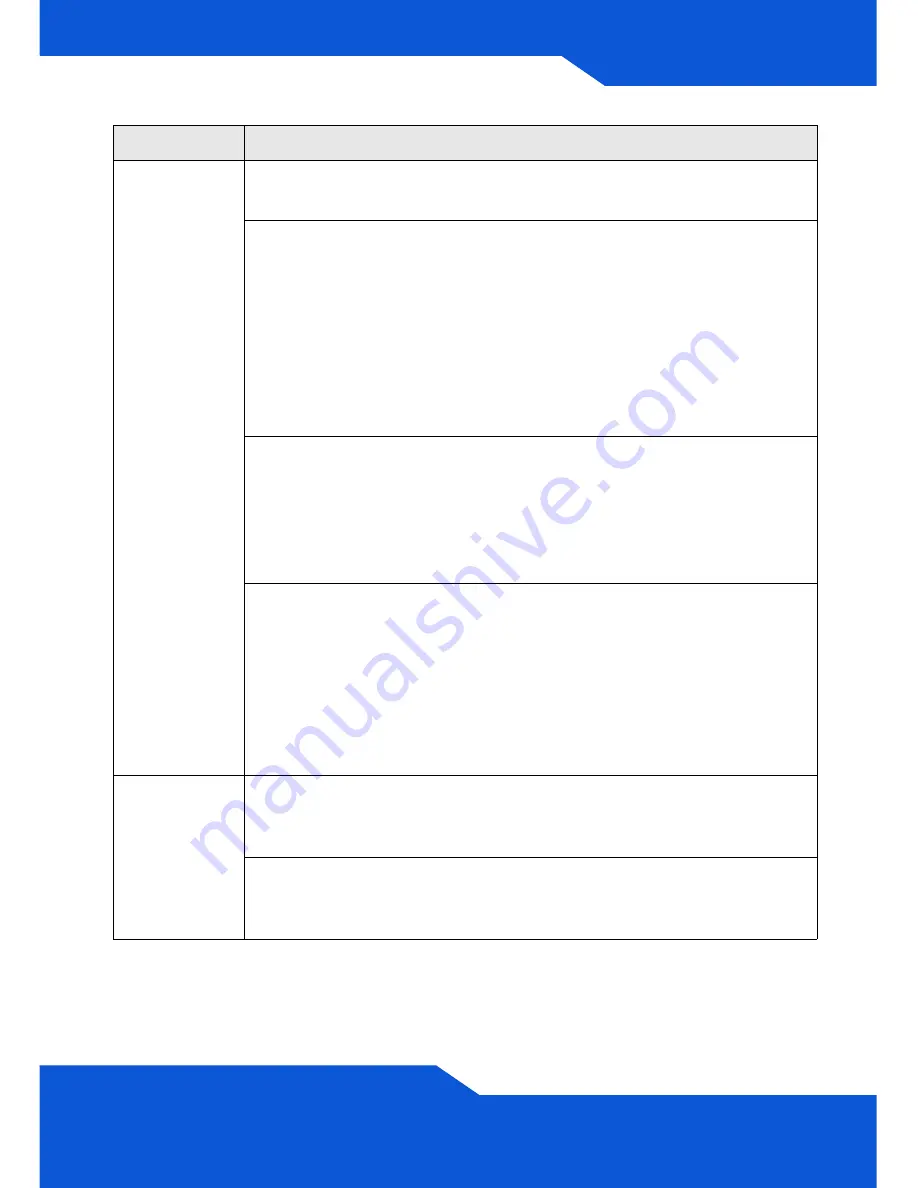
ITALIANO
73
Impossibile
accedere a
ZyWALL dalla
LAN.
Controllare il collegamento dei cavi tra ZyWALL e il computer o lo
switch. Vedere la sezione
per i dettagli.
Eseguire il ping di ZyWALL da un computer della LAN. Verificare che
la scheda Ethernet del computer sia installata e correttamente
funzionante. Verificare inoltre che il suo indirizzo IP sia nella stessa
subnet di ZyWALL.
Nel computer, fare clic su
Start
,
(Tutti i) Programmi
,
Accessori
e
quindi
Prompt dei comandi
. Nella finestra
Prompt dei comandi
,
digitare "ping" seguito dall'indirizzo IP LAN di ZyWALL (192.168.1.1 è
l'indirizzo predefinito) e quindi premere [Invio]. ZyWALL dovrebbe
rispondere.
Se si è dimenticata la password di ZyWALL, utilizzare il pulsante
RESET.
Premere il pulsante per circa 5 secondi (oppure finché il LED
PWR
non inizia a lampeggiare), quindi rilasciarlo. Questa operazione
riporta ZyWALL ai valori predefiniti (la password è 1234, l'indirizzo IP
LAN è 192.168.1.1, e così via; vedere la Guida dell'utente per i
dettagli).
Se si è dimenticato l'indirizzo IP di ZyWALL, è possibile utilizzare i
comandi tramite la porta console per conoscerlo. Collegare il
computer alla porta
CONSOLE
utilizzando un cavo console. Il
computer dovrebbe disporre di un programma di comunicazione di
emulazione terminale (come ad esempio HyperTerminal); impostare
l'emulazione di terminale VT100, nessuna parità, 8 bit di dati, 1 bit di
stop, nessun controllo di flusso e velocità della porta pari a
115200 bps.
Impossibile
accedere a
Internet.
Controllare il collegamento di ZyWALL al jack Ethernet con accesso a
Internet. Assicurarsi che il dispositivo gateway verso Internet (quale
ad esempio un modem DSL) funzioni correttamente.
Controllare lo stato di
ge2
nella schermata
Stato
. Utilizzare
nuovamente la configurazione guidata dell'installazione e verificare di
aver immesso le impostazioni corrette
Problema
Azione correttiva
Содержание ZyWALL USG 2000
Страница 2: ...2 Front and Rear Panels PWR2 SYS HDD CARD SEM SLOT CONSOLE P1 P6 P7 P8 PWR 1 PWR 2 PWR1 AUX ...
Страница 8: ...8 3 Enter admin as the user name and 1234 as the password Click Login ...
Страница 16: ...16 ...
Страница 22: ...22 3 Geben Sie als Benutzername admin und als Kennwort 1234 ein Klicken Sie auf Login ...
Страница 36: ...36 3 Escriba admin como nombre de usuario y 1234 como contraseña Haga clic en Login Entrar ...
Страница 50: ...50 3 Entrez admin comme nom d utilisateur et 1234 comme mot de passe Cliquez sur Login Ouvrir une session ...
Страница 64: ...64 3 Immettere admin come nome utente e 1234 come password Fare clic su Login ...
Страница 74: ...74 ...
Страница 80: ...80 3 Введите в поле User name имя пользователя admin и в поле Password пароль 1234 Нажмите кнопку Login ...
Страница 90: ...90 ...
Страница 91: ...简体中文 91 检查包装内容 产品包装内应该包含下列物品 每项各一件 ZyWALL 电源线 2 机架安装套件 RJ 45 以太网连接线 RS 232 Y 型设置线 快速入门指南印刷本 光盘 CD 简体中文 ...
Страница 95: ...简体中文 95 网络登录 1 启动您的网络浏览器并前往 http 192 168 1 1 ZyWALL 会自动将您 重新导向 https 192 168 1 1 2 如果您遇到安全性警示或凭证画面 请点击 是 以继续进行 ...
Страница 96: ...96 3 输入 admin 作为用户名 而密码为 1234 点击 登录 ...
Страница 98: ...98 向导页面依照使用的互联网连接类型而有所差异 请参考您的网络服务 提供商提供的相关信息及在线帮助页面以了解各项栏位应该输入的内容 如果您没有某项信息 则将其栏位保留空白 ...
Страница 104: ...104 ...
Страница 105: ...繁體中文 105 檢查包裝內容 產品包裝內應該包含下列物品 每項各一件 ZyWALL 電源線 2 機架安裝套件 RJ 45 乙太網路連接線 RS 232 Y 型設定線 快速入門指南印刷本 光碟 CD 繁體中文 ...
Страница 109: ...繁體中文 109 網路登入 1 啟動您的網路瀏覽器並前往 http 192 168 1 1 ZyWALL 會自動將您 重新導向 https 192 168 1 1 2 假使您遇到安全性警示或憑證畫面 點擊 是 以繼續進行 ...
Страница 110: ...110 3 輸入 admin 作為使用者名稱 而密碼為 1234 點擊 登入 ...
Страница 112: ...112 精靈畫面依照使用的網際網路連線種類而有所差異 請參考您的網路服 務提供者提供的相關資訊及線上輔助畫面以了解各項欄位應該輸入的內 容 如果您沒有那項資訊 則將該欄位保留空白 ...
Страница 118: ...118 ...
Страница 120: ...120 ...
















































