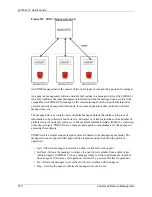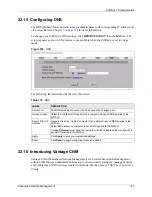ZyWALL 70 User’s Guide
Chapter 22 Remote Management
359
22.4.3 Avoiding the Browser Warning Messages
The following describes the main reasons that your browser displays warnings about the
ZyWALL’s HTTPS server certificate and what you can do to avoid seeing the warnings.
• The issuing certificate authority of the ZyWALL’s HTTPS server certificate is not one of
the browser’s trusted certificate authorities. The issuing certificate authority of the
ZyWALL's factory default certificate is the ZyWALL itself since the certificate is a self-
signed certificate.
•
For the browser to trust a self-signed certificate, import the self-
signed certificate into your operating system as a trusted certificate.
•
To have the browser trust the certificates issued by a certificate
authority, import the certificate authority’s certificate into your
operating system as a trusted certificate. Refer to
• The actual IP address of the HTTPS server (the IP address of the ZyWALL’s port that
you are trying to access) does not match the common name specified in the ZyWALL’s
HTTPS server certificate that your browser received. Do the following to check the
common name specified in the certificate that your ZyWALL sends to HTTPS clients.
a
Click
REMOTE MGMT
. Write down the name of the certificate
displayed in the
Server Certificate
field.
b
Click
CERTIFICATES
. Find the certificate and check its
Subject
column.
CN
stands for certificate’s common name (see
for an example).
Use this procedure to have the ZyWALL use a certificate with a common name that matches
the ZyWALL’s actual IP address. You cannot use this procedure if you need to access the
WAN port and it uses a dynamically assigned IP address.
a
Create a new certificate for the ZyWALL that uses the IP address (of
the ZyWALL’s port that you are trying to access) as the certificate’s
common name. For example, to use HTTPS to access a LAN port
with IP address 192.168.1.1, create a certificate that uses 192.168.1.1
as the common name.
b
Go to the remote management
WWW
screen and select the newly
created certificate in the
Server Certificate
field. Click
Apply
.
22.4.4 Login Screen
After you accept the certificate, the ZyWALL login screen appears. The lock displayed in the
bottom right of the browser status bar denotes a secure connection.
Содержание ZyWALL 70
Страница 1: ...ZyWALL 70 Internet Security Appliance User s Guide Version 3 64 3 2005 ...
Страница 2: ......
Страница 38: ...ZyWALL 70 User s Guide 38 List of Figures ...
Страница 46: ...ZyWALL 70 User s Guide 46 List of Tables ...
Страница 74: ...ZyWALL 70 User s Guide 74 Chapter 2 Introducing the Web Configurator ...
Страница 92: ...ZyWALL 70 User s Guide 92 Chapter 3 Wizard Setup ...
Страница 102: ...ZyWALL 70 User s Guide 102 Chapter 4 LAN Screens ...
Страница 108: ...ZyWALL 70 User s Guide 108 Chapter 5 Bridge Screens ...
Страница 130: ...ZyWALL 70 User s Guide 130 Chapter 6 Wireless LAN ...
Страница 136: ...ZyWALL 70 User s Guide 136 Chapter 7 WAN Screens Figure 45 WAN General ...
Страница 155: ...ZyWALL 70 User s Guide Chapter 7 WAN Screens 155 Figure 55 Dial Backup Setup ...
Страница 188: ...ZyWALL 70 User s Guide 188 Chapter 10 Firewall Screens Figure 71 Creating Editing A Firewall Rule ...
Страница 193: ...ZyWALL 70 User s Guide Chapter 10 Firewall Screens 193 Figure 76 My Service Rule Configuration ...
Страница 234: ...ZyWALL 70 User s Guide 234 Chapter 13 Introduction to IPSec ...
Страница 246: ...ZyWALL 70 User s Guide 246 Chapter 14 VPN Screens Figure 112 VPN Rules IKE Gateway Policy Edit ...
Страница 252: ...ZyWALL 70 User s Guide 252 Chapter 14 VPN Screens Figure 113 VPN Rules IKE Network Policy Edit ...
Страница 275: ...ZyWALL 70 User s Guide Chapter 15 Certificates 275 Figure 125 My Certificate Details ...
Страница 294: ...ZyWALL 70 User s Guide 294 Chapter 16 Authentication Server Figure 136 Local User Database ...
Страница 314: ...ZyWALL 70 User s Guide 314 Chapter 17 Network Address Translation NAT ...
Страница 318: ...ZyWALL 70 User s Guide 318 Chapter 18 Static Route ...
Страница 324: ...ZyWALL 70 User s Guide 324 Chapter 19 Policy Route ...
Страница 340: ...ZyWALL 70 User s Guide 340 Chapter 20 Bandwidth Management ...
Страница 376: ...ZyWALL 70 User s Guide 376 Chapter 22 Remote Management ...
Страница 390: ...ZyWALL 70 User s Guide 390 Chapter 24 Logs Screens Figure 194 Log Settings ...
Страница 413: ...ZyWALL 70 User s Guide Chapter 25 Maintenance 413 Figure 216 Restart Screen ...
Страница 414: ...ZyWALL 70 User s Guide 414 Chapter 25 Maintenance ...
Страница 440: ...ZyWALL 70 User s Guide 440 Chapter 28 WAN and Dial Backup Setup ...
Страница 456: ...ZyWALL 70 User s Guide 456 Chapter 31 DMZ Setup ...
Страница 460: ...ZyWALL 70 User s Guide 460 Chapter 32 Route Setup ...
Страница 470: ...ZyWALL 70 User s Guide 470 Chapter 33 Remote Node Setup ...
Страница 522: ...ZyWALL 70 User s Guide 522 Chapter 39 System Information Diagnosis ...
Страница 538: ...ZyWALL 70 User s Guide 538 Chapter 40 Firmware and Configuration File Maintenance ...
Страница 550: ...ZyWALL 70 User s Guide 550 Chapter 42 Remote Management ...
Страница 558: ...ZyWALL 70 User s Guide 558 Chapter 43 IP Policy Routing ...
Страница 573: ...ZyWALL 70 User s Guide Chapter 45 Troubleshooting 573 Figure 360 Java Sun ...
Страница 574: ...ZyWALL 70 User s Guide 574 Chapter 45 Troubleshooting ...
Страница 582: ...ZyWALL 70 User s Guide 582 Appendix B Removing and Installing a Fuse ...
Страница 602: ...ZyWALL 70 User s Guide 602 Appendix D IP Subnetting ...
Страница 608: ...ZyWALL 70 User s Guide 608 Appendix F PPTP ...
Страница 626: ...ZyWALL 70 User s Guide 626 Appendix H Triangle Route ...
Страница 656: ...ZyWALL 70 User s Guide 656 Appendix K Importing Certificates ...
Страница 658: ...ZyWALL 70 User s Guide 658 Appendix L Command Interpreter ...
Страница 664: ...ZyWALL 70 User s Guide 664 Appendix M Firewall Commands ...
Страница 668: ...ZyWALL 70 User s Guide 668 Appendix N NetBIOS Filter Commands ...
Страница 674: ...ZyWALL 70 User s Guide 674 Appendix P Brute Force Password Guessing Protection ...
Страница 696: ...ZyWALL 70 User s Guide 696 Appendix R Log Descriptions ...