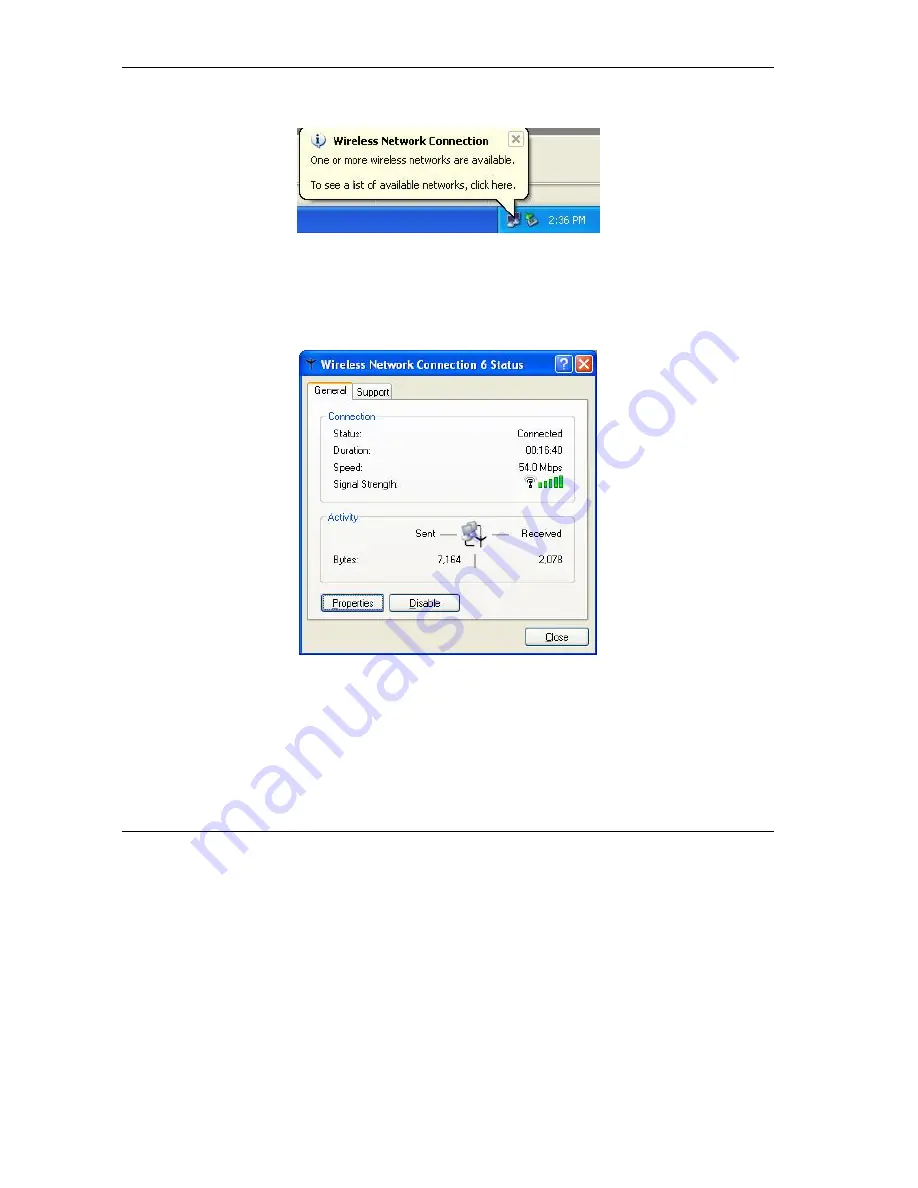
ZyAIR G-220 User’s Guide
1-2
Wireless LAN
Step 1.
Double-click the network icon for wireless connections in the system tray. If the icon is not
present, proceed to
Step 2
. Otherwise skip to
Step 5
.
Figure 1-1 Windows XP: System Tray Icon
Step 2.
If the icon for the wireless network connection is not in the system tray, click
Start
,
Control
Panel
and double-click
Network Connections
.
Step 3.
Double-click on the icon for wireless network connection to display a status window as shown
next.
Figure 1-2 Windows XP: Wireless Network Connection Status
Step 4.
Click
Properties
and click the
Wireless Networks
tab. Then skip to
Step 6
.
















































