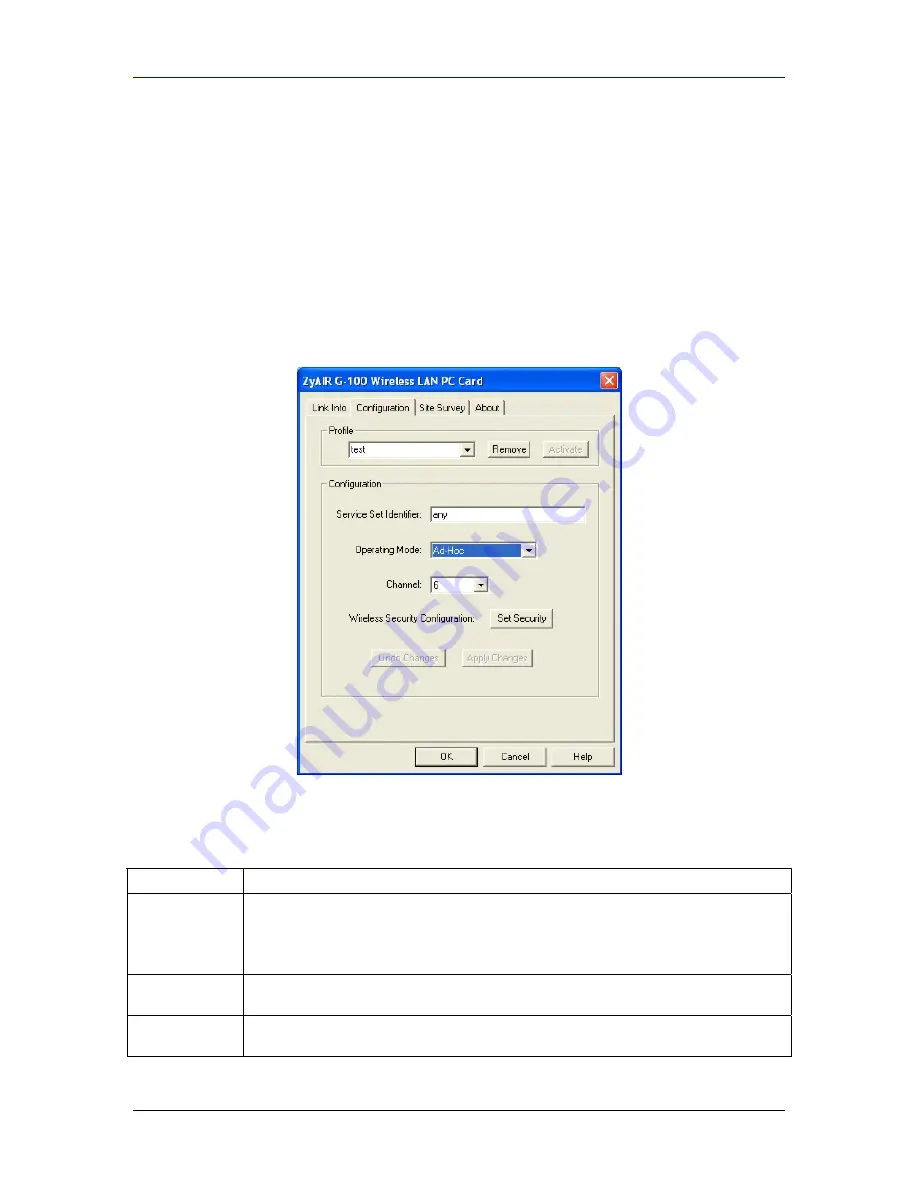
ZyAIR G-100 User’s Guide
Using the ZyAIR Utility
2-7
1. Click
Search
to scan for all available wireless networks within range.
2. To join a network, either click an entry in the table to select a wireless network and then click
Connect
or double-click an entry.
3. If
the
WEP
field is
Yes
for the selected wireless network, you must also set up WEP keys in the
Security Configuration
screen. Refer to
Section 2.10
for more information.
4. To verify that you have successfully connected to the selected network, check the network
information in the
Link Info
screen. When you click
Connect
, you are automatically taken to the
Link Info
screen.
2.8 The Configuration Screen
Click
Configuration
in the ZyAIR Utility program to display the
Configuration
screen as shown
next.
Figure 2-7 Configuration
The following table describes the labels in this screen.
Table 2-3 Configuration
FIELD DESCRIPTION
Profile
The
Profile
function allows you to:
Create a new profile. Enter a descriptive name in the drop-down list box and click
OK
in
the
Configuration
screen
to save the new profile settings.
Use one of the pre-configured network profiles.
Remove
To delete an existing wireless network configuration, select a profile from the drop-down
list box and click
Remove
.
Activate
To use a previously saved network profile, select the profile file name from the drop-
down list box and click
Activate
.
Содержание ZyAir G-100
Страница 1: ...ZyAIR G 100 802 11g Wireless CardBus Card User s Guide Version 1 1 April 2004...
Страница 6: ......
Страница 8: ......
Страница 16: ......
Страница 40: ......
















































