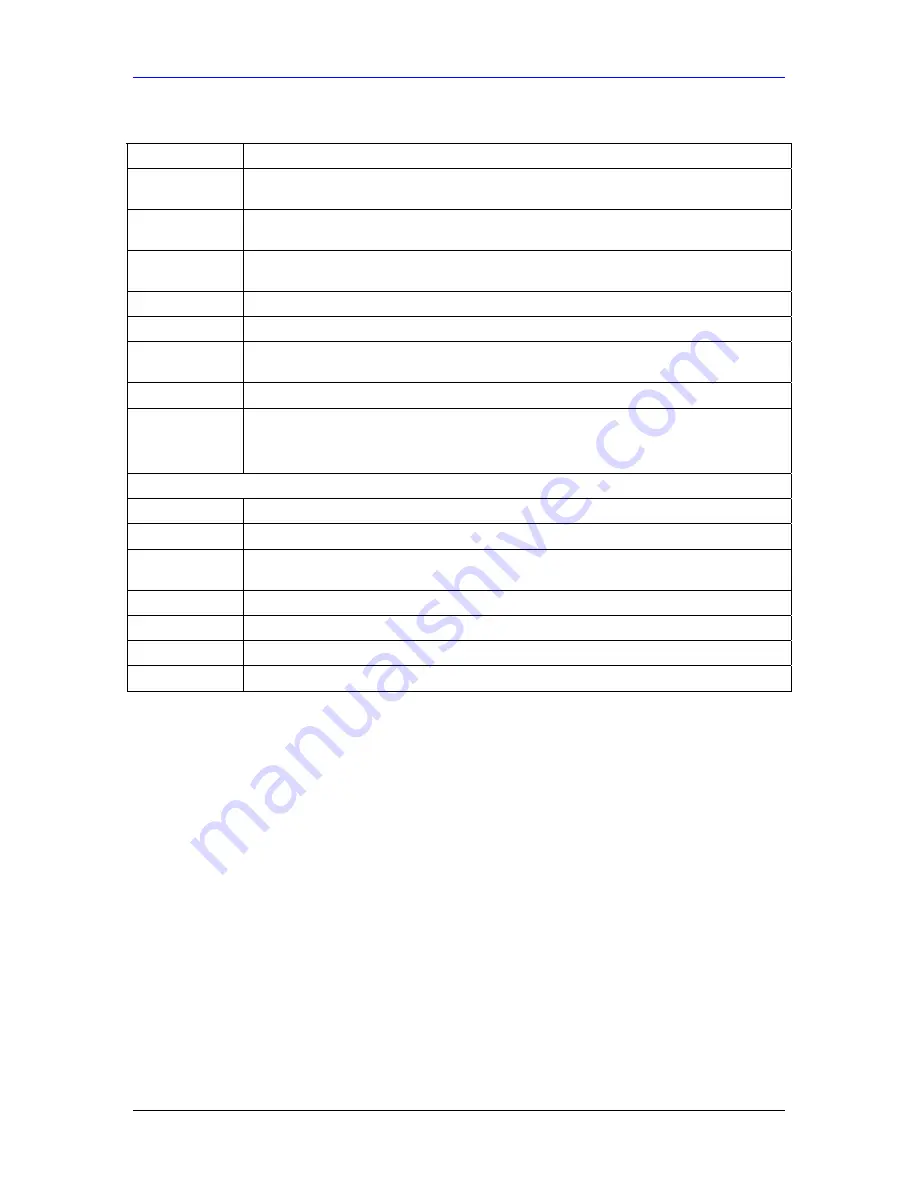
ZyAIR G-100 User’s Guide
Using the ZyAIR Utility
2-5
Table 2-1 ZyAIR Utility: Link Info
LABEL DESCRIPTION
Current SSID
This field displays the name of the wireless LAN network to which the ZyAIR is
associated.
Status
This field displays the connection status of the ZyAIR. This field is blank if there is no
device associated with the ZyAIR.
Re-Connect
Click
Re-Connect
to re-establish the connection to the wireless network whose SSID is
shown in the
Current SSID
field.
Channel
This field displays the radio channel the ZyAIR is currently using.
Transfer Rate
This field displays the current transmission rate of the ZyAIR in megabits per second.
Security
This field displays the security level configured as either
None
,
WEP
,
WPA-PSK
,
WPA
or
802.1x
for the wireless device.
Current IP
This field displays your computers IP address.
Operating Mode This field displays the operating mode of the ZyAIR.
Infrastructure:
the ZyAIR associates to an AP.
Ad-Hoc:
the ZyAIR
associates to a peer ad-hoc computer.
TX/RX (Total Frame)
Transmitted This field displays the number of data frames transmitted.
Received This field displays the number of data frames received.
Signal Strength
The status bar and the percentage number or a number in dBm show the strength of the
signal.
Link Quality
The status bar and the percentage number show the quality of the signal.
OK
Click
OK
to apply the changes and close the screen.
Cancel
Click
Cancel
to discard all changes and close the screen.
Help
Click
Help
to display on-line help screen.
2.7 The Site Survey Screen
Use the
Site Survey
screen to scan for and connect to a wireless network automatically.
Содержание ZyAir G-100
Страница 1: ...ZyAIR G 100 802 11g Wireless CardBus Card User s Guide Version 1 1 April 2004...
Страница 6: ......
Страница 8: ......
Страница 16: ......
Страница 40: ......






























