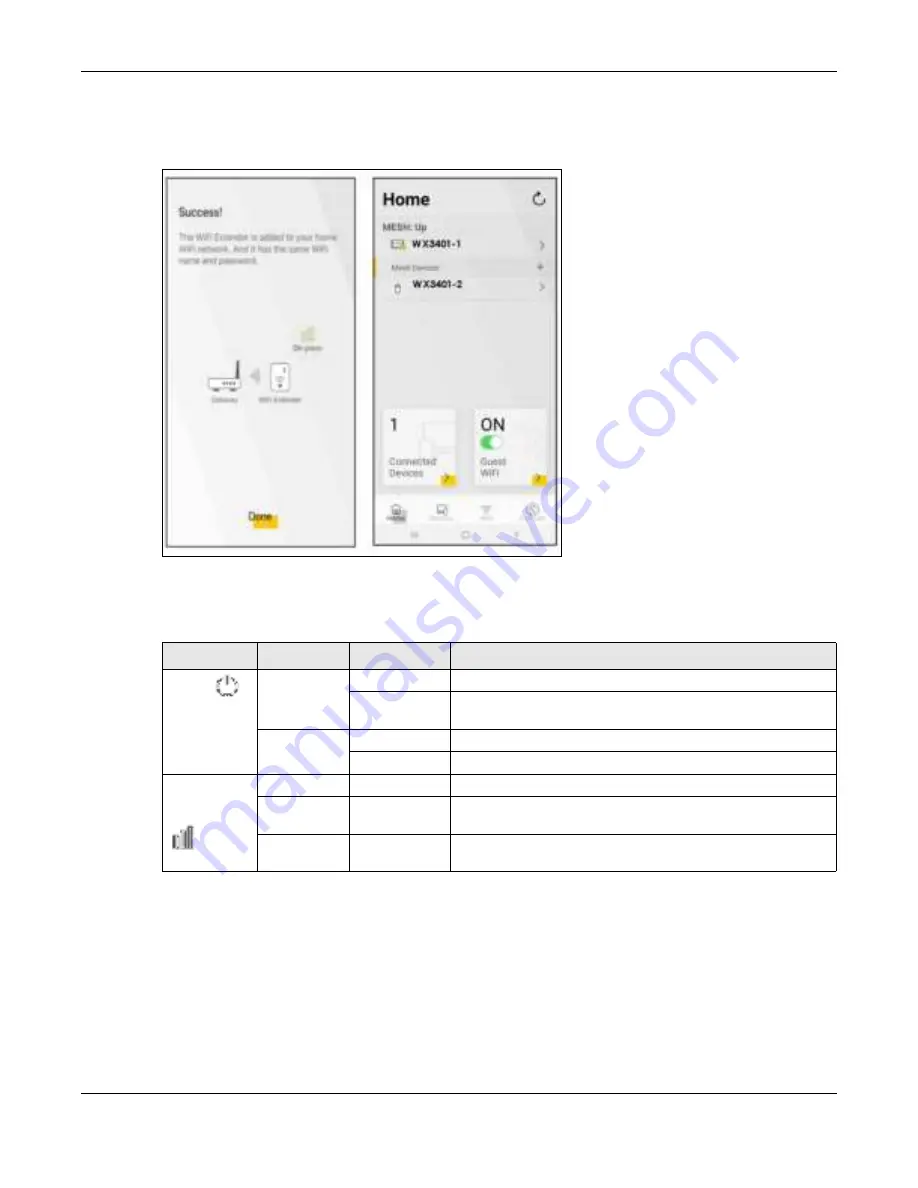
Chapter 4 App Tutorials
WX Series User’s Guide
49
8
Click
Do ne
to finish the pairing process. The WX Device-1 (the controller) will undergo an auto -
configuration after a Mesh network is established. (See
Section 1.2 on page 13
for more information).
Check the status of your wireless Mesh network on the
Ho m e
screen.
Successful pairing
9
The
PO WER
LED shows if the WX Device-2 is ready to join the WiFi network. The
LINK
LED shows the WiFi link
quality. See
Section Table 13 on page 49
for more information on LED behaviors.
10
Now you can connect your WiFi clients to your wireless Mesh network. To do this, note the SSID and WiFi
key printed on the side label of the WX Device-1 using this SSID.
Table 13 LED Table (for WX Device-2)
LED
C O LO R
STATUS
DESC RIPTIO N
POWER
Green
On
Power is on or the MPro Mesh configuration process is done.
Blinking
The WX Device-2 is starting up or under the MPro Mesh
configuration process.
Red
On
The WX Device-2 detects a system error.
Blinking
The WX Device-2 is upgrading firmware
Link (with a
WiFi
connection)
Green
On
The WiFi connection to the WX Device-1 is good.
Amber
On
The signal is too strong. We suggest moving the WX Device-2
away from the WX Device-1.
Red
On
The signal is too weak. Move the WX Device-2 closer to the WX
Device-1.
Содержание WX3100-T0
Страница 10: ...10 PART I Use r s Guide ...
Страница 37: ...37 PART II T e c hnic al Re fe re nc e ...
Страница 149: ...Chapter 17 Backup Restore WX Series User s Guide 149 Figure 82 Maintenance Reboot ...
















































