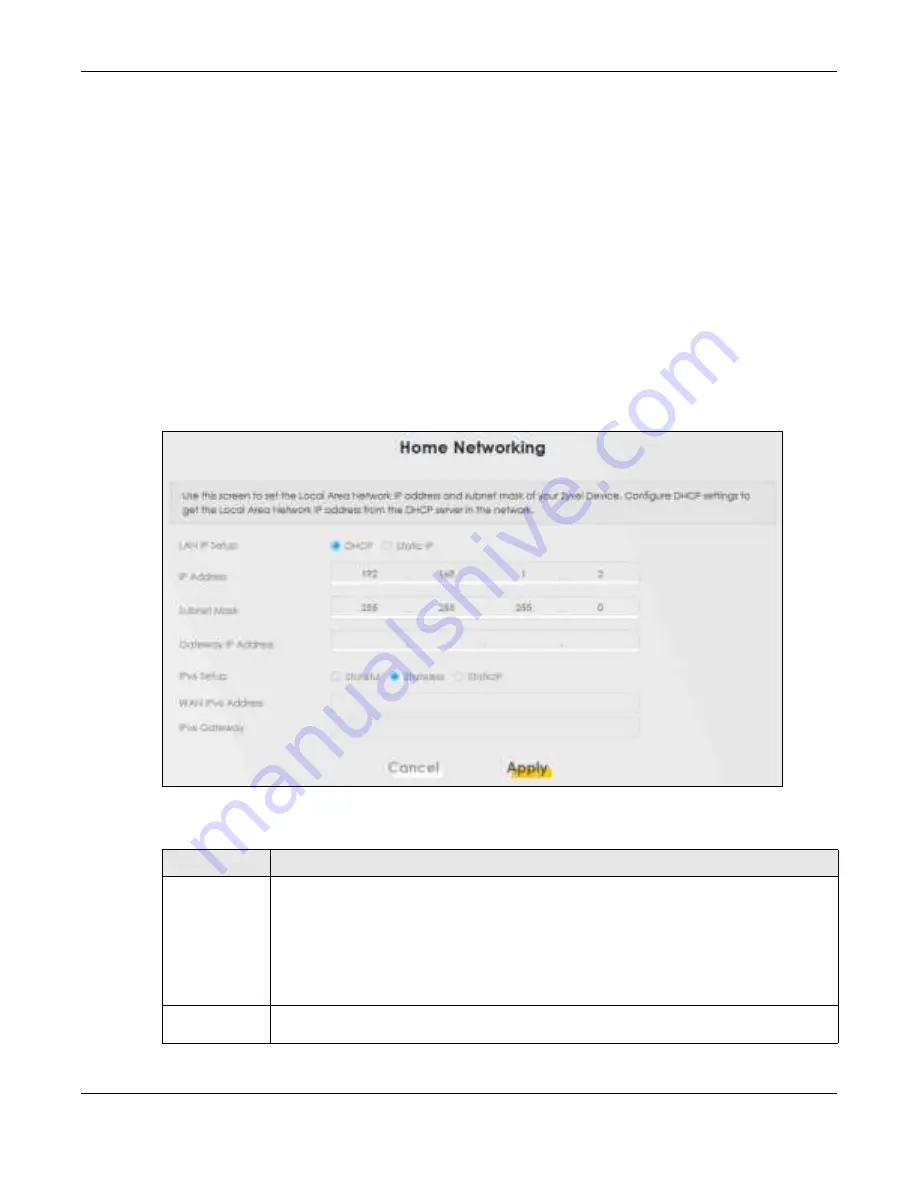
Chapter 8 Home Networking
WX Series User’s Guide
125
8.2 Ho m e Ne two rking Sc re e n
Use this screen to set the IP address and subnet mask of your WX Device. Configure DHCP settings to
have a DHCP server assign IP addresses to devices. Click
Ne two rk Se tting > Ho m e Ne two rking
to open
the
Ho m e Ne two rking
screen.
Follow these steps to configure your LAN settings.
1
Enter an IP address into the
IP Addre ss
field. The IP address must be in dotted decimal notation. This will
become the IP address of your WX Device.
2
Enter the IP subnet mask into the
IP Sub ne t Ma sk
field. Unless instructed otherwise it is best to leave this
alone, the configurator will automatically compute a subnet mask based upon the IP address you
entered.
3
Click
Apply
to save your settings.
Fig ure 64
Network Setting > Home Networking > Home Networking
The following table describes the fields in this screen.
Table 31 Network Setting > Home Networking > LAN Setup
LABEL
DESC RIPTIO N
LAN IP Setup
Select
DHC P
to deploy the WX Device as a DHCP client in the network. When you enable this,
the WX Device gets its IP address from the network’s DHCP server (for example, your ISP or
router). Users connected to the WX Device can now access the network (i.e., the Internet if the
IP address is given by the ISP or a router with Internet access). When you select this, you cannot
enter an IP address for your WX Device in the field below.
Select
Sta tic IP
if you want to specify the IP address of your WX Device. Or if your ISP or network
administrator gave you a static IP address to access the network or the Internet.
IP Address
Enter the LAN IPv4 IP address you want to assign to your WX Device in dotted decimal notation,
for example, 192.168.1.2 (factory default).
Содержание WX3100-T0
Страница 10: ...10 PART I Use r s Guide ...
Страница 37: ...37 PART II T e c hnic al Re fe re nc e ...
Страница 149: ...Chapter 17 Backup Restore WX Series User s Guide 149 Figure 82 Maintenance Reboot ...






























