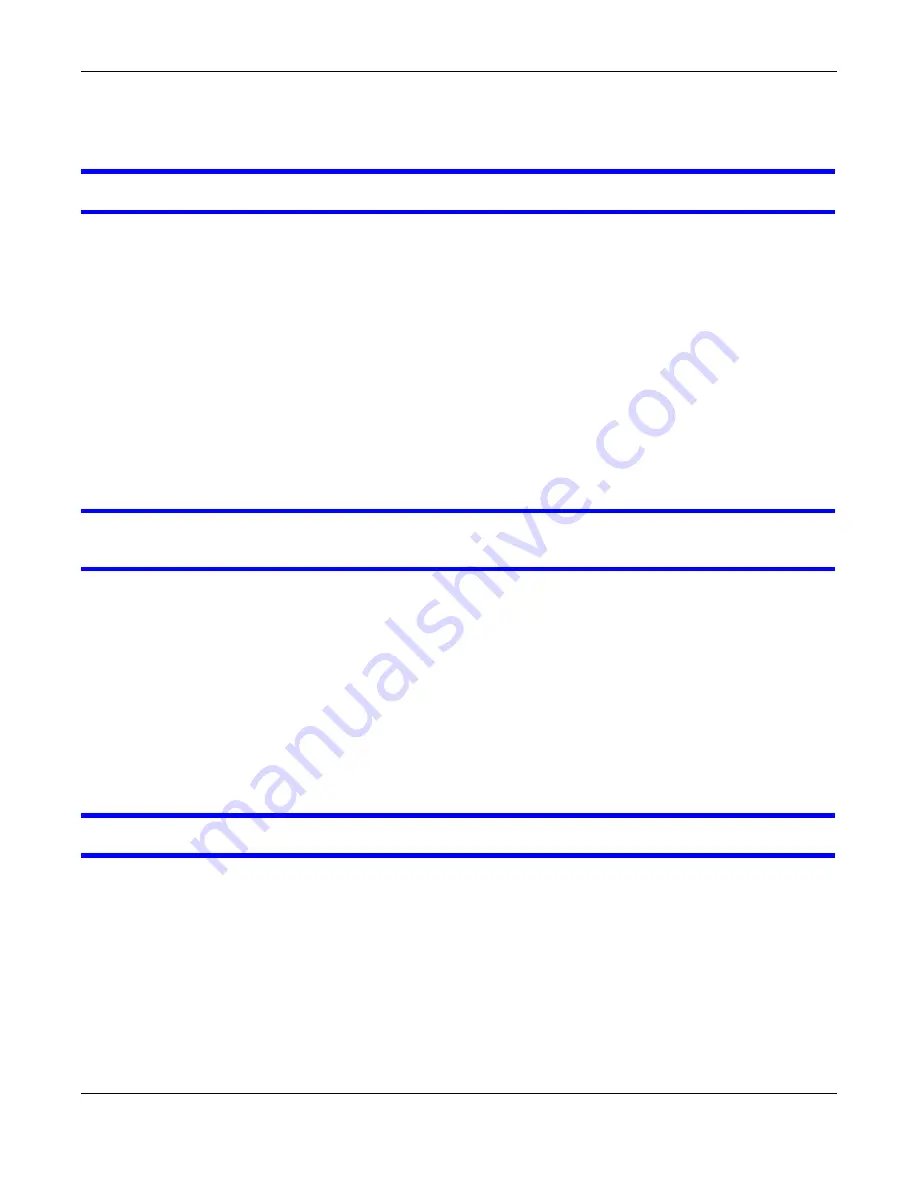
Chapter 12 Troubleshooting
WRE6505 User’s Guide
77
12.3 Internet Access
I cannot access the Internet.
1
Check the hardware connections, and make sure the LEDs are behaving as expected. See the Quick
Start Guide.
2
Try to connect directly to the AP. If you can access the Internet, check that the WRE6505 has
associated with the AP by checking the
WLAN STA Information
SSID field shows the SSID of the
AP. See
3
If you are trying to access the Internet wirelessly, make sure the wireless settings in the wireless
client are the same as the settings in the AP.
4
Disconnect all the cables from your device, and follow the directions in the Quick Start Guide again.
5
If the problem continues, contact your ISP.
I cannot access the Internet anymore. I had access to the Internet (with the WRE6505), but
my Internet connection is not available anymore.
1
Check the hardware connections, and make sure the LEDs are behaving as expected. See the Quick
Start Guide and
.
2
Reboot the WRE6505.
3
Try to connect directly to the AP. If you can access the Internet, check that the WRE6505 has
associated with the AP by checking the
WLAN STA Information
SSID field shows the SSID of the
AP. See
4
If the problem continues, contact your ISP.
The Internet connection is slow or intermittent.
1
There might be a lot of traffic on the network. Look at the LEDs, and check
.
If the WRE6505 is sending or receiving a lot of information, try closing some programs that use the
Internet, especially peer-to-peer applications.
2
Check the signal strength. If the signal strength is low, try moving the WRE6505 closer to the AP if
possible, and look around to see if there are any devices that might be interfering with the wireless
network (for example, microwaves, other wireless networks, and so on).
3
Reboot the WRE6505.
Содержание WRE6505
Страница 7: ...7 PART I User s Guide ...
Страница 52: ...52 PART II Technical Reference ...
Страница 120: ...Appendix C Legal Information WRE6505 User s Guide 120 Environmental Product Declaration ...






























