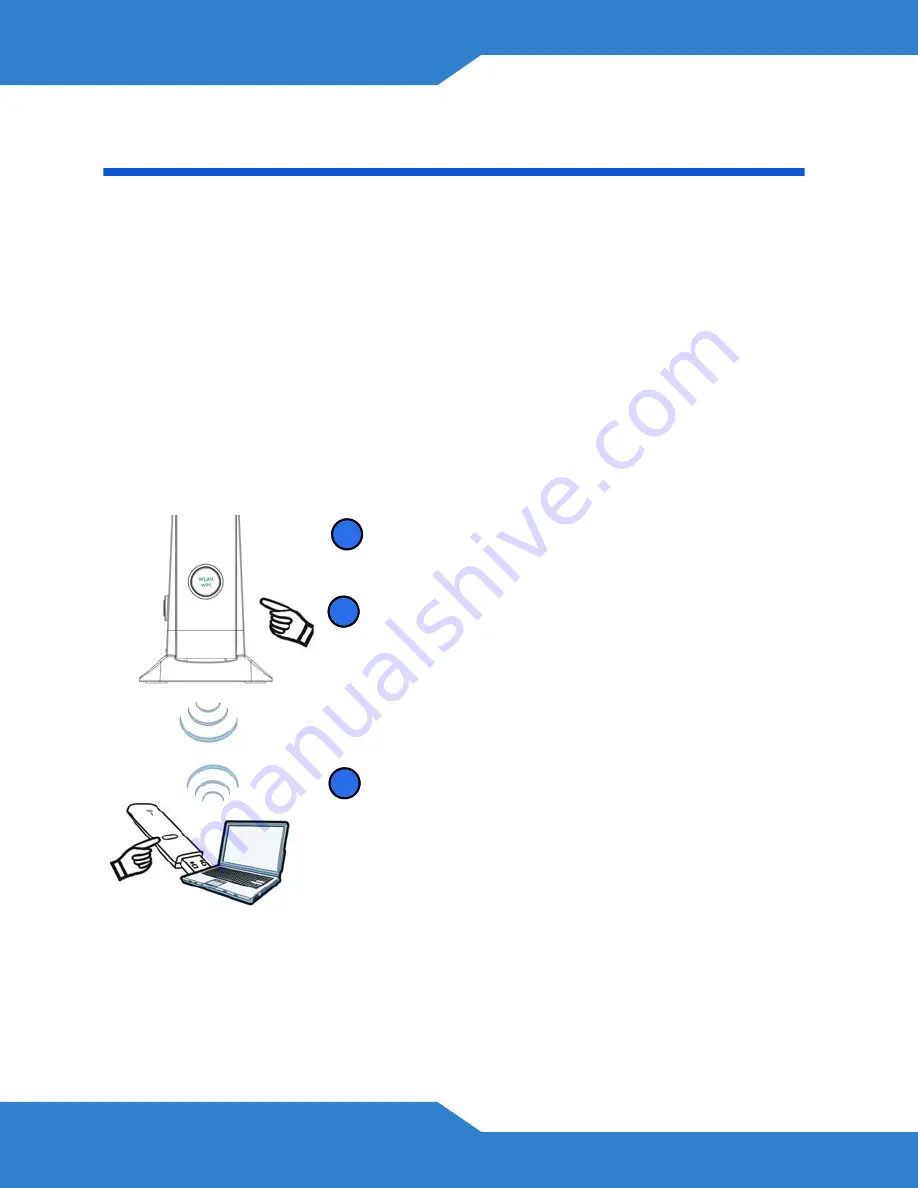
8
Set Up a Wireless Network
You can set up a wireless network using the following methods:
Using Wireless Protected Setup (WPS)
Press the
WPS
button on the VSG1435-B101’s front panel for more than
5 seconds to turn the WPS function on.
Follow these steps to add a WPS-enabled device to the wireless network
using the
WPS/WLAN
button.
Place the devices you want to connect near
one another.
Press the WPS button on the VSG1435-
B101.
The
WPS
light blinks green and orange.
Press the WPS button on a compatible
device within 2 minutes of pressing the
button on the VSG1435-B101.
The
WPS
light on the VSG1435-B101
shines steadily when connected.
1
1
2
3
















