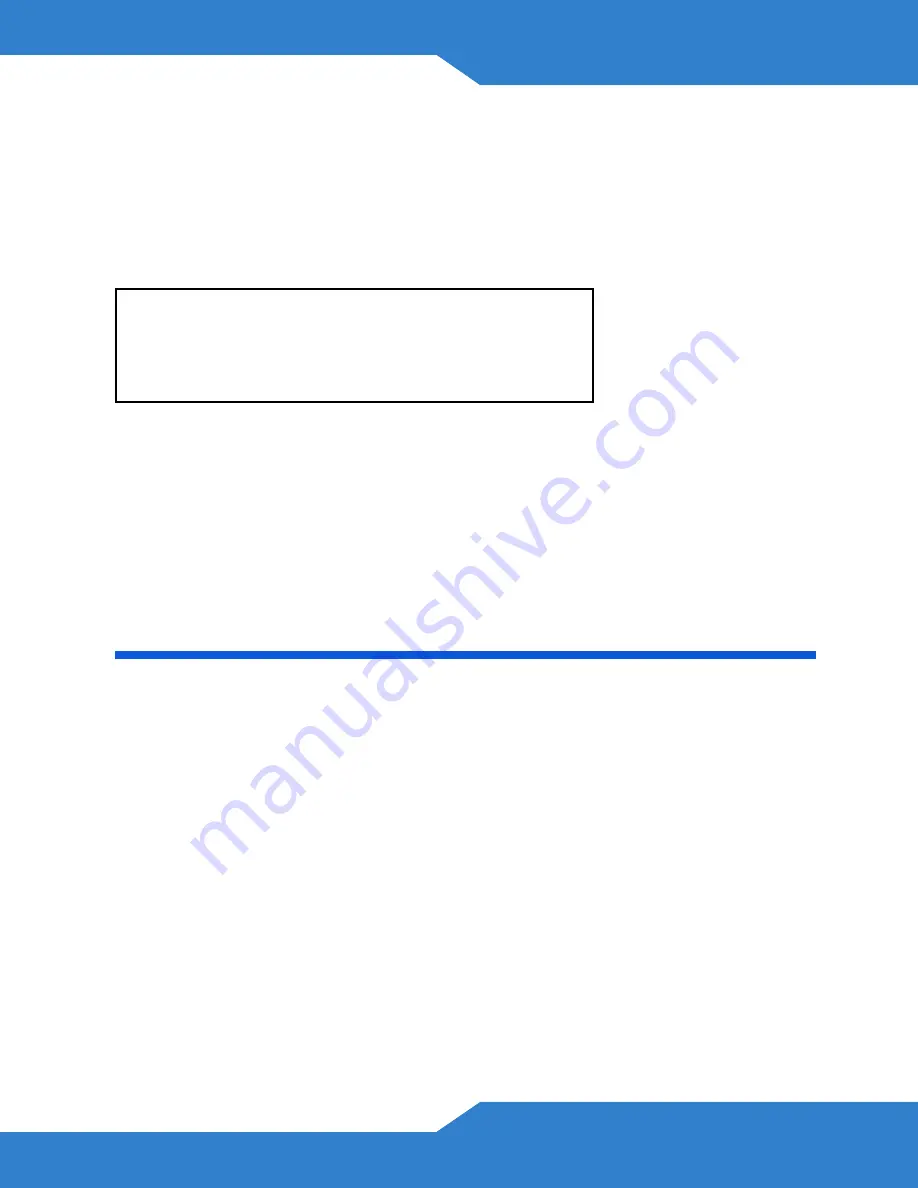
VSG1435-B101 Series
9
Set Up a Wireless Network Manually
The wireless LAN on your VSG1435-B101 is enabled by default. To add
a wireless client to the network, use the settings found on the bottom
panel of your VSG1435-B101, which will look similar to the following
example:
Configure wireless devices that you want to connect to the wireless
network to use the same wireless settings as the VSG1435-B101.
The default wireless settings vary for each VSG1435-B101. Refer to the
bottom panel of your device and use the provided information.
Log into the Web Configurator
Your device may already be set up for Internet access. However, you
may want or need to log on to the VSG1435-B101 Web Configurator to
perform tasks:
• Configure your Internet access settings manually
• Customize the Quality of Service (QoS) and routing features
• Create firewall and web filter rules
• Edit remote management, as well as other features
SSID: ZyXEL00561
Security Mode: WPA-PSK
Pre-Shared Key: FB373BD356


































