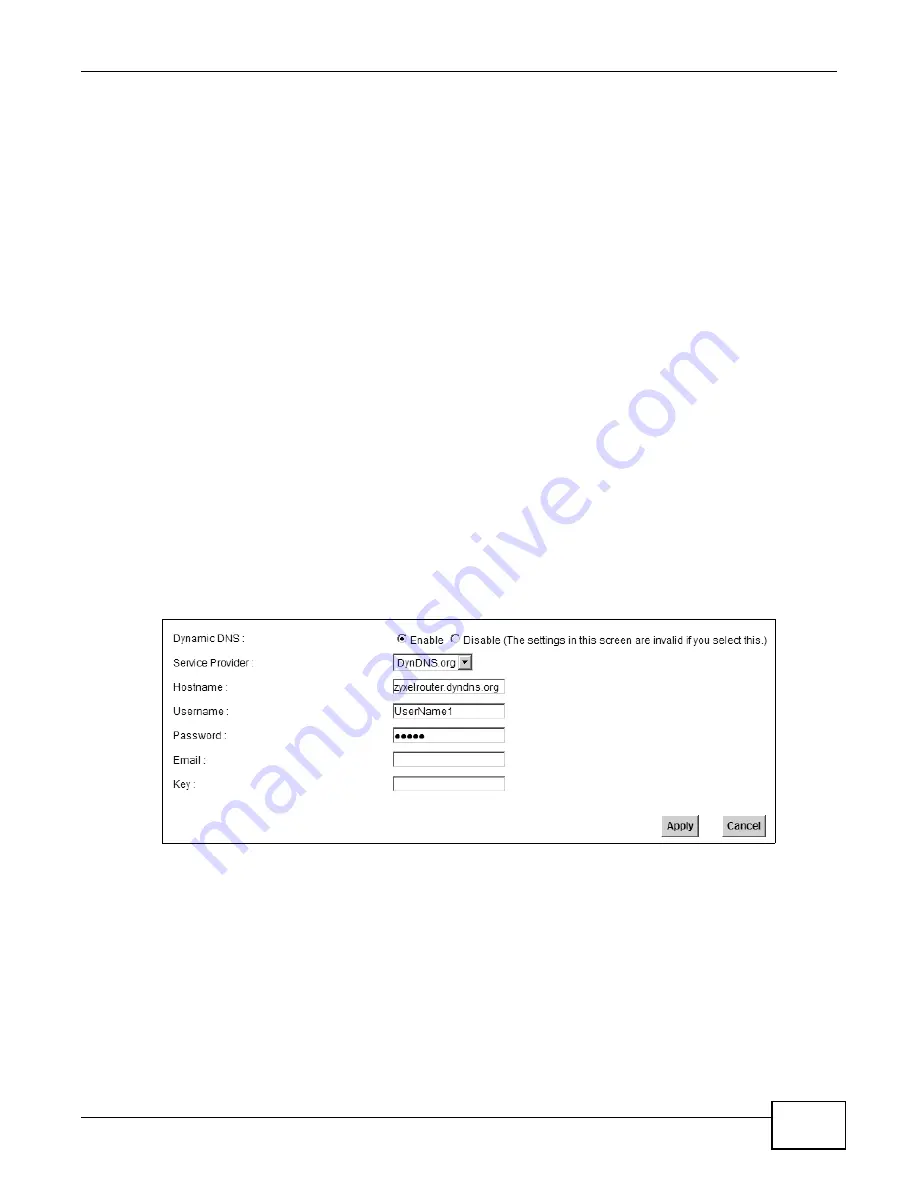
VSG1432 User Setup Guide
31
2.6.1 Registering a DDNS Account on www.dyndns.org
1
Open a browser and type
http://www.dyndns.org
.
2
Apply for a user account. This tutorial uses
UserName1
and
12345
as the username and
password.
3
Log into www.dyndns.org using your account.
4
Add a new DDNS host name. This tutorial uses the following settings as an example.
• Hostname:
zyxelrouter.dyndns.org
• Service Type:
Host with IP address
• IP Address: Enter the WAN IP address that your Device is currently using. You can find the IP
address on the Device’s Web Configurator
Status
page.
Then you will need to configure the same account and host name on the Device later.
2.6.2 Configuring DDNS on Your Device
Configure the following settings in the
Network Setting
>
DNS Setting > Dynamic DNS
screen.
• Select
Enable Dynamic DNS
.
• Select
DynDNS.org
as the service provider.
• Type
zyxelrouter.dyndns.org
in the
Host Name
field.
• Enter the user name (
UserName1
) and password (
12345
).
Click
Apply
.
2.6.3 Configuring Port Forwarding on your Device
Configure the following settings in the
Network Setting
>
NAT > Port Forwarding > Add new
rule
screen.
• Select
Active
.
• Type
RD
in the
Service Name
.
• Type
3389
in the
External/Internal Start/End Port
fields. This is the listening port for
Windows remote desktop.
Содержание VSG1432
Страница 2: ......
Страница 4: ...Contents Overview VSG1432 User Setup Guide 4 ...
Страница 12: ...VSG1432 User Setup Guide 12 ...
Страница 15: ...VSG1432 User Setup Guide 15 1 Click Wireless to open the Basic Wireless Setup screen ...
Страница 48: ...VSG1432 User Setup Guide 48 ...
Страница 54: ...VSG1432 User Setup Guide 54 ...
Страница 56: ...Technical Specifications VSG1432 User Setup Guide 56 ...






























