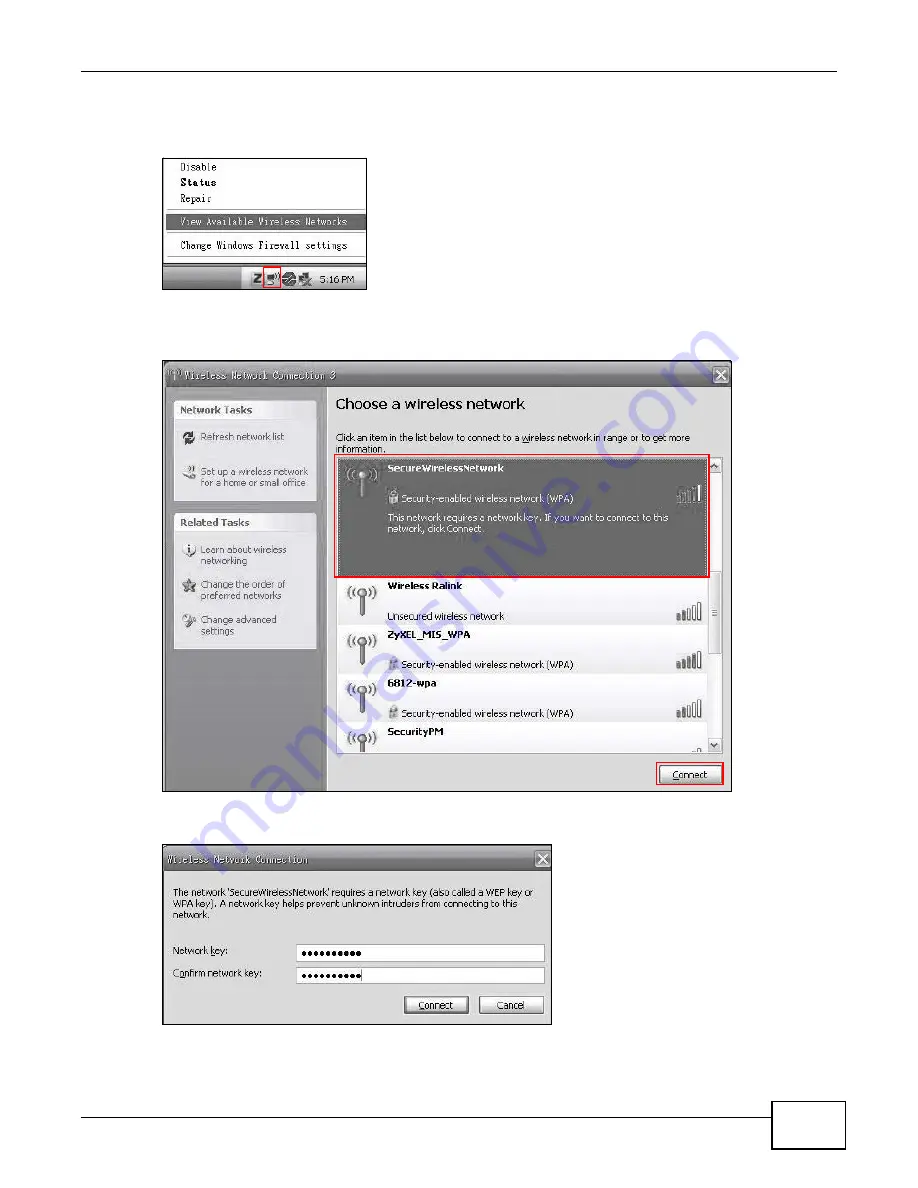
VSG1432 User Setup Guide
21
1
Right-click the wireless adapter icon which appears in the bottom right of your computer monitor.
Click
View Available Wireless Networks
.
Tutorial: Network > Wireless LAN > SecuritOpen the
Status
screen. Verify your wireless and wireless security settings under
Device Information
and check if the WLAN connection is up under
Interface Status
Tutorial: Status
2
Select the Device’s
SSID
name and click
Connect
(A). The SSID “SecureWirelessNetwork” is given
here as an example.
Tutorial: Network > Wireless LAN > SecuritOpen the
Status
screen. Verify your wireless and wireless security settings under
Device Information
and check if the WLAN connection is up under
Interface Status
Tutorial: Status
3
You are prompted to enter a password. Enter it and click
Connect
.
Tutorial: Network > Wireless LAN > SecuritOpen the
Status
screen. Verify your wireless and wireless security settings under
Device Information
and check if the WLAN connection is up under
Interface Status
Tutorial: Status
4
You may have to wait several minutes while your computer connects to the wireless network.
A
Содержание VSG1432
Страница 2: ......
Страница 4: ...Contents Overview VSG1432 User Setup Guide 4 ...
Страница 12: ...VSG1432 User Setup Guide 12 ...
Страница 15: ...VSG1432 User Setup Guide 15 1 Click Wireless to open the Basic Wireless Setup screen ...
Страница 48: ...VSG1432 User Setup Guide 48 ...
Страница 54: ...VSG1432 User Setup Guide 54 ...
Страница 56: ...Technical Specifications VSG1432 User Setup Guide 56 ...






























