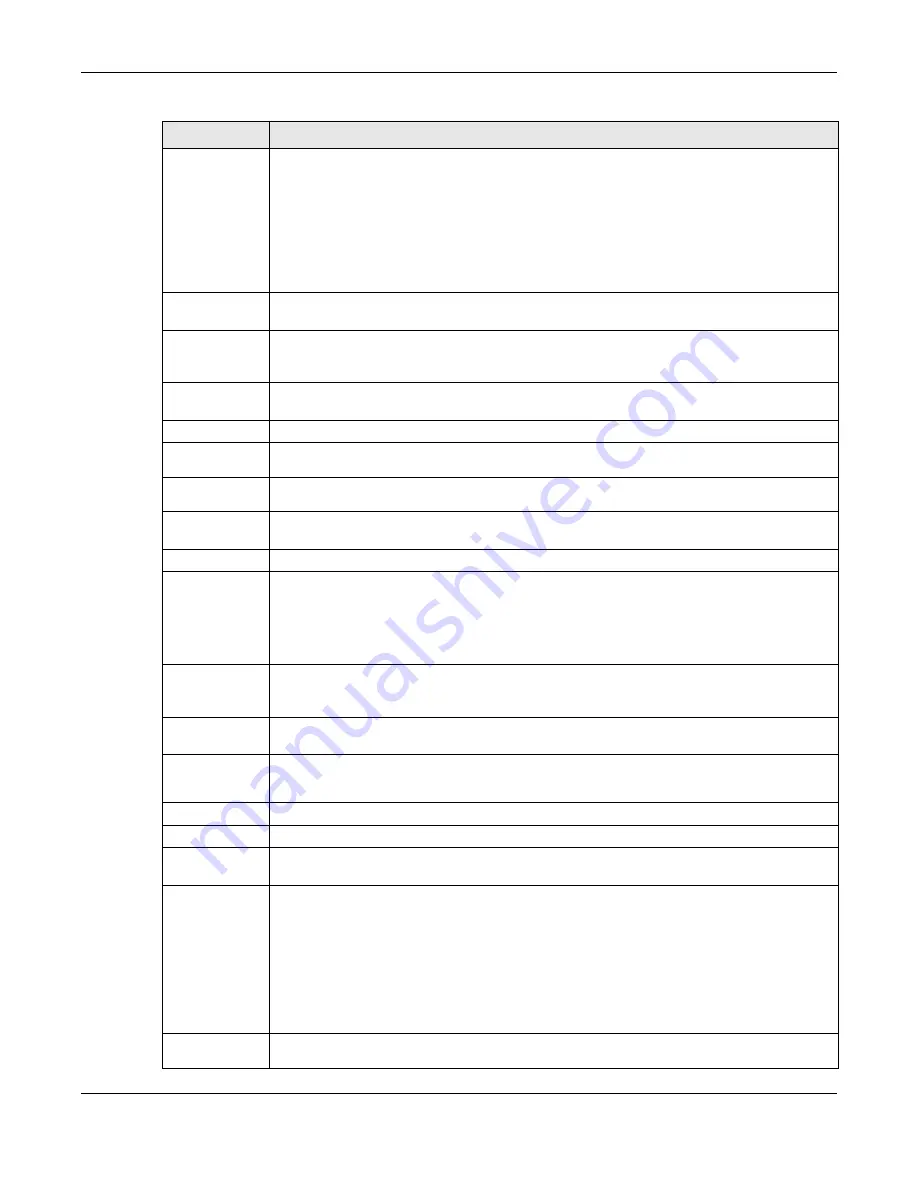
Chapter 6 Broadband
VMG4381-B10A User’s Guide
84
PPPoE
Passthrough
This field is available when you select PPPoE encapsulation.
In addition to the Device’s built-in PPPoE client, you can enable PPPoE pass through to allow
up to ten hosts on the LAN to use PPPoE client software on their computers to connect to the
ISP via the Device. Each host can have a separate account and a public WAN IP address.
PPPoE pass through is an alternative to NAT for application where NAT is not appropriate.
Disable PPPoE pass through if you do not need to allow hosts on the LAN to use PPPoE client
software on their computers to connect to the ISP.
IP Address
This is available only when you select IPv4 Only or IPv6/IPv4 DualStack in the IPv6/
IPv4 Mode field.
Obtain an IP
Address
Automatically
A static IP address is a fixed IP that your ISP gives you. A dynamic IP address is not fixed;
the ISP assigns you a different one each time you connect to the Internet. Select this if you
have a dynamic IP address.
Static IP
Address
Select this option If the ISP assigned a fixed IP address.
IP Address
Enter the static IP address provided by your ISP.
Subnet
Mask
Enter the subnet mask provided by your ISP.
Gateway IP
Address
Enter the gateway IP address provided by your ISP.
Routing Feature This is available only when you select IPv4 Only or IPv6/IPv4 DualStack in the IPv6/
IPv4 Mode field.
NAT Enable
Select this option to activate NAT on this connection.
IGMP Proxy
Enable
Internet Group Multicast Protocol (IGMP) is a network-layer protocol used to establish
membership in a Multicast group - it is not used to carry user data.
Select this option to have the Device act as an IGMP proxy on this connection. This allows
the Device to get subscribing information and maintain a joined member list for each
multicast group. It can reduce multicast traffic significantly.
Apply as
Default
Gateway
Select this option to have the Device use the WAN interface of this connection as the system
default gateway.
DNS Server
This is available only when you select IPv4 Only or IPv6/IPv4 DualStack in the IPv6/
IPv4 Mode field.
DNS
Select Dynamic if you want the Device use the DNS server addresses assigned by your ISP.
Select Static if you want the Device use the DNS server addresses you configure manually.
DNS Server 1
Enter the first DNS server address assigned by the ISP.
DNS Server 2
Enter the second DNS server address assigned by the ISP.
IPv6 Address
This is available only when you select IPv6/IPv4 DualStack or IPv6 Only in the IPv6/
IPv4 Mode field.
IPv6 Address
Select Automatic if you want to have the Device use the IPv6 prefix from the connected
router’s Router Advertisement (RA) to generate an IPv6 address.
Select the Get IPv6 Address From DHCPv6 Server checkbox if you want to obtain an
IPv6 address from a DHCPv6 server. The IP address assigned by a DHCPv6 server has
priority over the IP address automatically generated by the Device using the IPv6 prefix
from an RA. This option is available only when you choose to get your IPv6 address
automatically.
Select Static if you have a fixed IPv6 address assigned by your ISP.
WAN IPv6
Address
Enter the IPv6 address assigned by your ISP.
Table 8
Routing Mode (continued)
LABEL
DESCRIPTION
Содержание VMG4381-B10A
Страница 4: ...Contents Overview VMG4381 B10A User s Guide 4 Troubleshooting 287 ...
Страница 14: ...Table of Contents VMG4381 B10A User s Guide 14 ...
Страница 15: ...15 PART I User s Guide ...
Страница 16: ...16 ...
Страница 24: ...Chapter 1 Introducing the Device VMG4381 B10A User s Guide 24 ...
Страница 68: ...Chapter 4 Tutorials VMG4381 B10A User s Guide 68 ...
Страница 69: ...69 PART II Technical Reference ...
Страница 70: ...70 ...
Страница 90: ...Chapter 6 Broadband VMG4381 B10A User s Guide 90 Figure 26 Network Setting Broadband 3G Backup ...
Страница 132: ...Chapter 7 Wireless VMG4381 B10A User s Guide 132 ...
Страница 148: ...Chapter 8 Home Networking VMG4381 B10A User s Guide 148 Network Connections My Network Places Properties Example ...
















































