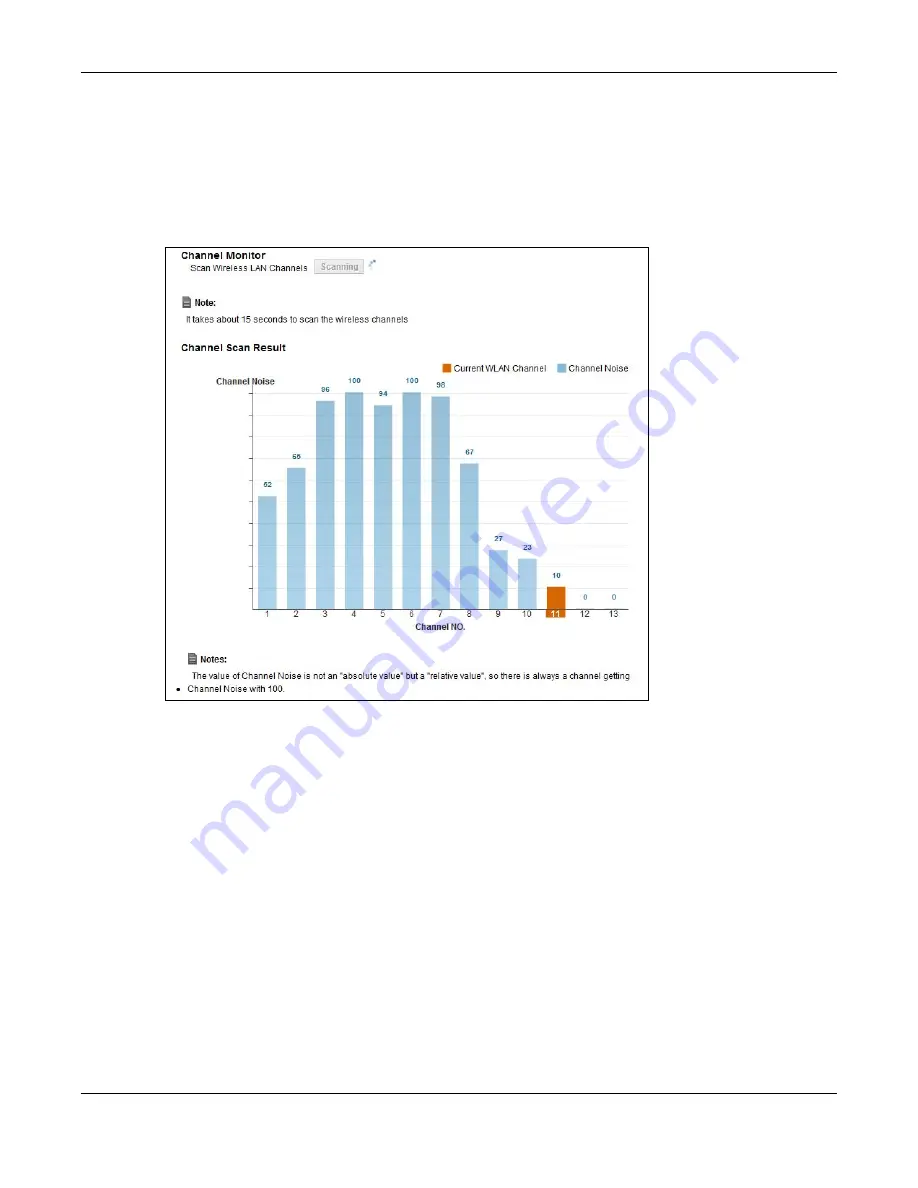
Chapter 7 Wireless
VMG4381-B10A User’s Guide
118
7.9 The Channel Status Screen
Use the Channel Status screen to scan wireless LAN channel noises and view the results. Click
Network Setting > Wireless > Channel Status. The screen appears as shown. Click Scan to
scan the wireless LAN channels. You can view the results in the Channel Scan Result section.
Figure 43
Network Setting > Wireless > Channel Status
7.10 Technical Reference
This section discusses wireless LANs in depth. For more information, see
Appendix D on page 331
.
7.10.1 Wireless Network Overview
Wireless networks consist of wireless clients, access points and bridges.
• A wireless client is a radio connected to a user’s computer.
• An access point is a radio with a wired connection to a network, which can connect with
numerous wireless clients and let them access the network.
• A bridge is a radio that relays communications between access points and wireless clients,
extending a network’s range.
Traditionally, a wireless network operates in one of two ways.
Содержание VMG4381-B10A
Страница 4: ...Contents Overview VMG4381 B10A User s Guide 4 Troubleshooting 287 ...
Страница 14: ...Table of Contents VMG4381 B10A User s Guide 14 ...
Страница 15: ...15 PART I User s Guide ...
Страница 16: ...16 ...
Страница 24: ...Chapter 1 Introducing the Device VMG4381 B10A User s Guide 24 ...
Страница 68: ...Chapter 4 Tutorials VMG4381 B10A User s Guide 68 ...
Страница 69: ...69 PART II Technical Reference ...
Страница 70: ...70 ...
Страница 90: ...Chapter 6 Broadband VMG4381 B10A User s Guide 90 Figure 26 Network Setting Broadband 3G Backup ...
Страница 132: ...Chapter 7 Wireless VMG4381 B10A User s Guide 132 ...
Страница 148: ...Chapter 8 Home Networking VMG4381 B10A User s Guide 148 Network Connections My Network Places Properties Example ...
















































