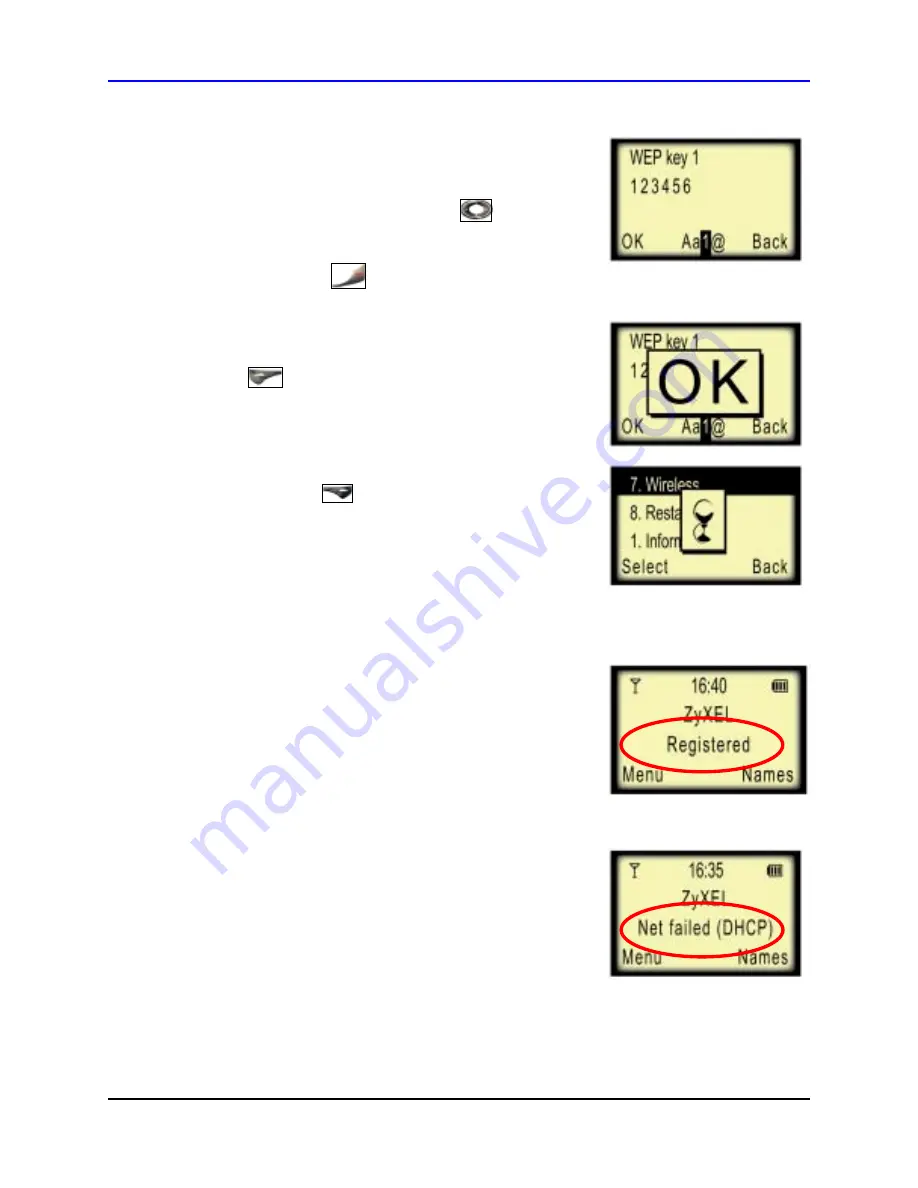
ZyXEL
P-2000W Quick Start Guide
!
Enter your wireless network WEP key through selecting
keypad modes and the keypad. You may need multiple
keypad presses to enter letters.
For example, to enter a
lowercase “b”, press the
Down Arrow key
to select
lowercase mode, then press the
“2” key
twice.
You can
use the
Power/ End key
to remove typos.
!
When finished entering your WEP key, press the
Left
Selector key
to choose ‘OK.’ The phone will
display
“OK”.
!
Now that you have entered your WEP settings, press
the
Right Selector key
twice to save your new
settings. An hourglass will appear on the LCD Screen,
indicating your phone is saving the new settings. Your
phone will now reboot.
!
Once the phone reboots, it should connect to your
wireless network and obtain an IP address. This can
take from 30 seconds to two minutes. When finished,
if the LCD Screen displays
“Registered”
,
you can
now proceed to Section 5,
Making and Receiving
Calls
. Otherwise, see the next step.
!
If the screen displays
“Not Registered”
or
“Net
failed”
with an error code, please retry the steps
in Sections 3 and 4. Otherwise, proceed to the
Troubleshooting
and
Support
sections of this
guide.
Page
14








































