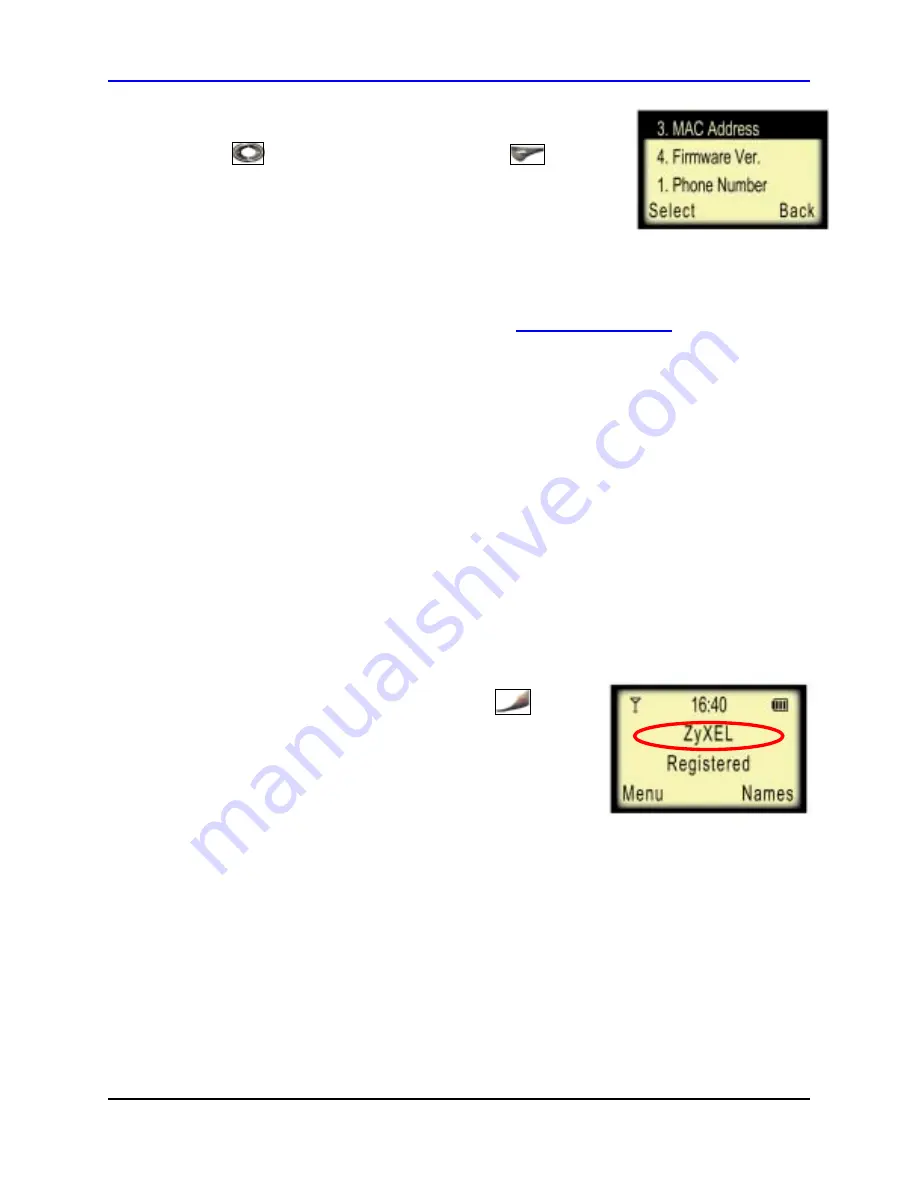
ZyXEL
P-2000W Quick Start Guide
#
Scroll to
3.MAC Address
using the
Down Arrow
key
and press the
Left Selector key
.
Write down the MAC address shown on the
phone. You will need this information to register
with BroadVoice.
!
From your computer, open a web browser and type
www.broadvoice.com
in the address bar.
!
If you already have a BroadVoice account, sign in with your username and password. Once
logged in, enter your phone’s MAC address in the Account >> My Devices menu.
OR
!
If you don’t have a BroadVoice account, click on the “Sign Up” link. Follow the instructions
to sign up for your BroadVoice account. You will need your phone’s MAC address for this
step.
!
Once you complete your sign-up, BroadVoice will automatically set up your P-2000W phone
for you. No additional settings are necessary.
!
If you haven’t already powered on the phone, turn on
the phone by holding down the Power/ End key
for
two seconds. Powering on can take from 30 seconds to
two minutes. If the phone’s LCD displays “
Registered
”,
then proceed to Section 5,
Making and Receiving
Calls
.
Otherwise, continue to the next section.
Page
10






















